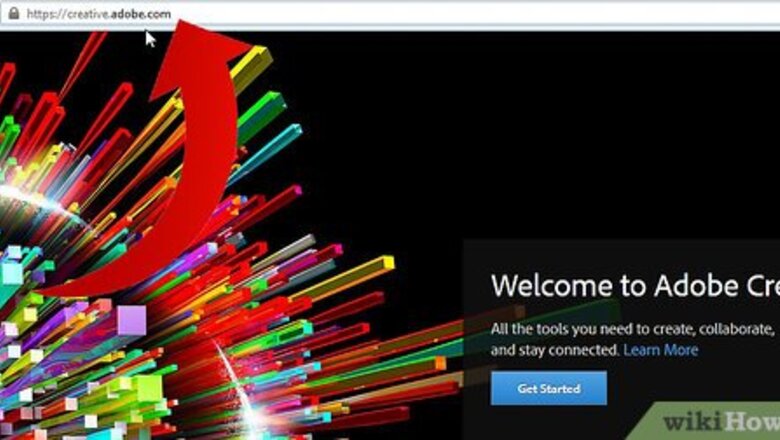
views
From the Website
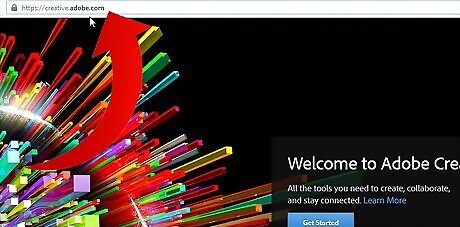
Visit the Adobe Creative Cloud website. Once you have signed in using your Adobe ID, you will see all of apps from which to choose from. Clicking an app will give you a description and feature overview to help you decide which to install.
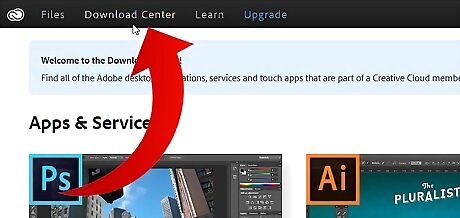
Open the Download Center by clicking the link at the top of the Creative Cloud website.
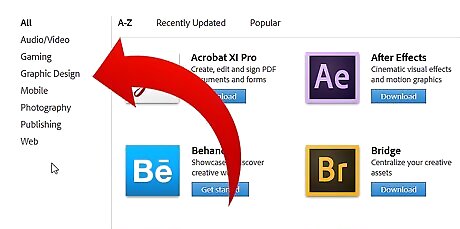
Look to the left of your screen for a list of categories. Choose a category group that best applies to the app that you are searching for.
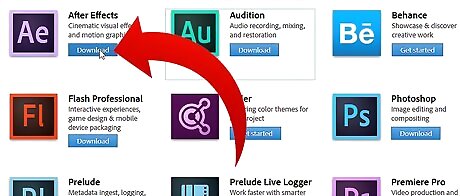
Click on Download below the app you wish to install. This will take you to the Creative Cloud desktop application where the installation will begin and where you can manage your existing applications.
Using the Desktop Application
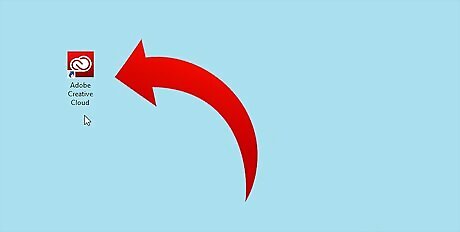
Launch Adobe Creative Cloud from your start menu or system tray on Windows or from the Applications folder on Mac OS X.
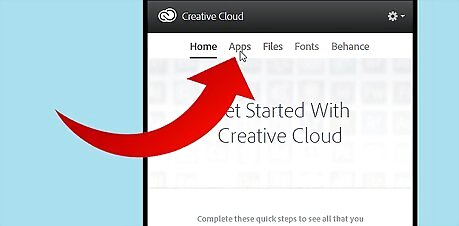
At the top of the Home screen locate the "Apps" button.
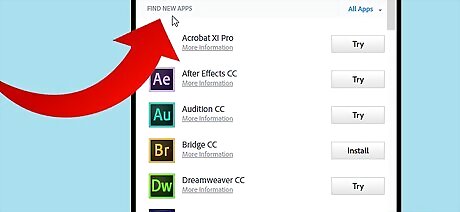
Scroll past the "Your Apps" section to the "Find New Apps" section. Here you can click "More Information" to learn about the offerings or install any of the apps.
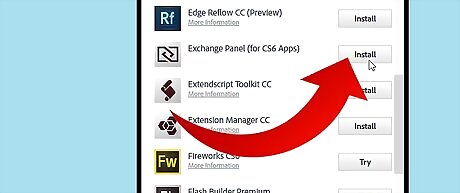
Once you have selected an application click the "Install" button on the right which will begin downloading the application to your computer.



















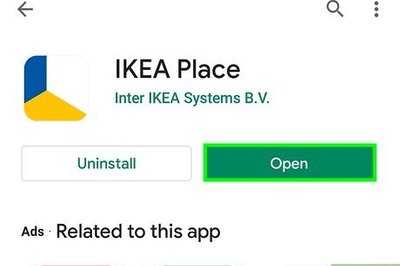
Comments
0 comment