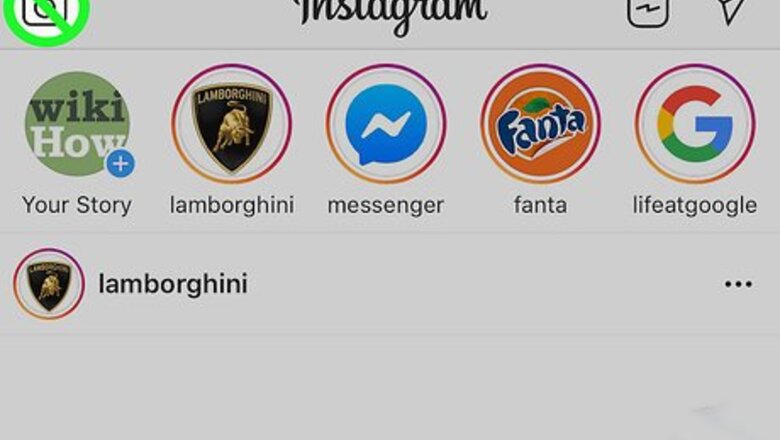
views
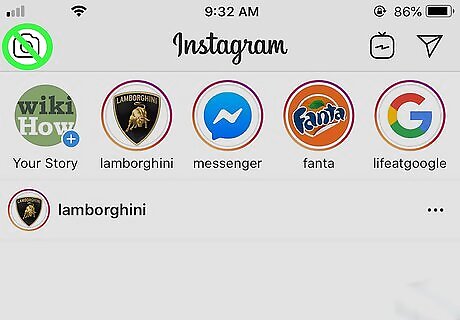
Don't use the Instagram camera. You can use your phone to record video or take pictures. Using the camera in the Instagram app might reduce the quality of your images. You can use a DSLR camera instead to take great pictures and videos. You can still add filters to an uploaded image in Instagram.
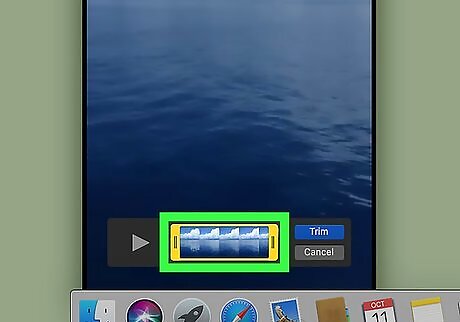
Trim your video clip for Instagram on your computer. Instead of using the feature to trim your clip within Instagram, you'll want to trim the video from an editing program, like QuickTime, on your computer to avoid losing any quality. Remember, the time limit on Instagram Stories is 15 seconds.
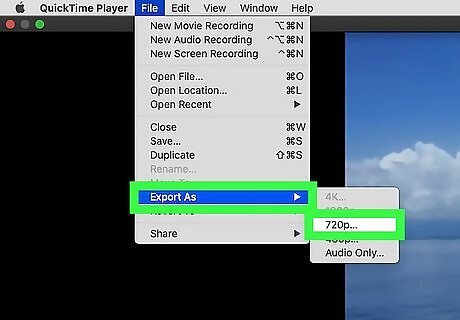
Optimize your video on your computer before uploading to Instagram. The recommended video format for Instagram is H.264 MP4 and the frame rate is 30fps. You might also want to upscale your timeline to 4k, even if you don't have 4k footage since Instagram tends to compress 4k differently.
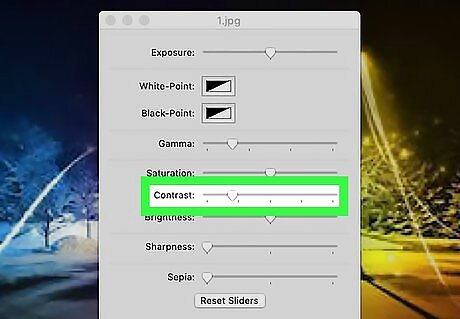
Fix the shadows and contrast of your image before uploading to Instagram. The image may look fine on your computer monitor, but all the color information will be compressed once uploaded to Instagram. You can fix this in your video editor by changing the color wheel; lifting the exposure in shadowy areas.
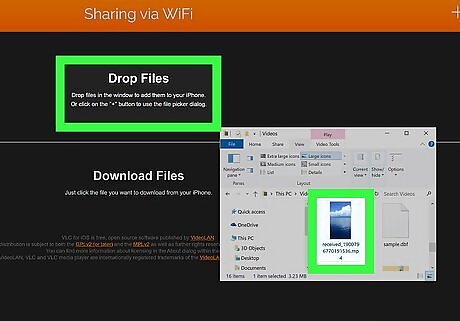
Transfer the file from your computer to your phone without texting or emailing. Using those two methods to transfer your file will most likely result in compression and losing quality. If you're using an iPhone and a Mac, you can use AirDrop. If you have an iPhone and a Windows computer or an Android phone and Mac, you can use VLC. If you have an Android phone and Windows computer, you can simply use a USB cable.


















Comments
0 comment