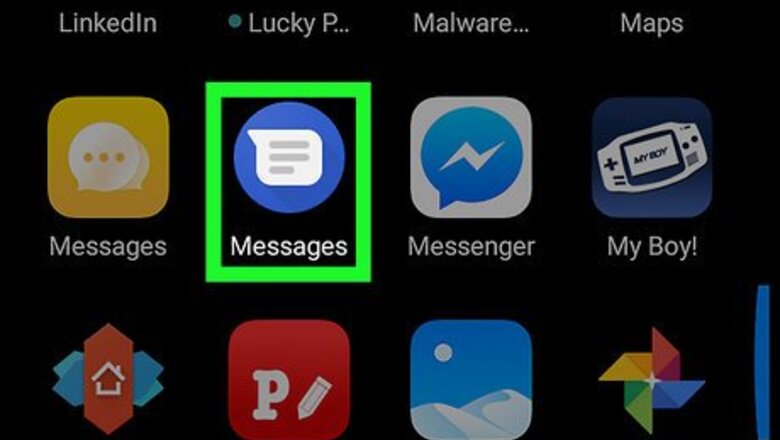
views
Archiving Android Messages
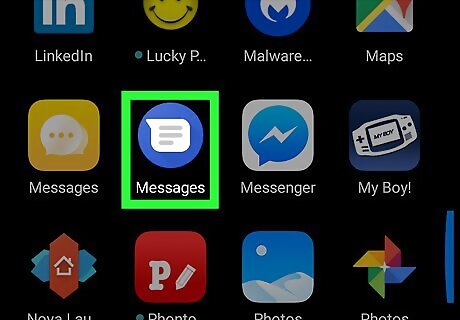
Open the Messages app on your Android. If you don’t already have Android Messages installed, you can download it for free from the Play Store. Messages allows you to archive conversations so that you can hide them from the home screen without having to delete them permanently.
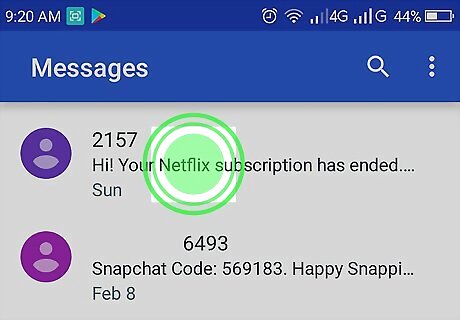
Tap and hold the conversation you want to hide. A list of icons will appear at the top of the screen.
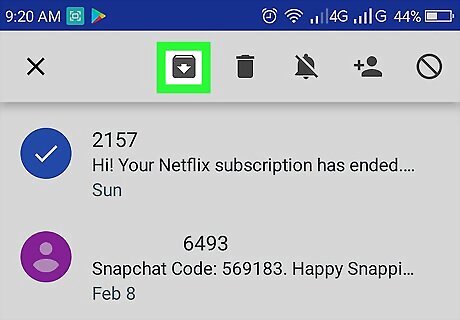
Tap the folder with a downward-pointing arrow. It’s the first icon in the icon row. The selected conversation is now moved to the archive. To view archived messages, tap ⁝ at the top-right corner of the screen, then select Archived. To move an archived conversation back to the Messages home screen, tap and hold the message in the list, then tap the folder with an upward-pointing arrow.
Password-protecting messages with GO SMS Pro
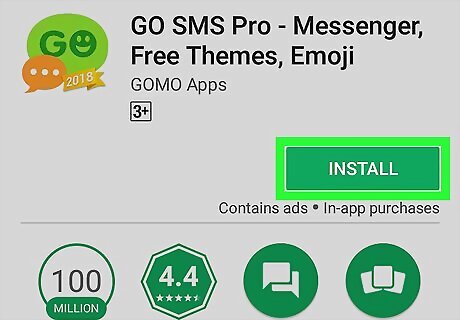
Install GO SMS Pro on your Android. You can get it for free from the Play Store.
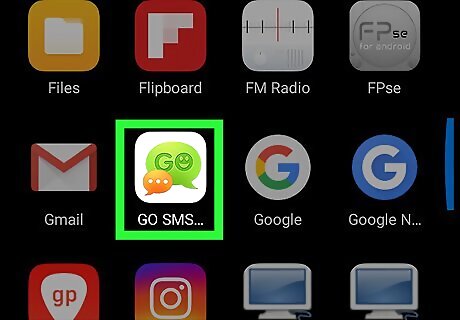
Open GO SMS Pro. It’s the icon with green and orange overlapping chat bubbles inside. You’ll usually find it in the app drawer or on the home screen.
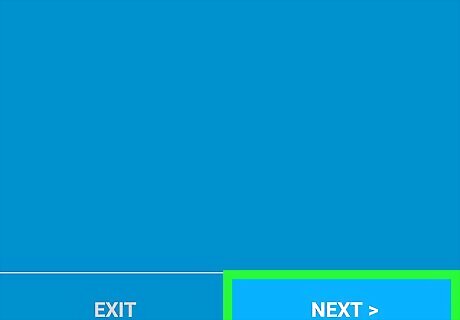
Follow the on-screen instructions to grant GO SMS permission to your Android. Once you finish, you’ll be taken to the inbox where you’ll find your messages. If you’ve already been using GO SMS for messaging, just move to the next step.
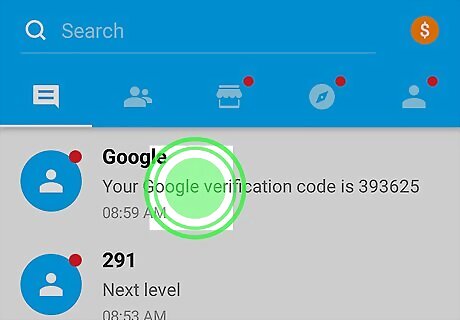
Tap and hold the message you want to hide. A menu will appear at the bottom of the screen.
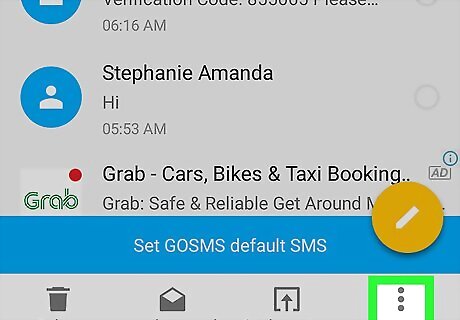
Tap ⁝ More. It’s at the bottom-right corner of the screen.
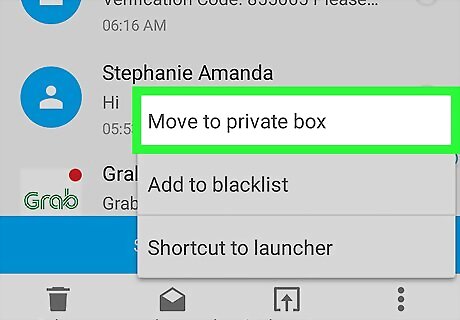
Tap Move to private box. If it’s your first time using this feature, you’ll see a Tip window, ready to guide you through the setup process.
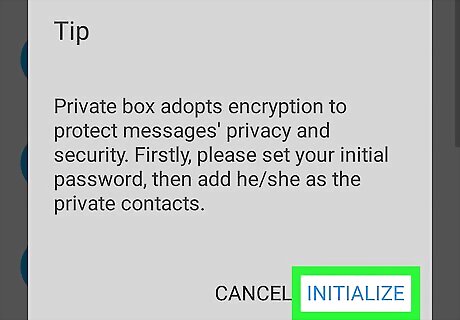
Tap INITIALIZE.
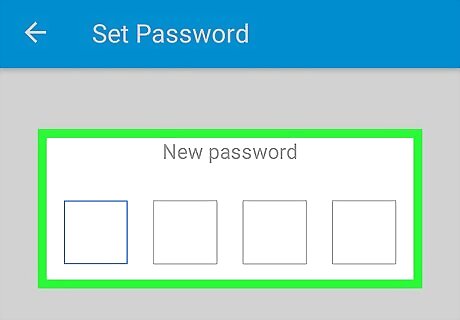
Enter and confirm a 4-digit password. You’ll need to use this password to access your private messages. Once the password is accepted, you can start moving messages to the private folder.
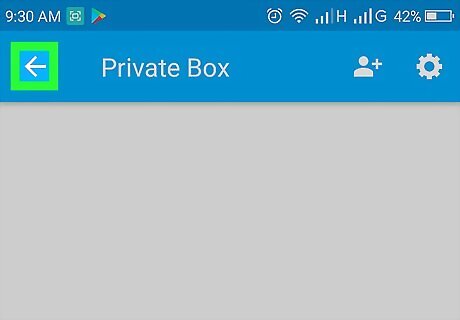
Tap the back button. This brings you back to your message list.
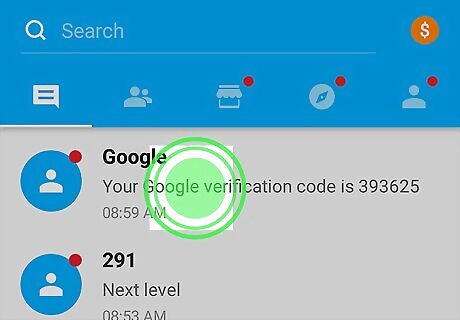
Tap and hold the message you want to hide. Again, a list of icons will appear at the bottom of the screen.
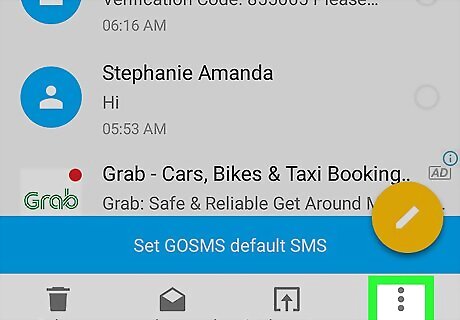
Tap ⁝ More.
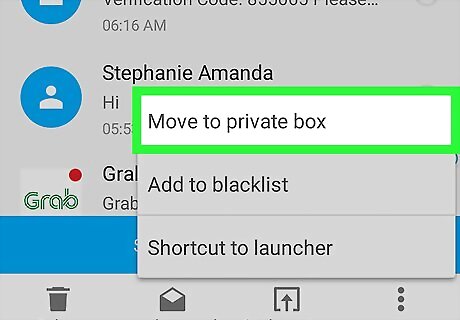
Tap Move to private box. A confirmation message will appear.
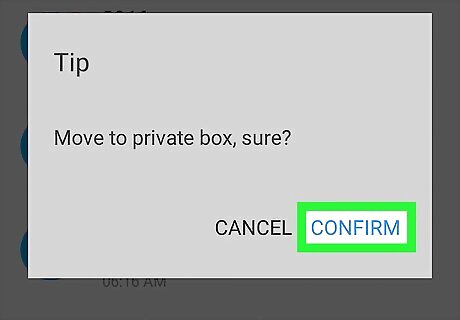
Tap CONFIRM. The message is now hidden in the private folder.



















Comments
0 comment