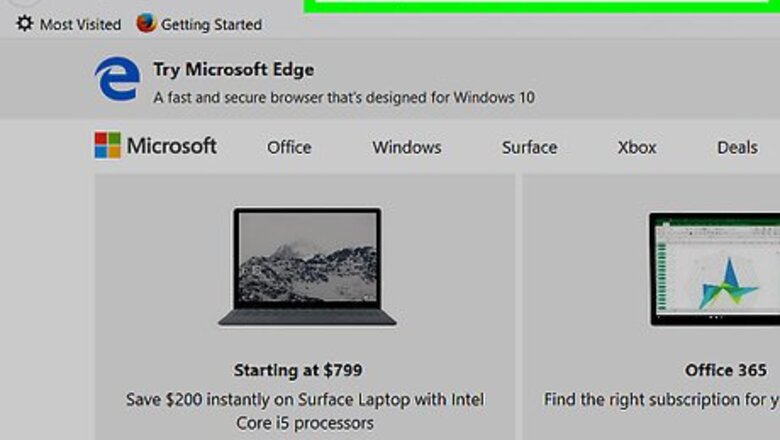
views
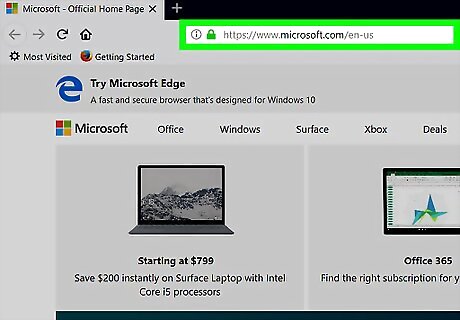
Go to https://www.microsoft.com/en-us/store/b/home. You can use any web browser on your computer to access the Microsoft Store. If you’re not already signed in to your Microsoft account, click Sign in at the top-right corner of the screen to sign in now.
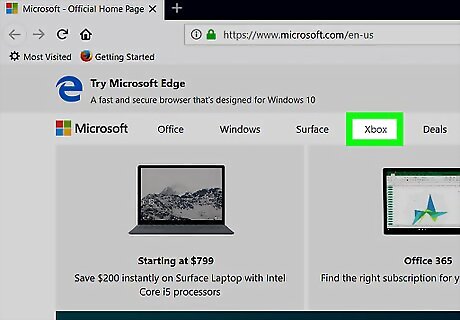
Click Xbox. It’s in the menu at the top of the page.
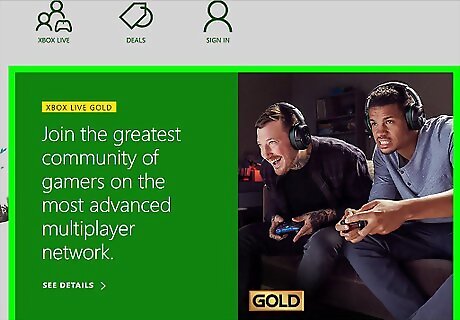
Scroll down and click Xox Live Gold. It’s in the blue column on the left side of the page.
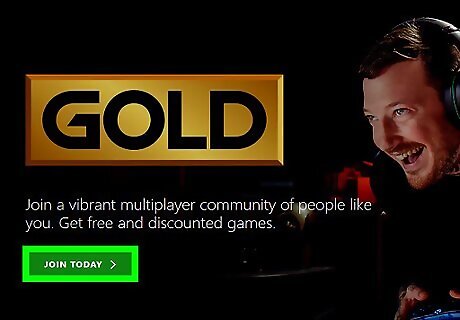
Select a membership length. Xbox Live codes are good for specific time periods. Select 3-Month, 6-Month, 12-Month, or 1-Month near the top-right corner of the screen.
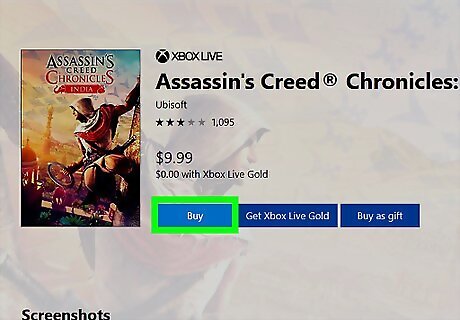
Click Buy and download now.
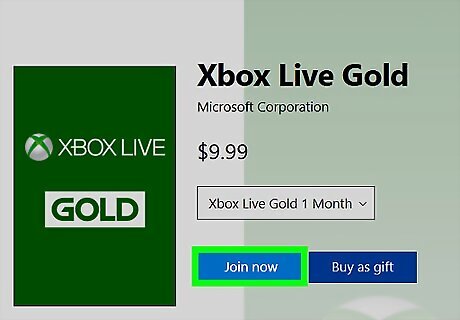
Click Checkout.
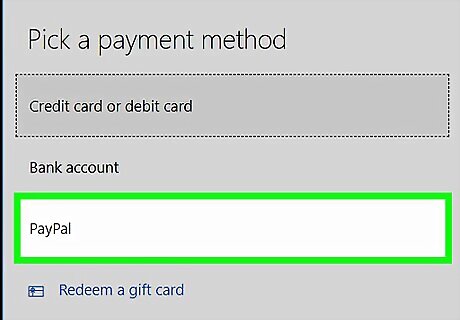
Select a payment method. Select Credit card or debit card or PayPal from the drop-down menu and then click Select. If you don’t have a credit card or PayPal info on file, enter the requested information as prompted.
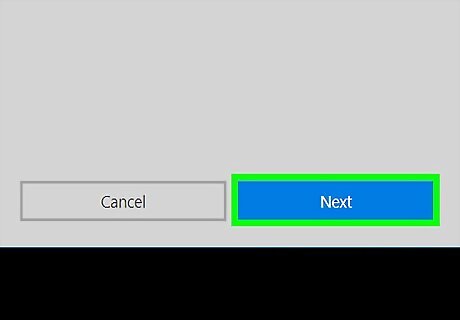
Click Place order. It’s the blue button on the right side of the screen. Your Xbox live code will be delivered to the email address on file with Microsoft. To redeem your code in a web browser, go to https://account.microsoft.com/billing/redeem. You’ll have to sign in, enter the code in the email from Microsoft, and then click Redeem. To redeem your code in the Xbox app for Windows 10, open the Xbox app, scroll left and click Microsoft Store, then select Redeem a code. Enter the code from the email message and click Redeem. To redeem the code on your Xbox, press the Xbox Live button, select Home, then select the Microsoft Store icon. Choose Redeem your code or gift card to enter the code from the email message, then select Next.













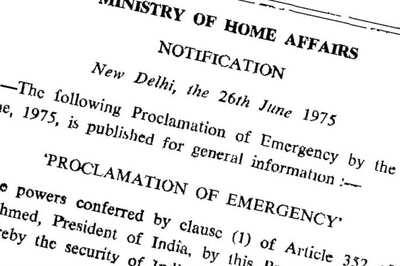




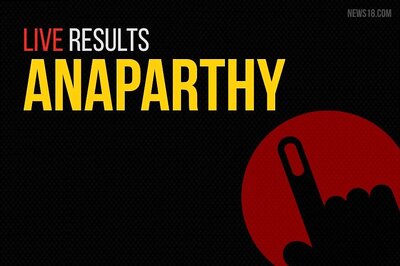
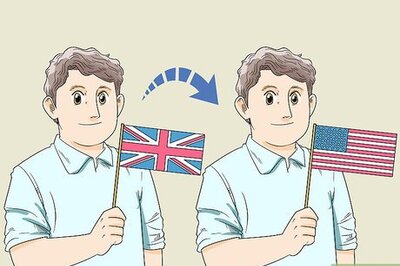
Comments
0 comment