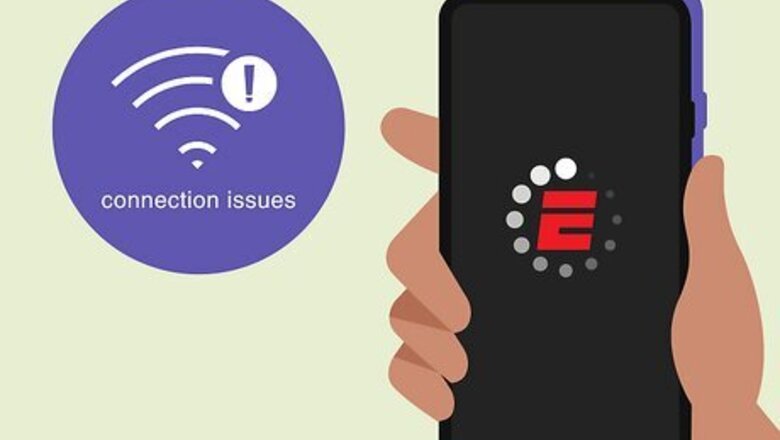
views
Why is the EPSN app not working?
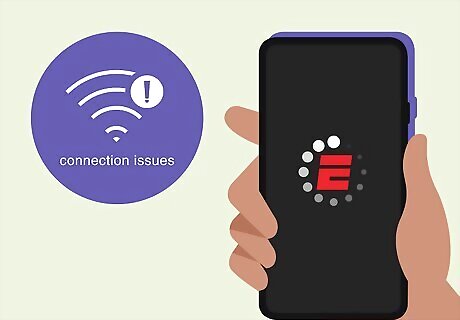
The ESPN app may not work properly due to connection issues. If you see a black screen, are constantly buffering, or experiencing full app crashes, you'll need to check your internet connection. In some cases, ESPN may have connection issues on their end, and you'll need to wait until their support team resolves it. The app can also be affected by hardware issues and software bugs. Continue to the next section for easy troubleshooting methods.
Troubleshooting
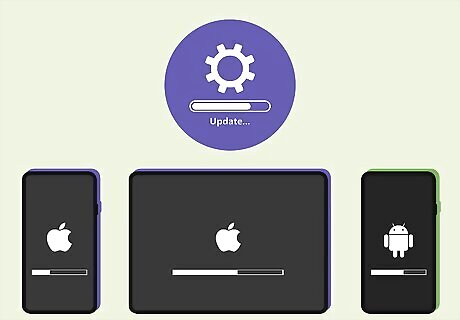
Update your device. Make sure your iPhone, iPad, or Android is fully updated to the latest version. These updates include fixes for common bugs, which may affect your playback.
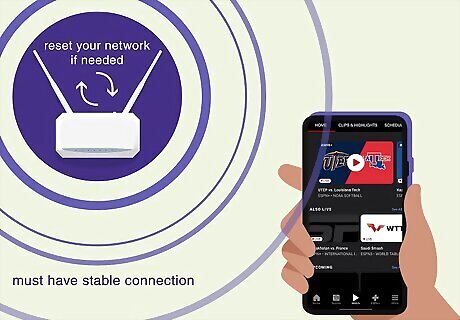
Check your internet connection. You'll need a stable connection to stream the ESPN app without issue. If you're experiencing a shortage, or if your connection is faulty, you may be left buffering for long periods of time. Try turning off your device's internet and turning it on again. If needed, you can reset your network.
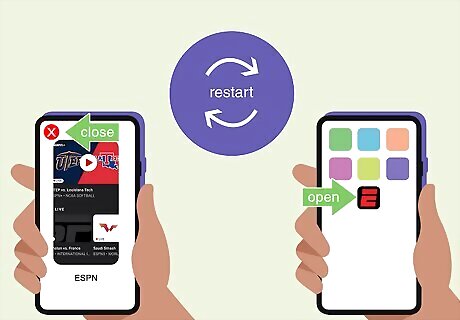
Restart the ESPN app. Force-close the app (not minimize) and open it again. On iPhone and iPad, swipe up from the bottom of the screen, and then swipe up on the app. If you have a Home button, double-press it, and then swipe up on the app. On Android, swipe up from the bottom, hold, and then release. Swipe up on the app to close it.
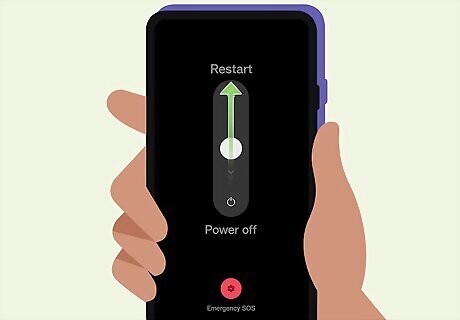
Restart your device. If it's been a while since you last turned off your device, it may need a quick restart. On iPhone or iPad, turn off your device first. Wait 30 seconds, and then press and hold the Power button to turn it on again. On Android, press and hold the power button until the Power off menu appears. Select Restart.
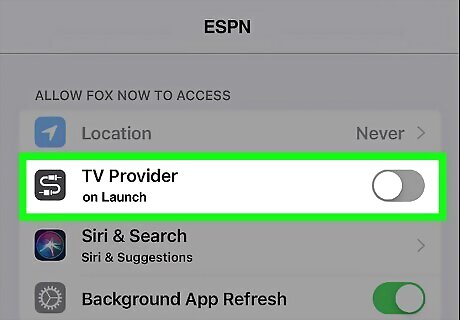
Clear TV Provider (iOS only). This setting is located in your device's settings. Do the following: Open Settings. Tap ESPN. Toggle off Clear TV Provider on Launch.
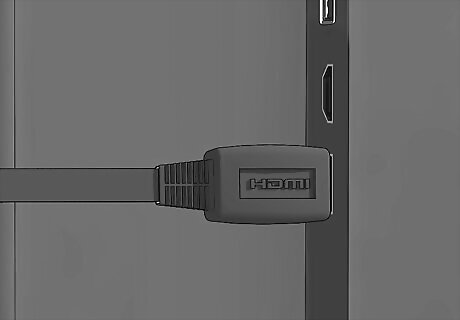
Check your HDMI cable. If you're using the ESPN app on your TV with a streaming device, such as a Chromecast or Fire Stick, make sure it's plugged in properly. Confirm the HDMI cable and power cable is inserted properly. If there's no image on your monitor, try using a different cable.
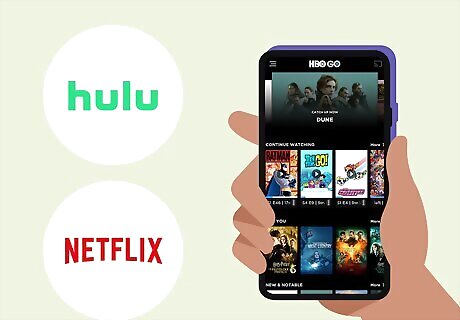
Try another streaming app. Play a movie or show on Hulu, Netflix, or another streaming app. If the app streams without issue, the ESPN app could be having issues. In this case, wait some time before trying to use the app again. Check DownDetector to see if other users are experiencing similar issues.
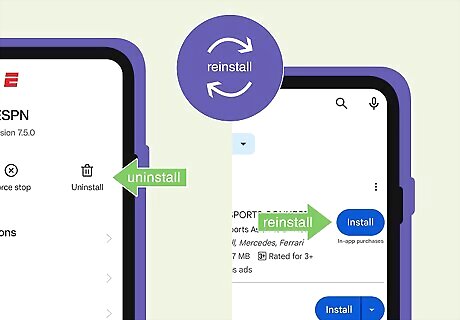
Reinstall the app. Delete the ESPN app from your device, and then install it again. ESPN is available for iOS in the App Store and for Android in the Google Play Store.
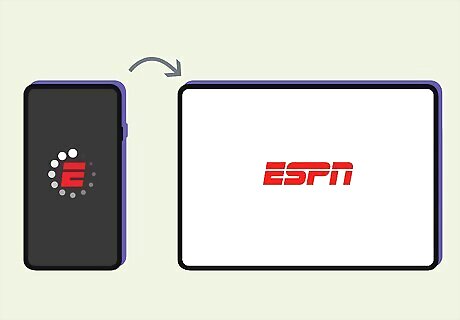
Test the ESPN app on another device. If the app works on your alternate device but not the first, this could mean there's an issue with your first device. You can contact ESPN support for help by a specialist.
















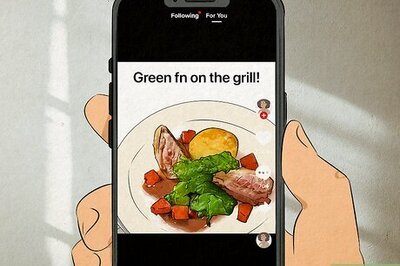
Comments
0 comment