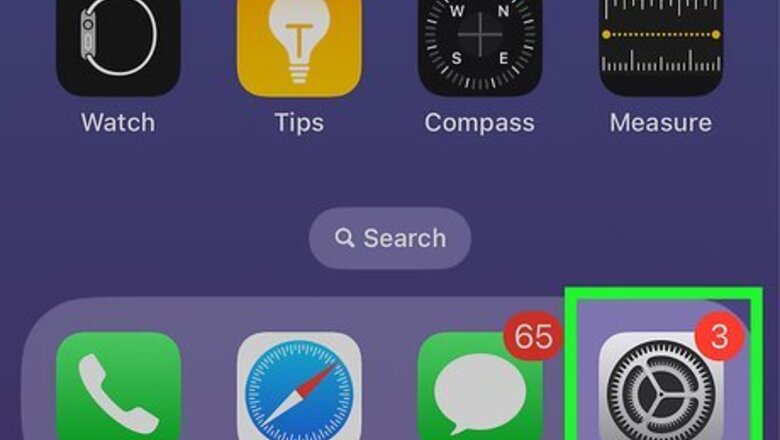
views
- Contact your carrier to make sure there are no billing issues or local service outages.
- Turn Airplane Mode on and off again. Turn off Do Not Disturb.
- Reset your network settings. Contact Apple Support for warranty options.
Reset Airplane Mode
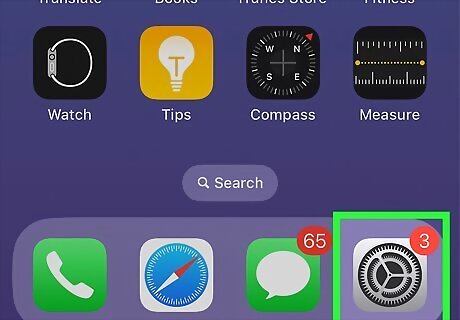
Open the Settings app. This is the gray cog icon.
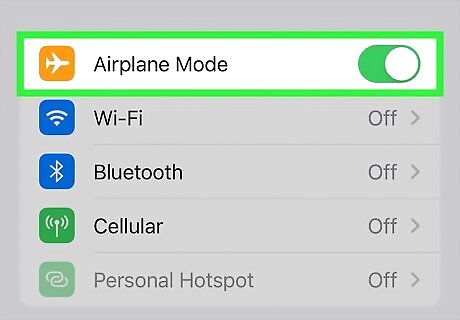
Toggle on iPhone Switch On Icon "Airplane Mode". The switch will turn green.
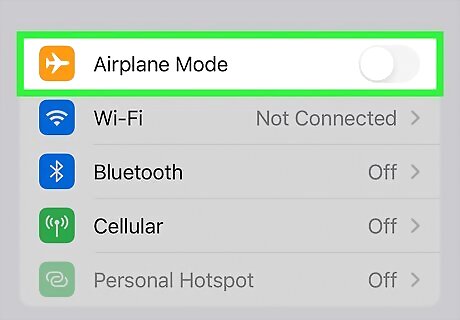
Toggle off iPhone Switch Off Icon "Airplane Mode". The switch will turn grey.
Disable Do Not Disturb

Open the Control Center. Swipe down on the top-right corner to open it. If your iPhone has a Home button, swipe up from the bottom of the screen to open it. You can use Do Not Disturb to temporarily silence text and calls.
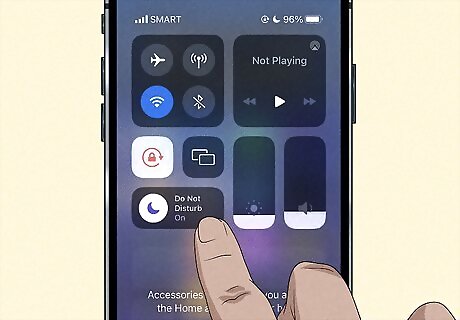
Tap Do Not Disturb. This looks like a crescent moon icon. If this feature is enabled, it will turn off.
Check Blocked Numbers
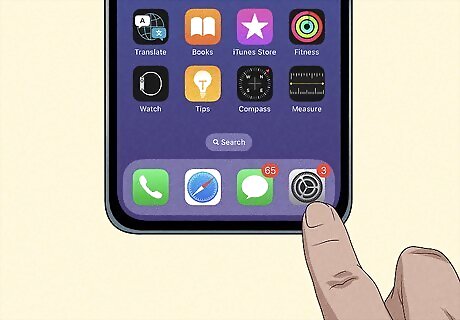
Open the Settings app. This is the gray cog icon. If you have any contacts blocked, you won't be able to receive any calls.
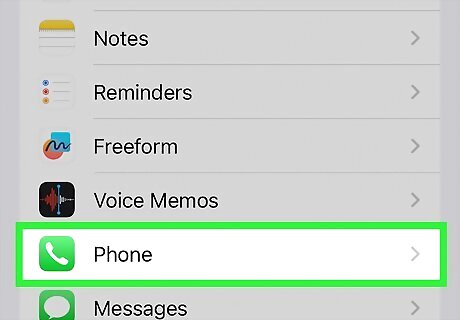
Tap Phone. You can find this below Voice Memos.
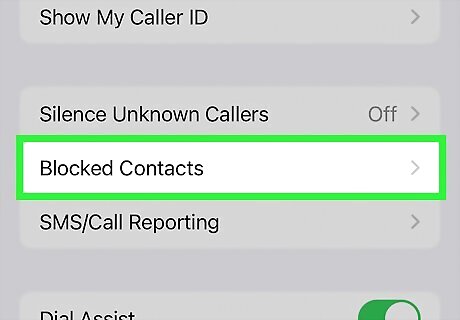
Tap Blocked Contacts. This will be underneath Silence Unknown Callers.
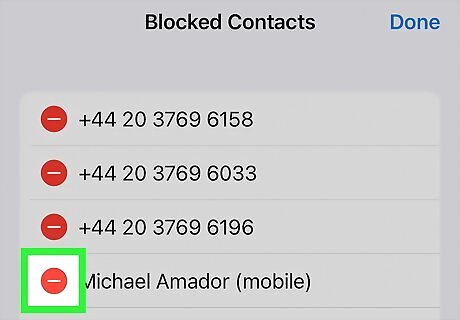
Unblock the contact. If the contact was unintentionally blocked, you can unblock them here. You should now be able to receive calls from them.
Disable Call Forwarding
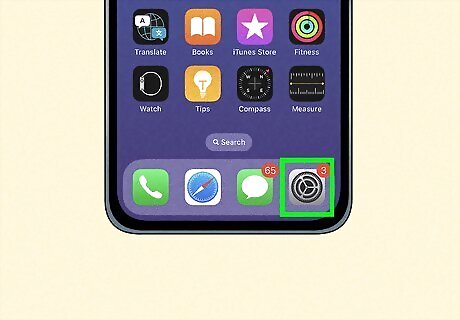
Open the Settings app. This is the gray cog icon. If you have any contacts blocked, you won't be able to receive any calls.
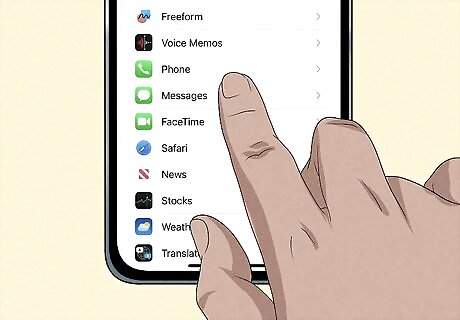
Tap Phone. You can find this below Voice Memos.
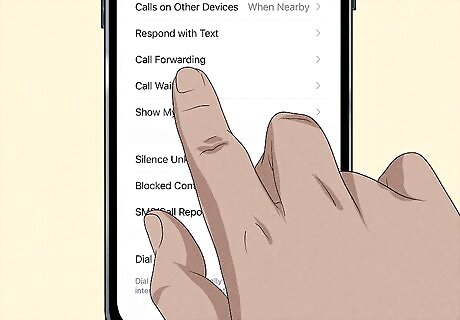
Tap Call Forwarding. This will be below Respond with Text.
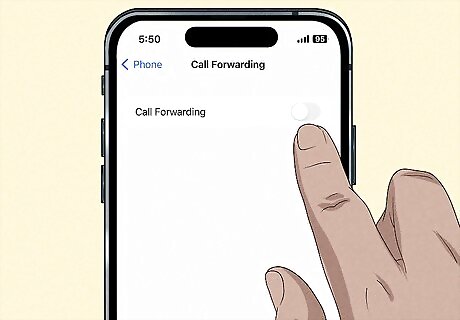
Toggle off iPhone Switch Off Icon "Call Forwarding". If this is enabled, this will send your calls to another number.
Disable Silence Unknown Callers
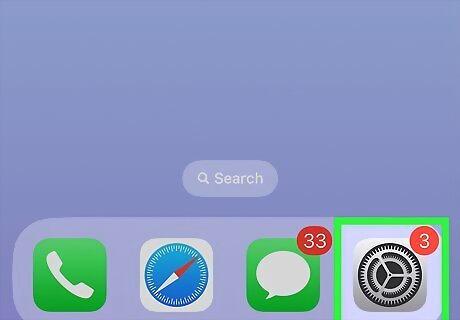
Open the Settings app. This is the gray cog icon. If you have any contacts blocked, you won't be able to receive any calls.
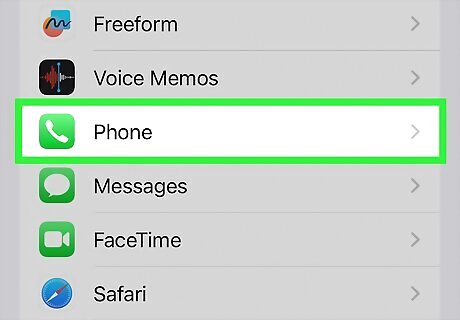
Tap Phone. You can find this below Voice Memos.
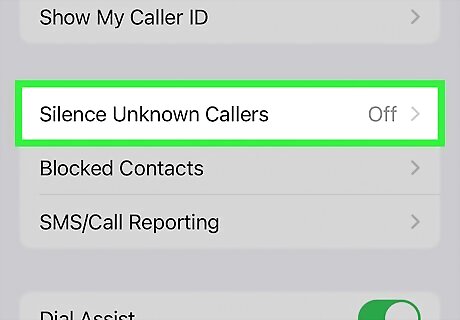
Tap Silence Unknown Callers. This will be underneath Show My Caller ID.
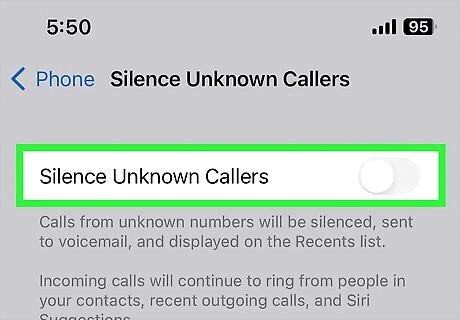
Toggle off iPhone Switch Off Icon "Silence Unknown Callers". If you were missing calls from numbers that are not on your contact list, you should now receive them properly.
Reset Network Settings
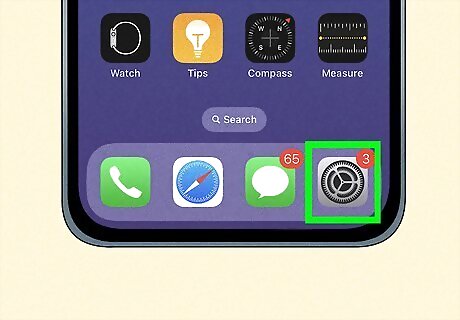
Open the Settings app. This is the gray cog icon.
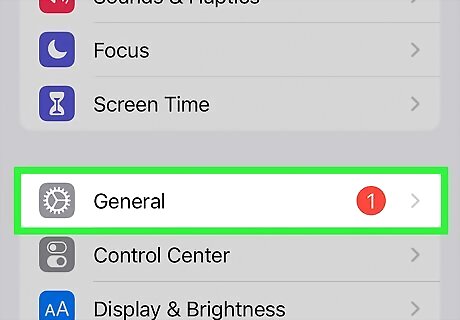
Tap General. You can find this below Screen Time.
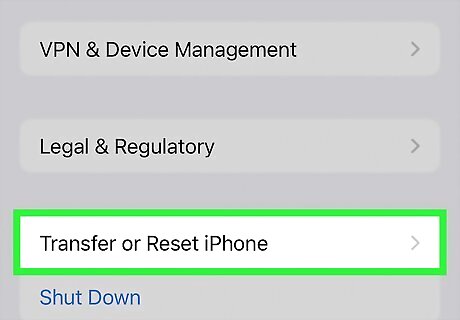
Scroll down and tap Transfer or Reset iPhone. This is at the very bottom of the page.
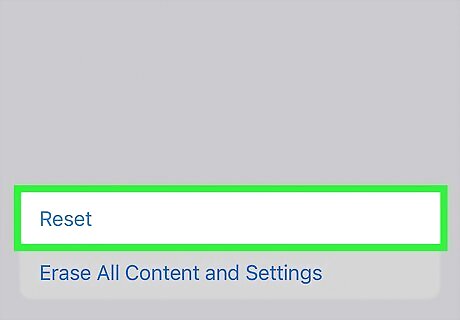
Tap Reset. A pop-up menu will open.
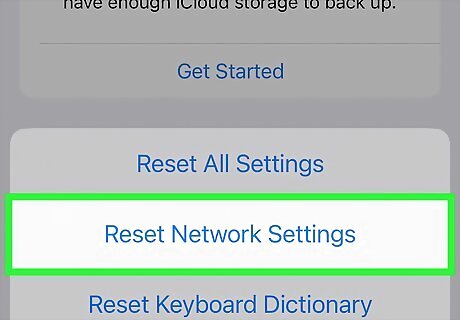
Tap Reset Network Settings. This will erase all current settings for Wi-Fi, preferred networks, and VPN settings.



















Comments
0 comment