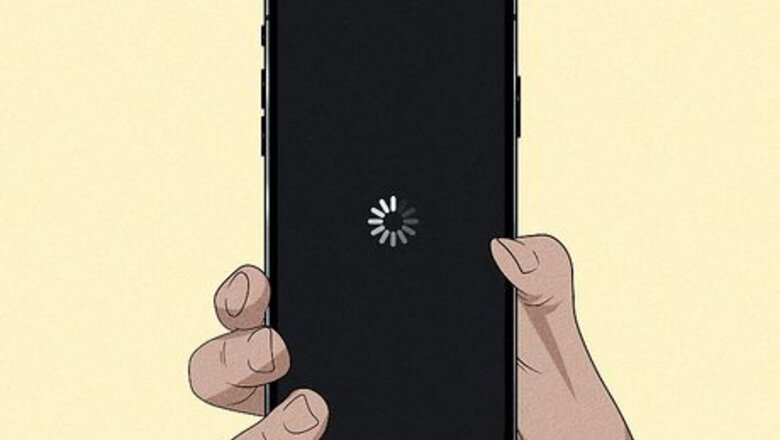
views
- If your iPhone keeps randomly restarting, it may be running out of memory. Consider deleting old data or apps.
- In your Privacy settings, check your iPhone analytics logs to see if any apps are mentioned often, then remove those apps.
- If nothing else works, you can try factory resetting your phone or contacting Apple.
Monitor App Usage
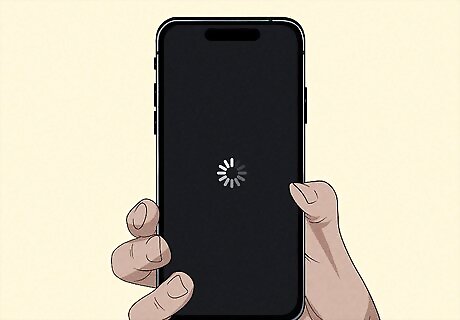
Pay attention to what's going on when your phone restarts. If your phone always restarts when using a particular app, you should try uninstalling that app to see if it makes a difference in your phone randomly restarting. You can also try closing all of your other open apps when you're using that particular app, as your phone could be restarting due to low memory while using that app.
Clear Out Old Data
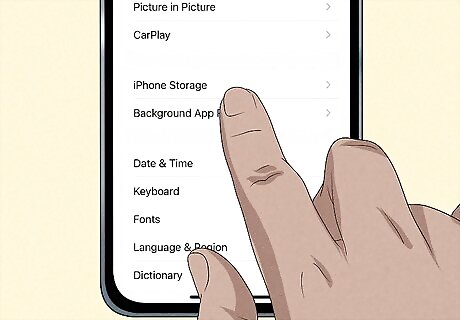
If your iPhone is running low on storage or memory, it may restart randomly. Having a lot of data on your phone (be it a lot of files or apps) or running a lot of applications at once can hinder your iPhone's performance. This can lead to your iPhone restarting randomly because it's struggling with having low memory. Go to Settings > General > iPhone Storage. From here, you can delete old messages and offload unused apps to help reduce the amount of storage space taken up on your device. If you have a lot of apps open at once, try closing the ones you're not using at the moment. Running a lot of apps at the same time can reduce your phone's performance, and eventually, your device will run out of memory to work properly.
Check Battery Health

A failing battery can cause unexpected shutdowns. To find out if your phone's battery is the cause of the random restarts, go to Settings > Battery > Battery Health & Charging. Under the button that says "Peak Performance Capability," check to see if you see the following message: "This iPhone has experienced an unexpected shutdown because the battery was unable to deliver the necessary peak power. Performance management has been applied to help prevent this from happening again." If so, your phone may need its battery replaced. You can do this by contacting Apple Support, going to an Apple Store Genius Bar, or contacting a local iPhone repair shop. You can also replace the battery yourself, but only do this if you're confident in your tech repair abilities.
Update Your iPhone
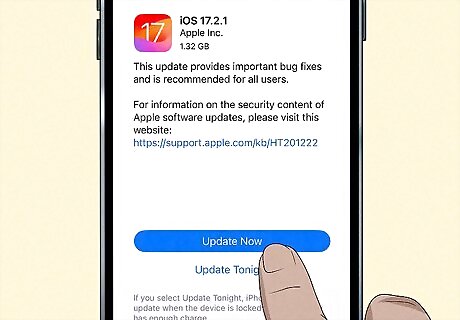
Check to see if your phone needs an update. Outdated iOS software can lead to your device not working properly, including issues with random restarts. Tap on your Settings app (which is gray and looks like a set of cog wheels), then tap General > Software Update. If there is a pending update, follow the on-screen instructions to download and install it. Note that updating your phone may take some time, during which time your phone may be unusable.
Update Apps
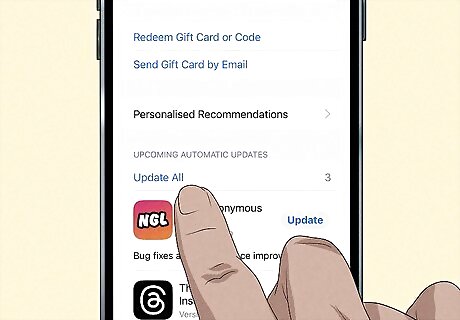
Apps that aren't updated can cause issues with your device. Updating all of your apps is simple by going to the App Store. Tap on the profile icon in the upper-right corner, then tap Update All under "Available Updates." You can also individually update apps under the "Available Updates" header by tapping Update next to each app that you'd like to update.
Reinsert SIM Card
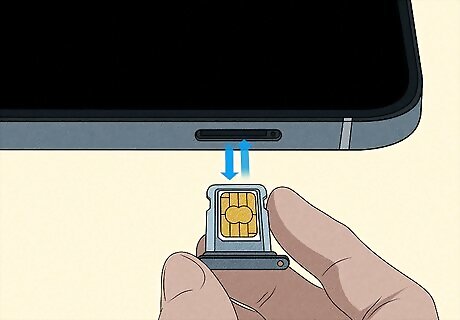
Open the SIM tray. If you have a physical SIM, removing the SIM card and putting it back in can help with your phone randomly restarting. You can open the SIM tray by using a paperclip or SIM eject tool. The SIM tray is located on the left side of your phone. Remove the SIM card from the tray, then after a few seconds, place the SIM card back in the tray. Reinsert the SIM tray. Gently push the tray back into your phone until it clicks into place, but never force it. Then, restart your phone like normal. You may not have a physical SIM card. If you open the SIM tray and don't see a SIM card, check under Settings > General > About and scroll until you see information about your SIM. If you see a heading that says "eSIM" and no heading about "physical SIM," then you must contact your carrier for eSIM assistance.
Force Restart
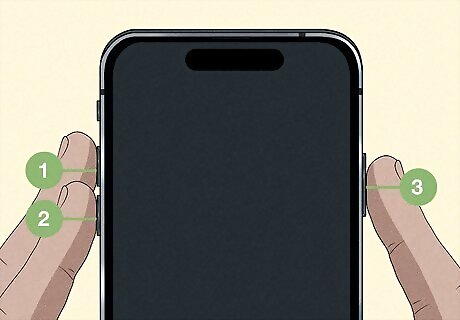
Performing a force restart can fix many iPhone glitches. To do a force restart, tap the volume up button and the volume down button, then hold the power button for a few seconds until you see the Apple logo. You should do these three actions in succession, not all at once.
Check Analytics Logs
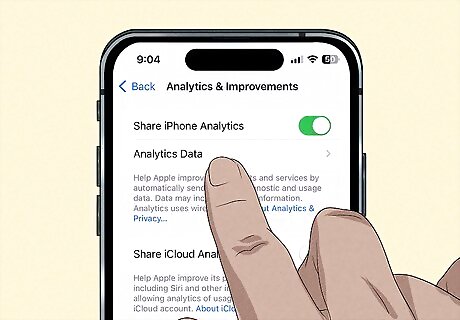
Look in your phone's logs to see if there are any discernible patterns. Your iPhone keeps logs of analytics data stored on it, and while this information is mostly meant for tech support professionals, you can use it to discern if there's a specific app issue occurring with your device. Navigate to Settings > Privacy & Security > Analytics & Improvements > Analytics Data. Look through your recent logs to see if any particular app names are repeated. If so, this app is likely the culprit of your restarts and you should remove it. If you see the word "panic" in your log often, you should contact Apple, as "panic" errors are often signs of hardware issues.
Reset Settings to Default
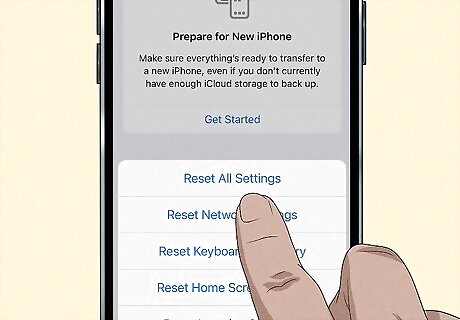
As a last resort, resetting your phone to factory settings can help. This can clear out glitches or bad data in your iPhone's settings that could be causing your phone to restart randomly. Navigate to Settings > General > Transfer or Reset iPhone > Reset. Select Reset All Settings to reset your phone to factory settings without removing any data. If you want to thoroughly wipe your phone, select Erase All Content and Settings. This will, however, delete all of the content of your device.
Contact Apple
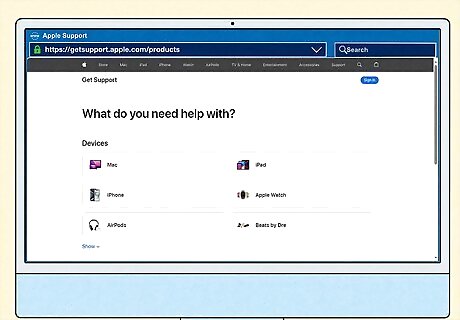
Contact Apple Support if nothing else works. If you can't get your phone to stop randomly restarting, you may need to contact Apple Support for further troubleshooting or repairs. You can go to Apple's Support website to get started, or you can bring your phone to a physical Apple Store for help.











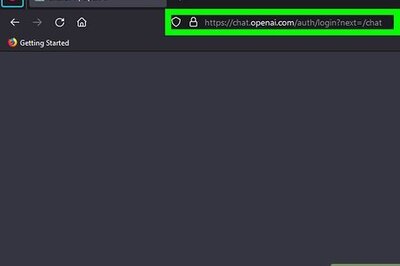

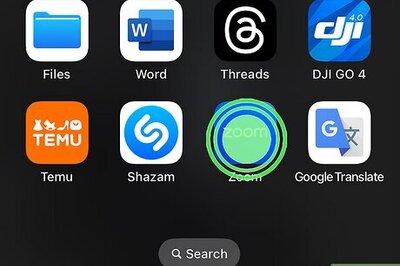


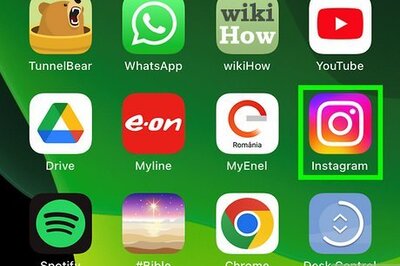

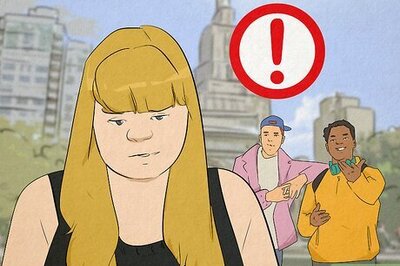
Comments
0 comment