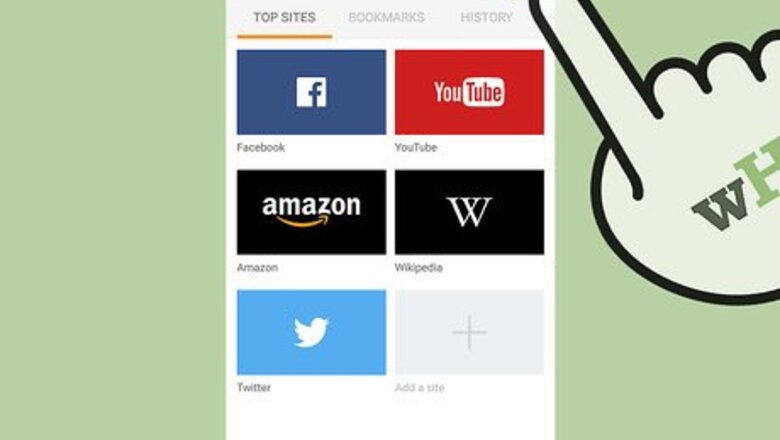
views
On a Mobile Device
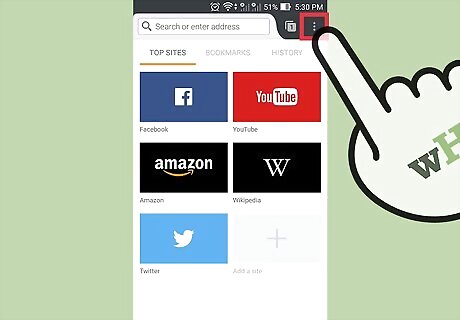
Open the Firefox menu. Open Firefox, then press the menu button. On most devices, this looks like three horizontal lines.
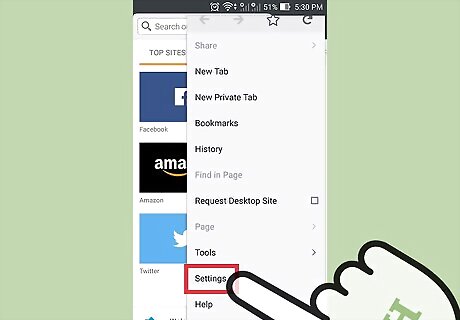
Touch the Help icon. This is a question mark inside a circle. It is usually in the lower right corner of the screen.
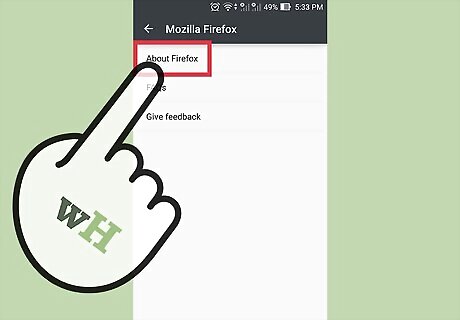
Select About Firefox. Select this from the list that appears when you select Help. This will automatically start a download of the latest Firefox version. To prevent this, put your device in Airplane mode first.
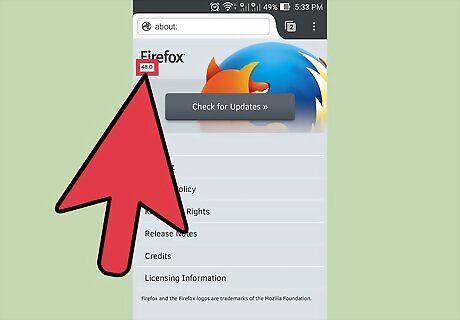
Check the version number. The version number is located just below the word Firefox.
On a Computer
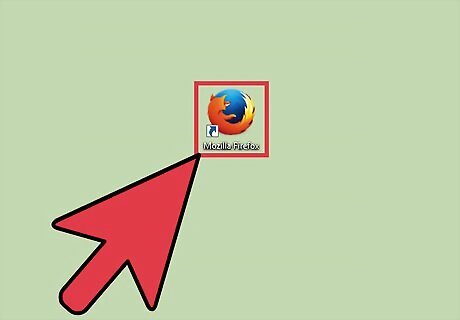
Open Firefox.
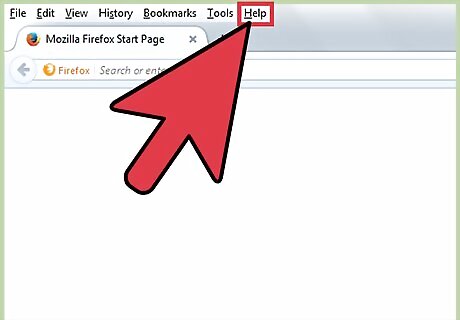
Display the menu bar. The top menu bar may already be visible, including the File and Edit menus. On some versions of Windows or Linux, you'll need to press Alt or F10 to make it appear. Alternatively, right-click the top of your Firefox window and check "Menu Bar."
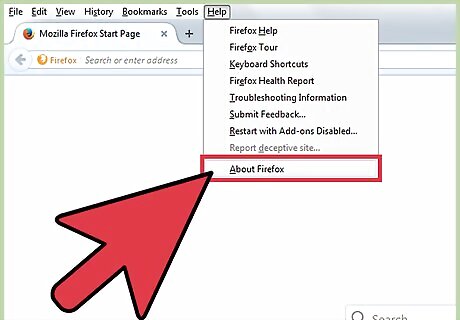
Visit the About page. Click Firefox in the menu bar, then select About Mozilla Firefox. In some cases, the About page is located under Help instead. Opening this page will automatically update Firefox. To avoid this, turn off your internet connection before you click this menu option.
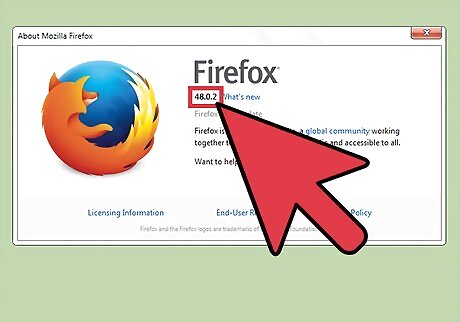
Look for the version number below the word Firefox. You should see a pop-up window with the word Firefox at the top. Look for the version number just beneath that, in bold text.
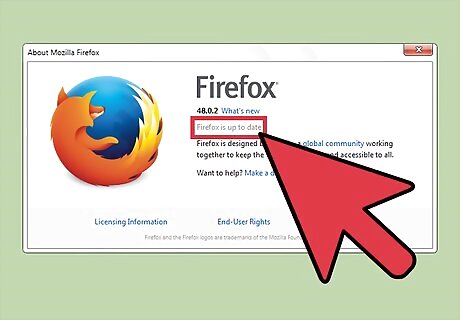
Update automatically. If you are using the latest version of Firefox, you'll see the words Firefox is up to date. Otherwise, Firefox will automatically start downloading the latest update. Check the download progress on the same About window, below the version number. Once the download completes, Firefox will update the next time you open it.
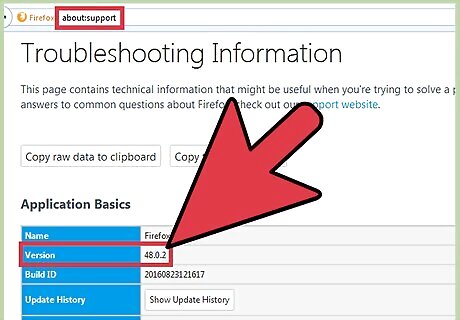
Use other methods. If the About menu doesn't work for any reason, try these methods instead: Type about:support in the URL and hit enter. You should see a page titled Troubleshooting Information, which displays the version number underneath Application Basics. Use about: instead for a less detailed page. (Windows only) Right click the Firefox desktop icon. Open Properties, visit the Shortcut tab, and click Open File Location. Right-click firefox.exe, open Properties again, then visit the Details tab. Look for the version number on this menu.











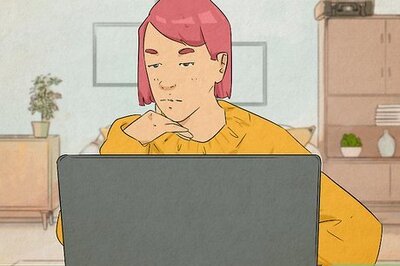
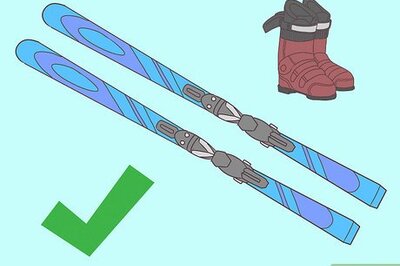


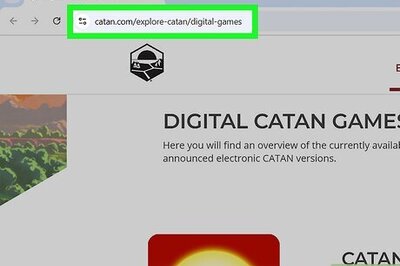

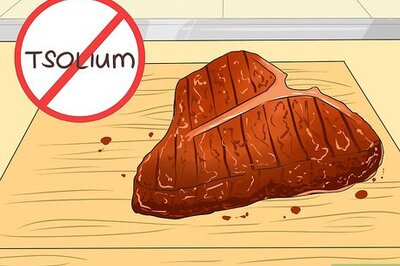


Comments
0 comment