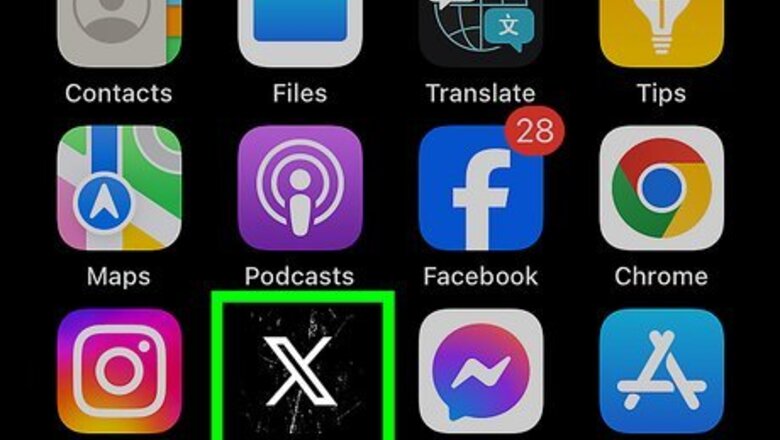
views
- If you don't know the person's X username, try searching for their real name or nickname.
- Sync your iPhone or Android phone contacts to find friends and family with X accounts.
- X's suggested contacts can help you find popular X users and mutual friends to follow.
Find a Specific Person
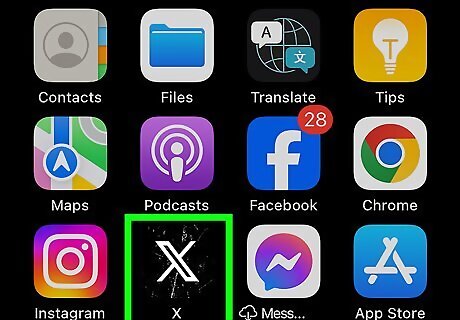
Open X. X has a black icon with a white X in the middle. Tap the X icon on your Home screen or Apps menu to open X. If you are using a desktop computer, navigate to https://twitter.com/ and sign-in to your account if you haven't already. If you have not already created an account, read our great article about how to join X.

Know the person's name or username. X offers two different identifiers for an account -- usernames and real names. Usernames are marked by the '@' symbol. Real names are the real name of the person. If the person you are trying to find has a common name, it will be more efficient to know their username. Usernames are unique to each user while real names are not.
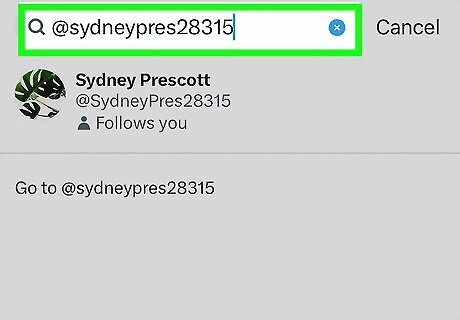
Use the search bar. If you are using the mobile app, tap the icon that resembles a magnifying glass at the bottom of the screen to display the search bar. If you are using a PC, the search bar is in the upper-right corner. Enter a real name or username in the search bar. You will see 6 different options for specifying search results. Top: This will include a combination of the most popular accounts, tweets, photos, and videos that include your search term. Live: This shows a livestream of tweets with your search term. For example, if you searched "Bill Clinton," it will show the most recent tweets, photos, or videos about Bill Clinton. Accounts: Shows a list of accounts with your search term as the real name. The most popular accounts will be ordered first. If you are searching for a celebrity, like Hugh Jackman, the first account will likely be the actual account. However, if you are searching for a friend named John Smith, you may need to browse through the accounts to find the right John Smith. This is when you should search using the @username, instead. Photos: Shows a list of photos related to your search term. Videos: Shows a list of videos related to your search term. More Options: Lets you narrow your search by location or from people you follow.
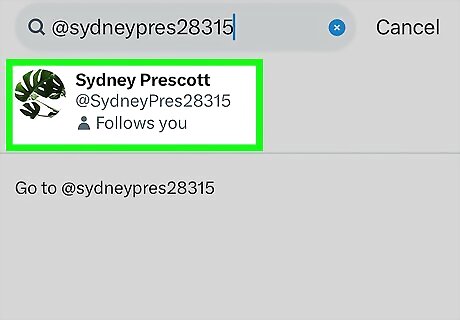
Click or tap the username of the person you want to follow. This displays the person's account.
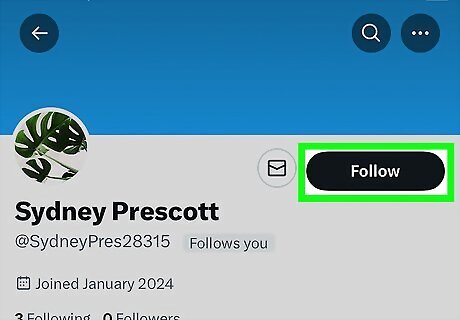
Click or tap Follow. It's the white button below the cover picture at the top of the page. You will start seeing tweets and retweets from the person on your home page.

Find a celebrity. Celebrities do not always use their real name on X. Occasionally, their real name will be already used. In this case, it may be best to search for them by their username. Look around the web for the correct username. A verified account will also have a checkmark next to it.
Find Your Contacts

Open X on your mobile phone or tablet. X has a black icon with a white X in the middle. Tap the icon on your Home screen or Apps menu to open X.
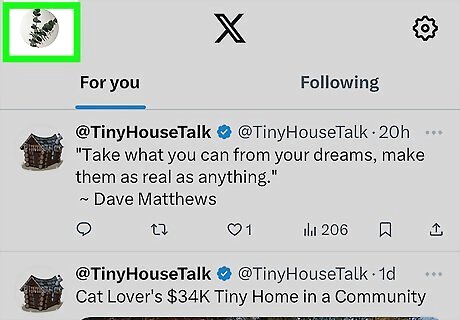
Tap your profile icon. It's in the upper-left corner. This displays a pop-out menu to the left. If you are using a tablet, tap the icon with three dots in the menu bar to the left.

Tap Settings and privacy. It's at the bottom of the pop-out menu to the left.

Tap Privacy and safety. It's the second option in the Settings and Privacy menu.

Scroll down and tap Discoverability and contacts. It's near the bottom of the Privacy and safety menu.

Tap the checkbox or toggle switch next to "Sync address book and contacts." This allows X to upload contacts from your address book on your mobile phone periodically. This allows X to suggest accounts for you to follow and personalize your content.
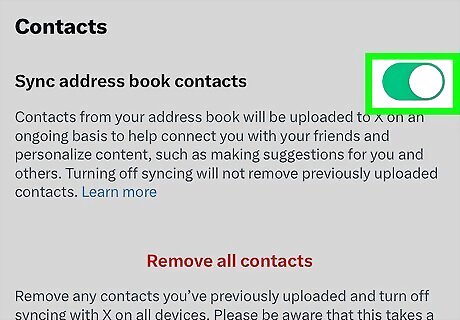
Tap Sync Contacts. A pop-up will appear asking you to confirm that you want to sync your contacts. Tap Sync Contacts to allow X to do so.
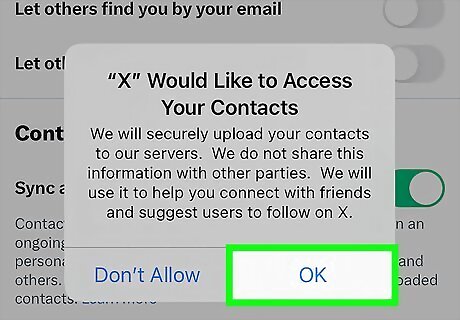
Allow X to access your contacts. If you have not already done so, you need to allow X to access your contacts. Tap Allow or Ok to allow X to access your contacts.
Find New People to Follow
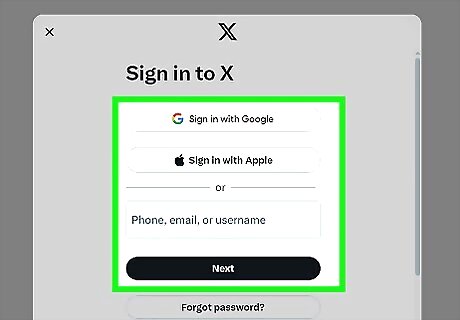
Open X. X has a black icon with a white X in the middle. Tap the X icon on your Home screen or Apps menu to open X. If you are using a desktop computer, navigate to https://twitter.com/ and sign-in to your account if you haven't already.

Tap the magnifying glass icon. It's the second option at the bottom of the screen. This displays the search bar as well as some suggestions for you. If you are viewing X on a desktop computer, click Explore in the menu panel to the left instead.

Scroll down and locate "Who to follow." On the mobile app, it's a little way down the list of suggestions. On a desktop computer, it's in the small window in the upper-right corner.

Click or tap Follow next to any suggestions you want to follow. You will start seeing tweets from that account.


















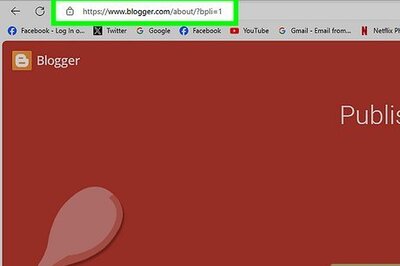
Comments
0 comment