
views
Find My Notifications (iPhone/iPad)
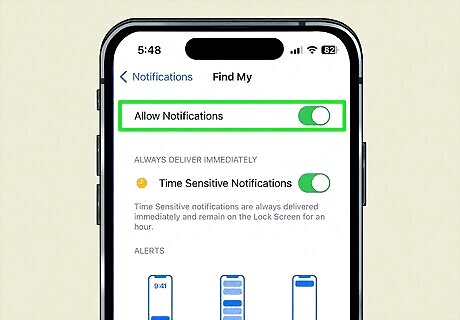
Turn on Find My notifications if they're not already on. If you don't have Find My notifications enabled, you'll need to turn them on to locate nearby AirTags that don't belong to you. You'll also need Find My, Location Services, and Bluetooth enabled to use Find My notifications. Open your Settings app and navigate to Notifications > Find My, then toggle on Allow Notifications. You can also open the Find My app and tap the Me tab, then tap Customize Tracking Notifications and toggle on Allow Notifications.
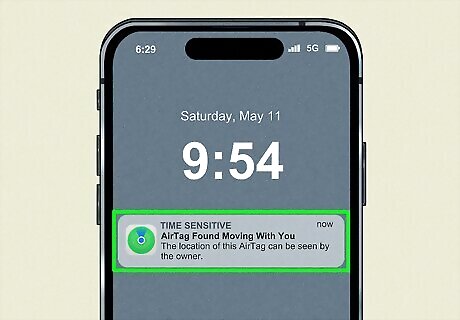
Tap the "AirTag Found Moving With You" alert if one pops up. If there's an unknown AirTag on you, your bag, your car, or another item you carry with you, your iPhone will notify you. Make sure your phone isn't in Airplane Mode, as this will disable Bluetooth, which is necessary to locate nearby AirTags. After tapping the alert, tap the Continue button to move to the next step.
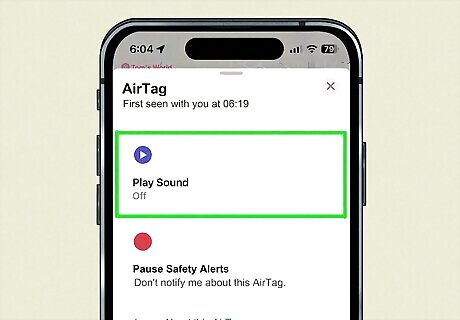
Locate the AirTag. There are a couple of ways you can do this, depending on what model of device you have: Tap the Play Sound button. The AirTag will begin emitting a beeping sound. AirTags will also make a beeping sound if they've been out of range of their owner's iPhone for three days. If you don't hear the sound, the AirTag may be hidden somewhere where the sound will be muffled. Tap the Find Nearby button if you have an iPhone 11 or later. iPhone 11 and later have a feature called Precision Finding, which allows them to locate devices in Find My more precisely. After tapping Find Nearby, follow the on-screen instructions to find the AirTag.
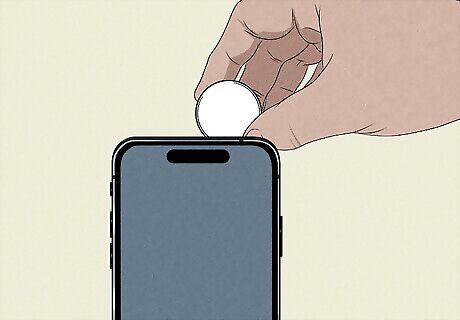
Hold the white side of the AirTag to the top of your phone. You can use any NFC-capable smartphone to do this, which includes almost all modern iPhones and Androids. When you do this, a notification will pop up. Tapping the notification will bring you to a website with the AirTag's serial number and the last four digits of the owner's phone number. Screenshot the information from the notification. This information will be useful if there is a police investigation.
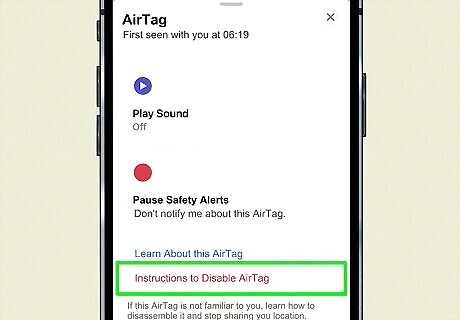
Open Find My and tap Items > Items Detected With You. In the Find My app, you can disable the AirTag you've found so it can't track you anymore. Select the AirTag and tap Instructions to Disable. Follow the on-screen instructions to disable the AirTag. After you disable the AirTag, make sure to keep it, as it may be evidence in a police investigation.
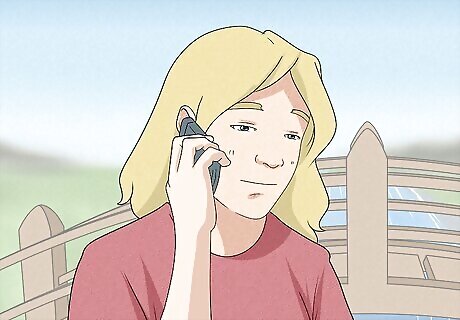
Contact local law enforcement to file a report. If you feel like you need to report this incident to the police, call your local law enforcement and file a report. Make sure to include as much information as possible, and give the AirTag and the screenshot of the AirTag's information to the officer when you make your report.
Unknown Tracker Alerts (Android)
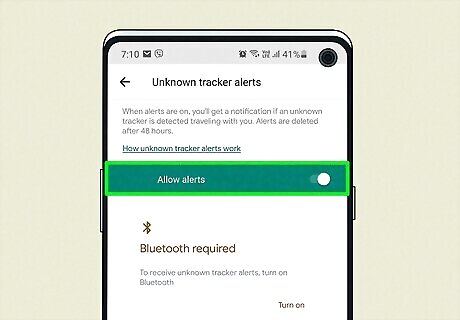
Enable unknown tracker alerts if they are disabled. All Android phones have unknown tracker alerts enabled by default. However, if you disabled them in the past or you want to make sure they are actually on, follow these steps: Open your Settings app. On Android 12 (S) and up, tap Safety & emergency > Unknown tracker alerts. On Android 11 (R) and lower, tap Google > Personal safety > Unknown tracker alerts. Enable alerts if they are turned off.
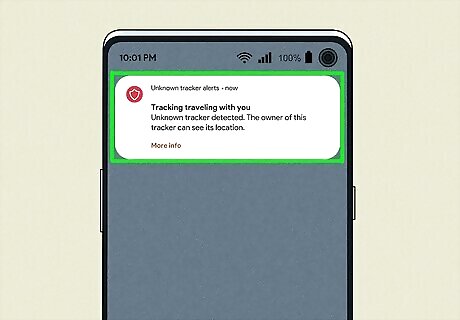
Tap the tracker alert if one pops up. If there's an unknown AirTag on you, your bag, your car, or another item you carry with you, your phone will notify you. When you tap the alert, a map will show you where the AirTag was detected as moving with you. Make sure your phone isn't in Airplane Mode, as this will disable Bluetooth, which is necessary to locate nearby AirTags.
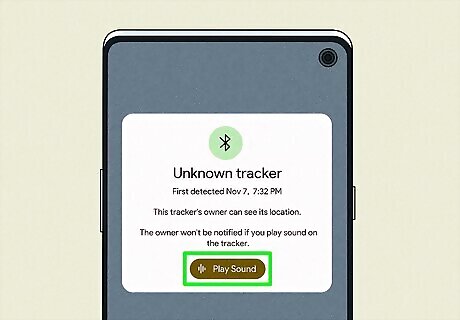
Tap the Play sound button. The AirTag will begin emitting a beeping sound. AirTags will also make a beeping sound if they've been out of range of their owner's iPhone for three days. If you don't hear the sound, the AirTag may be hidden somewhere where the sound will be muffled. Tap the Next steps button if you find the AirTag.
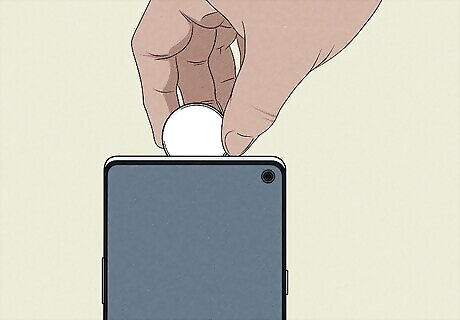
Hold the white side of the AirTag to the top of your phone. You can use any NFC-capable smartphone to do this, which includes almost all modern iPhones and Androids. When you do this, a notification will pop up. This notification has the AirTag's serial number and the last four digits of the owner's phone number. Screenshot the information from the notification. This information will be useful if there is a police investigation.
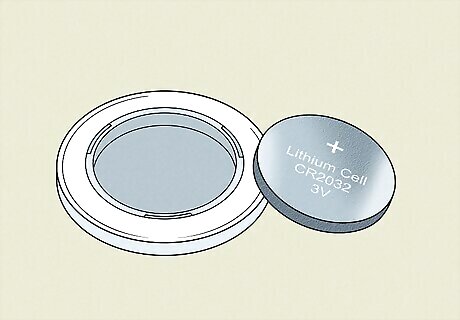
Remove the AirTag's battery to disable it. You can physically disable the AirTag by pressing down on the silver side of the tracker and turning counter-clockwise, then removing that silver cover and the battery inside. Once the battery is removed, the AirTag's owner won't get any more location updates. After you disable the AirTag, make sure to keep it, as it may be evidence in a police investigation.

Contact local law enforcement to file a report. If you feel like you need to report this incident to the police, call your local law enforcement and file a report. Make sure to include as much information as possible, and give the AirTag and the screenshot of the AirTag's information to the officer when you make your report.












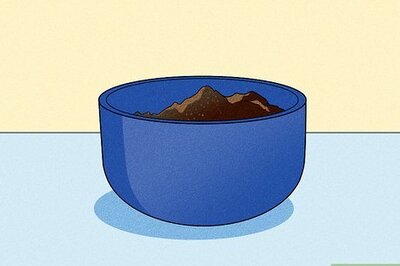







Comments
0 comment