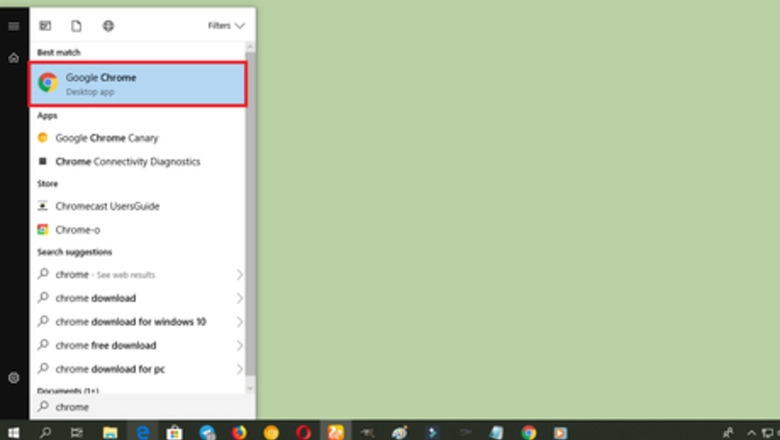
views
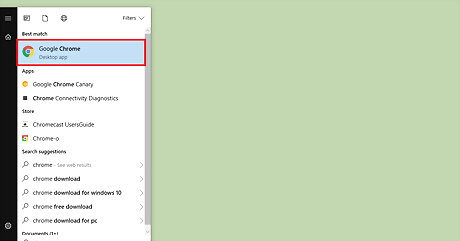
Launch “Google Chrome” on your computer. Its app icon resembles a green, yellow, red, and blue sphere icon. Make sure that your app is up to date. If it's not, read How to Update Google Chrome.
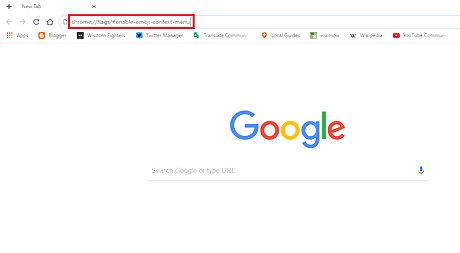
Type chrome://flags/#enable-emoji-context-menu into the address bar and hit Enter. This will open the Experiments settings.
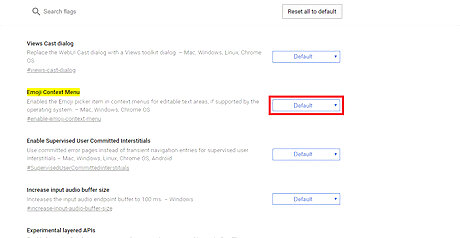
Click on the Default option, right after the “Emoji Context Menu” text. Some options will appear after doing so.
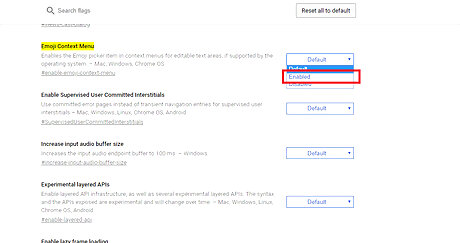
Select Enabled from the context menu. You can also use this option to disable this feature in the future.
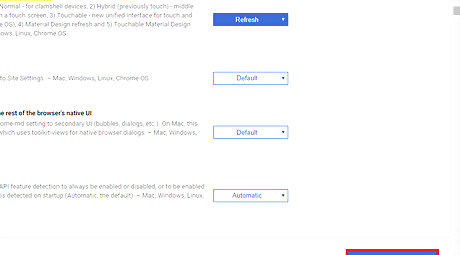
Click on the RELAUNCH NOW button. Your changes will take effect when you relaunch the app.
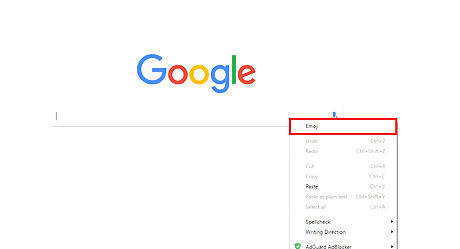
Open the Emoji panel. Right-click on a text field and then click on Emoji from the context menu. This will open the emoji panel on your window.
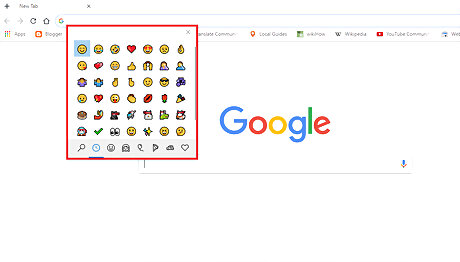
Finished. Click on your favourite emoji to use it and use the search feature to find more. You're done! Change the Emoji Context Menu option to default or Disabled to remove this feature from your right-click menu.
















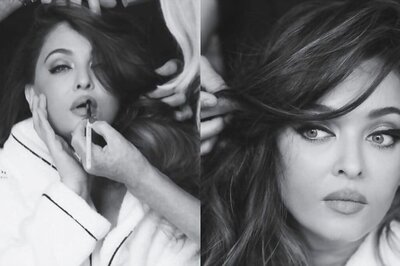


Comments
0 comment