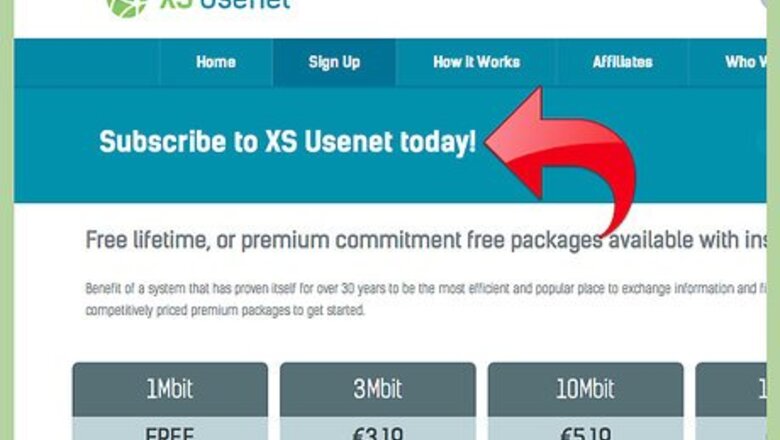
views
Setting up your account and computer
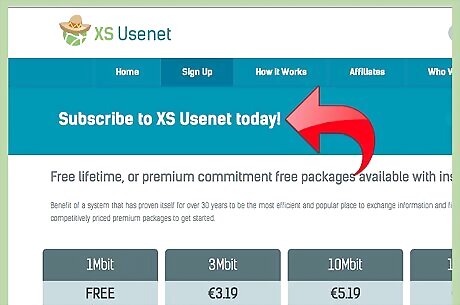
Get a Usenet account. Visit Usenet.net and choose from one of the two plans offered: Plan A: $19.99 per month ($9.99 first month); Free 5 day, 10GB Trial; Unlimited Access; Unlimited Speed; 30 Connections; 256-bit SSL encryption. Plan B: $14.99 per month ($7.49 first month); Free 5 day, 10GB Trial; Unlimited Access; Unlimited Speed; 15 Connections.
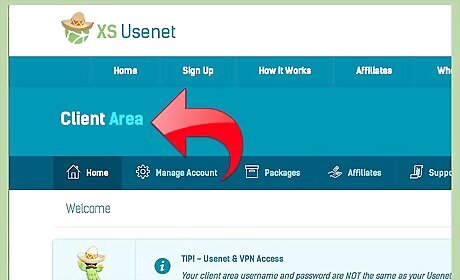
Get a News client. News clients (also known as newsreaders) sort and then search each new group. Groups are sorted by subject, author, date and other relevant identifying information. Some news clients are free, others are by subscription, and an internet search will help you find one that’s right for you. Some suggestions are News Bin Pro, Grabit and Mozilla Thunderbird.
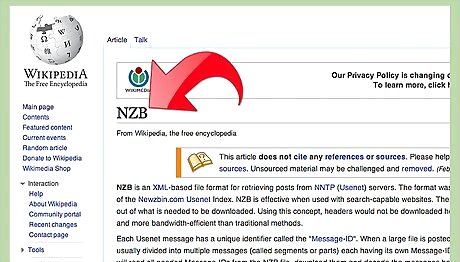
Learn about NZB files. All important releases on Usenet come with NZB packages. NZB files are packages which contain references to files posted on Usenet, and which simplify the process of downloading by eliminating headers and just delivering the content (headers show the article’s subject, where it was posted, the date it was created, its author, original server and path, to name a few). Consider using a separate service to catalog the NZB files. There are free and paid options. To download the NZB, simply click on the box beside it, then select "Create NZB". This will download the NZB file to your computer.
Downloading
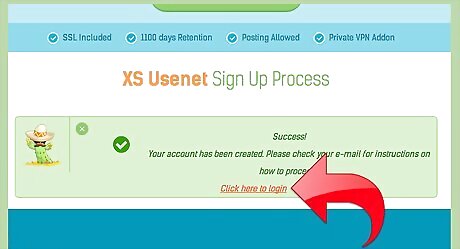
Log into your Usenet account.
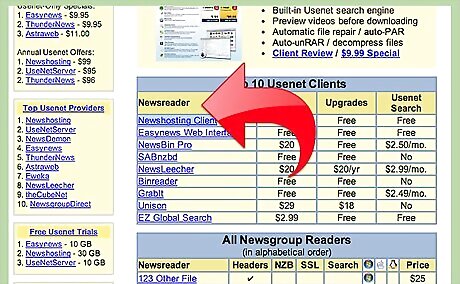
Open your newsreader.
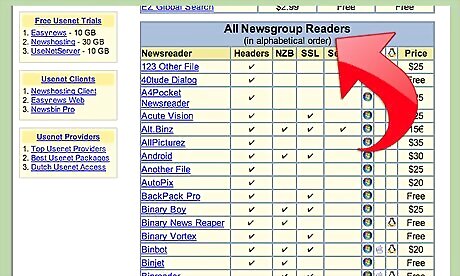
Choose a Usenet newsgroup service provider. For example Giganews, nzb.cc or FindNZB.
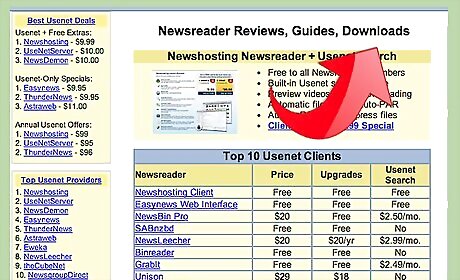
Download the file to your computer. Search the file you want to download and click it; it will download onto your computer.
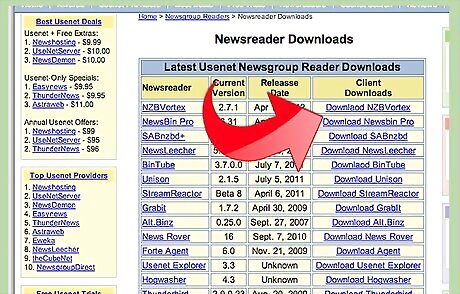
Download the file into your newsreader. Locate the downloaded file, click it, and it will begin downloading into your newsreader.












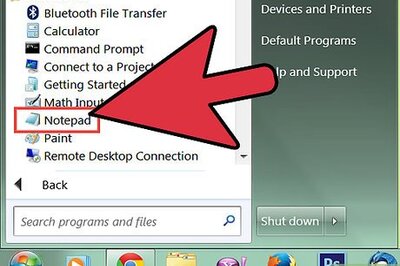
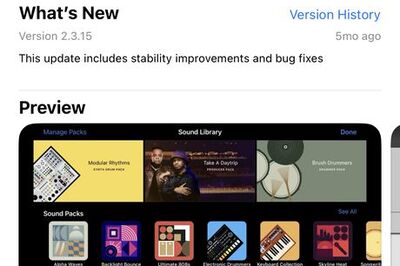





Comments
0 comment