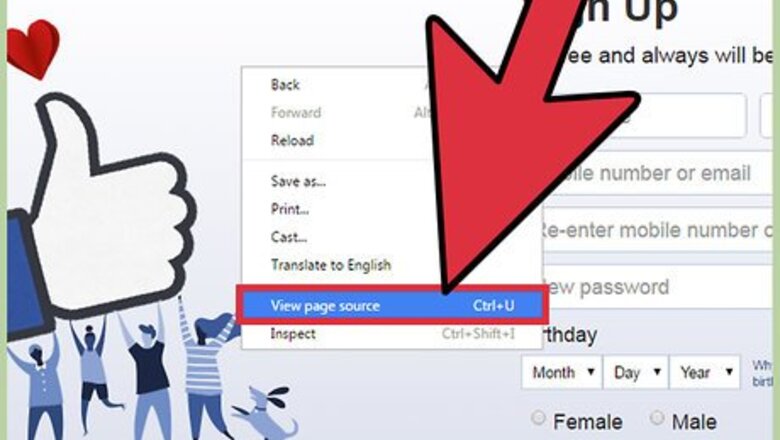
views
Using Source Code
Right-click on the document you wish to inspect.
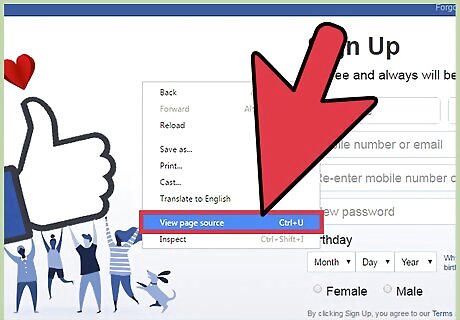
Select “View page source”. Alternatively, right-click on the link you wish to inspect. Click on “Inspect element” in order to view the source.
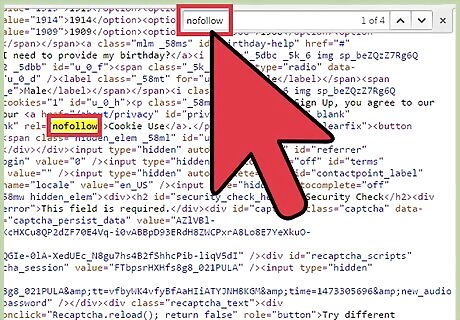
Press ctrl+f to open a search box. Type in “nofollow” and press enter. If you can see rel=”nofollow”, that is a nofollow link.
Using a nofollow Addon/Extension in Google Chrome
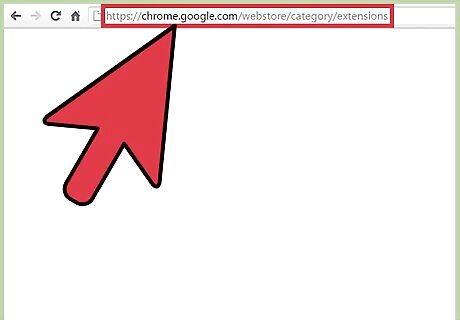
Visit the Chrome Web Store.
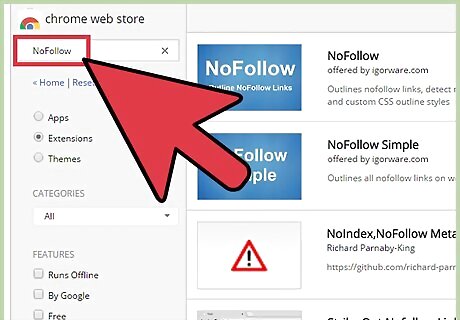
Search for the NoFollow extension.
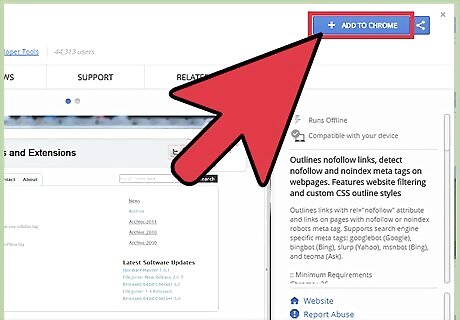
Click on “Add to Chrome” to install the extension. Alternatively, you can install the MozBar SEO Toolbar from Moz. To launch it, you can either click on the “M” icon on the top right-hand side of your browser, or use the hotkey, CTRL + Shift + Alt + M. Clicking on the “Highlight” icon will activate highlighting of dofollow and nofollow links.
Using a nofollow Addon/Extension in Mozilla Firefox
Install the Greasemonkey add-on.
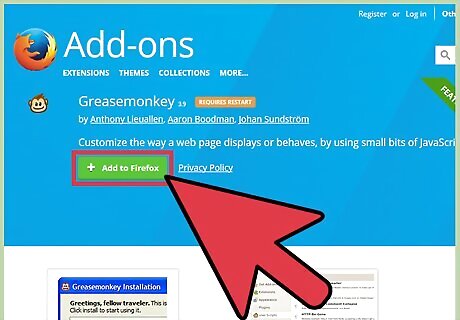
Click on “Add to Firefox” and “Allow”.
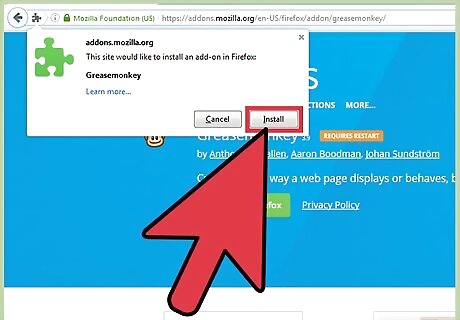
Click on “Install Now” to restart your browser. To use the plugin, right-click and select “NoDoFollow”. It will automatically highlight all the links on the page in either red (nofollow) or blue (dofollow).
















Comments
0 comment