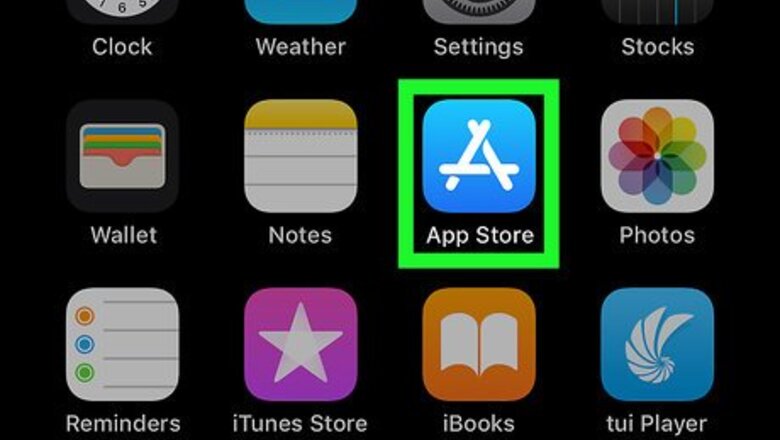
views
Download the Viber App
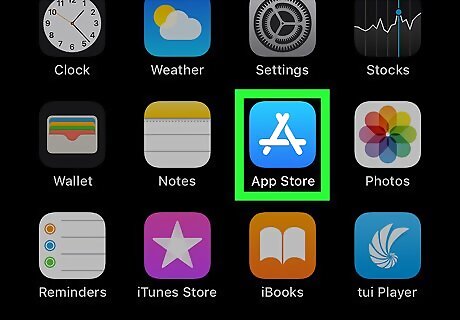
Open the App Store iPhone App Store Icon. On your home screen, tap the blue app with a white "A" in the middle.
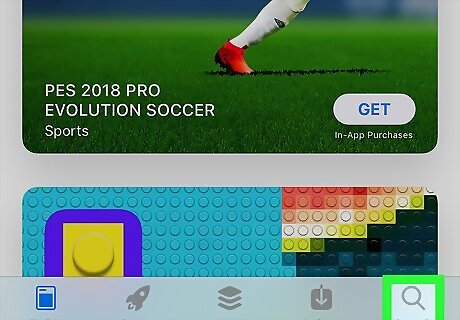
Tap Android 7 Search. Tap the "Search" tab at the bottom with the icon of a magnifying at the bottom-right corner of the screen.
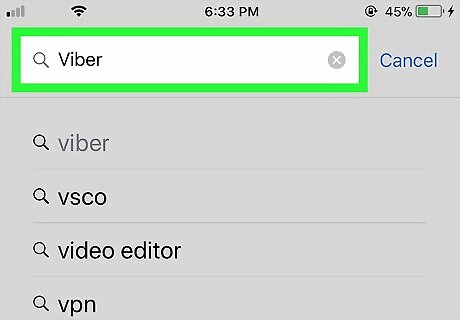
Type Viber in the search bar. Tap the grey bar at the top of the page and type viber with the keyboard, then tap the blue "Search" key. This searches for the Viber app in the App Store.

Tap GET next to the Viber app. It's the purple app whose icon resembles a phone inside of a speech bubble. This begins downloading the app and will install it on your phone. If you've downloaded Viber in the past, tap iPhone App Store Download Button instead.
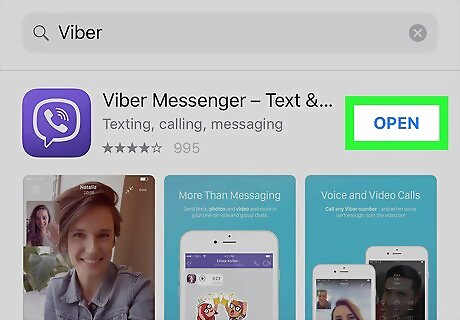
Tap OPEN. Once Viber has been installed, press "OPEN" to launch Viber.
Create an Account
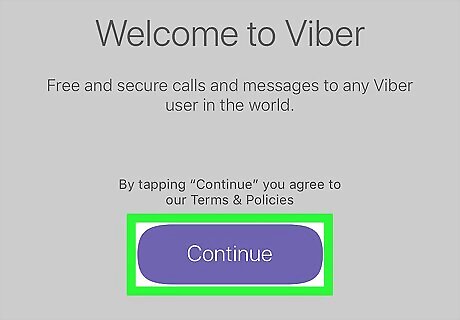
Tap Continue. It's the purple button in the middle. If you encounter any pop-ups prompting you to enable permissions for Viber, tap Allow.
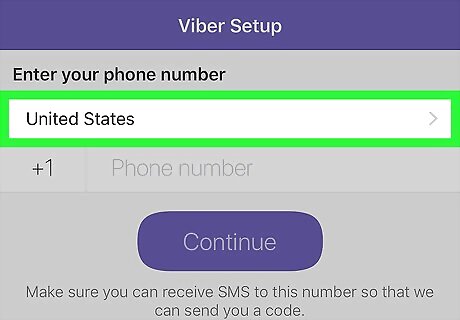
Tap Android 7 Expand Right and select your country. Pick the country your phone number is registered in. This will set the country code for your phone number. For example, the United States country code is +1.
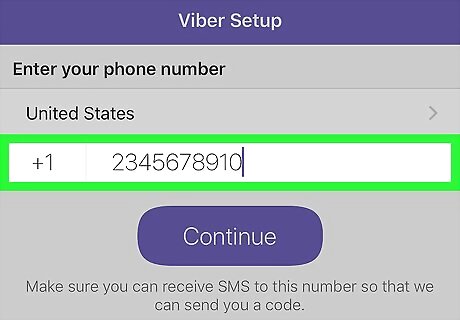
Type your mobile number. Enter your full phone number, including area code,
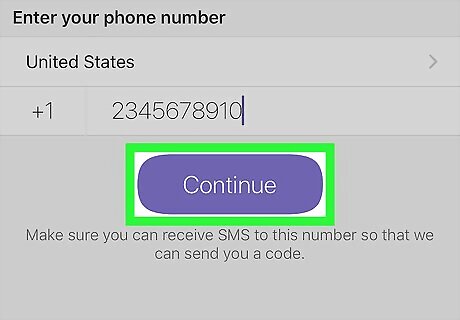
Tap Continue and then tap Yes. Tap the purple "Continue" button below and then tap "Yes" to confirm your phone number. This will load the "Activate your account" page and you'll receive a text message that contains a 6 digit code.
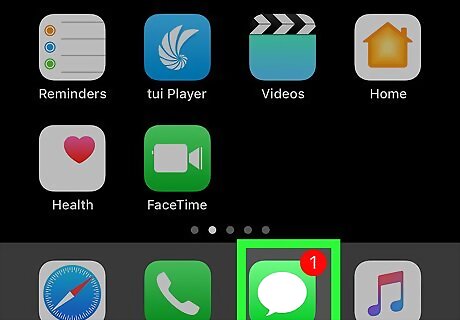
Open the messages app to get the confirmation code. Press the home button on your phone and tap the Messages app iPhone iMessage App and look for a new text message. It will say "Your Viber code is:" followed by a 6 digit code. Make note of the code so you can activate your Viber account. If you didn't receive a text message you can tap Resend SMS in the Viber app, or to confirm by a phone call, tap Activate via call.
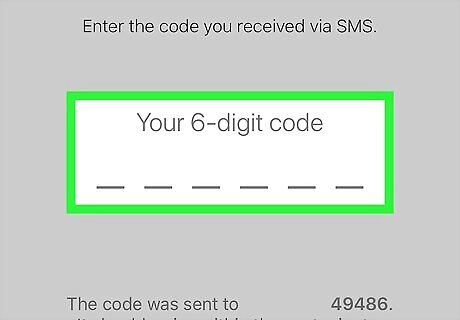
Enter the confirmation code in the Viber app. Return to the Viber app by pressing the Home button twice and tapping the Viber app. Then type in the 6 digit confirmation code and this will automatically take you to your new profile.
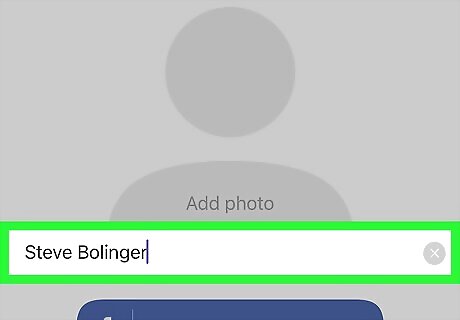
Enter your name and tap Continue. Tap the "Enter your name" field and write your name. This will be what people see as your name on Viber. Then tap "Done" in the top-right corner of the screen. Your Viber account is now activated and you can begin sending messages and making calls.
















Comments
0 comment