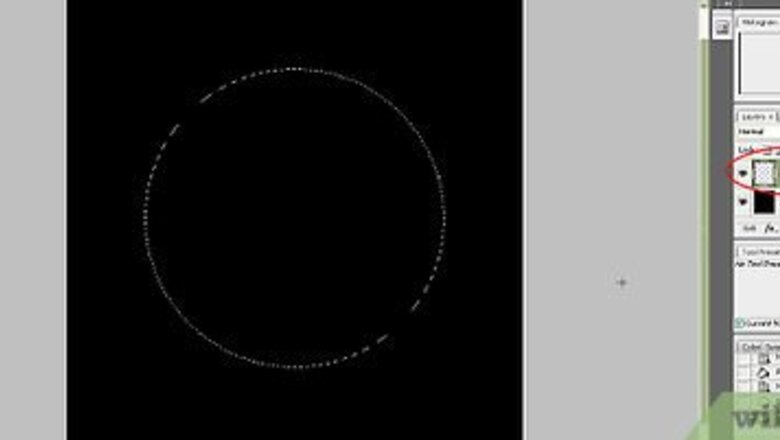
views
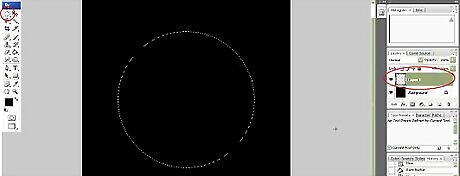
Create a new document and fill it with black color, then create new layer and use Ellipse Lasso Tool to create a circle selection area, this area would be the size of your planet.
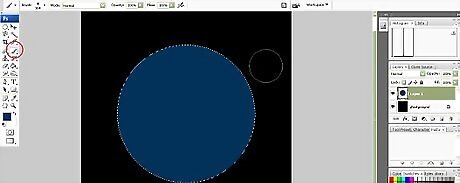
Use brush tool and select dark blue from Swatches panel, apply color to the circle.
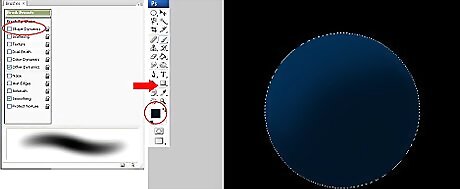
Select soft edge brush and go to brush preset, remove tick from Dynamic Shape box. Set it black and opacity around 20%, apply color to make it look like shadow.
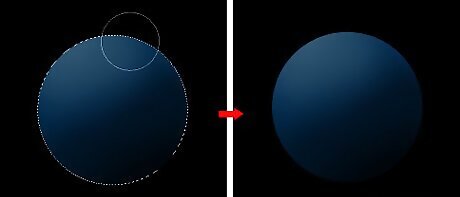
Use the same bush with white color to make a highlight, then deselect a lasso.
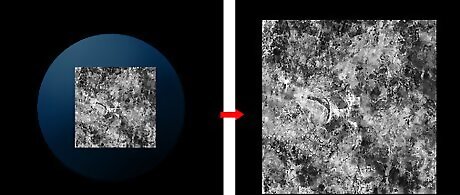
Place a texture photo that you want it to be your planet texture and press Ctrl+t to adjust the size, make it larger than the circle.
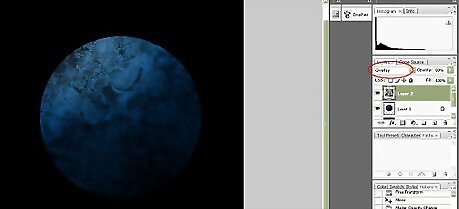
Set the texture to Overlay mode and opacity 80%.
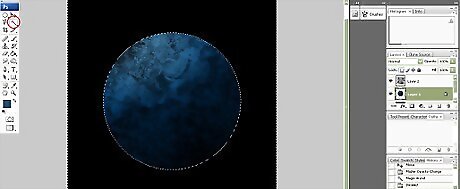
Make the texture to a circle shape in the same size with your planet. To make it easy, go to planet layer, after that, select Magic Wand and click at the area outside the circle, then go back to texture layer and press delete.
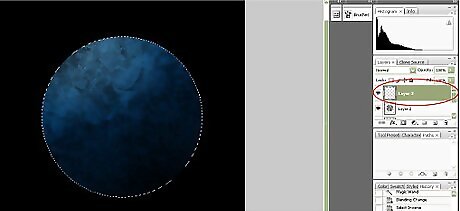
To make a planet atmosphere, create new layer and use Ellipse Lasso Tool to create a circle selection area in the same size with your planet.
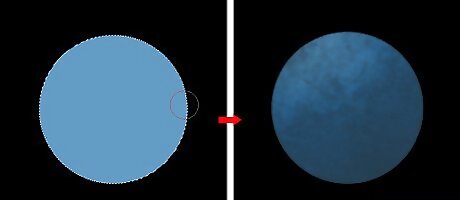
Use brush and paint pale blue to the circle, after that set opacity to 70%.
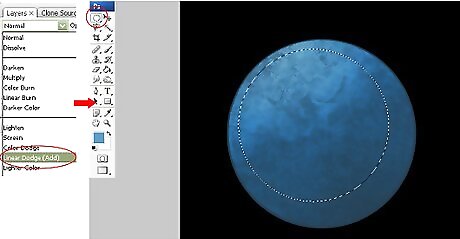
Set the circle to Linear Dodge and use Ellipse Lasso Tool to create a circle in a smaller size with the pale blue circle, Feather 200, then press Delete.
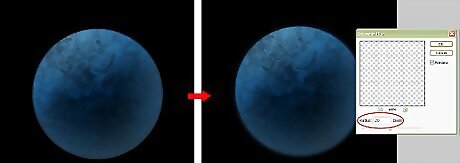
Adjust the size to make it a bit larger than a circle. To make it look smooth, go to Blur>Gaussian Blur>Radius 20>Ok.



















Comments
0 comment