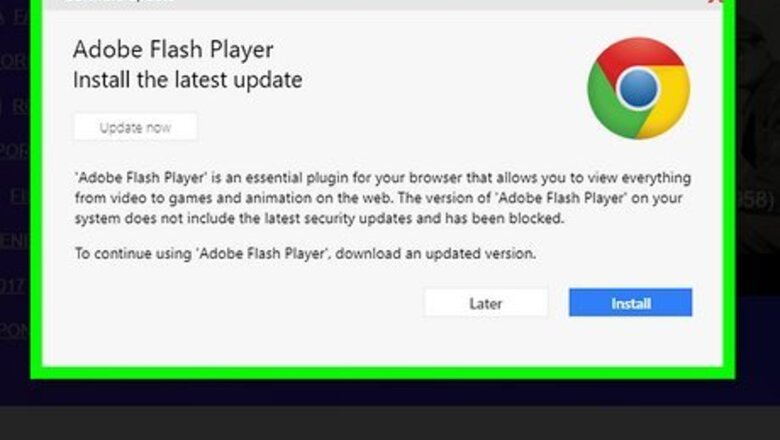
views
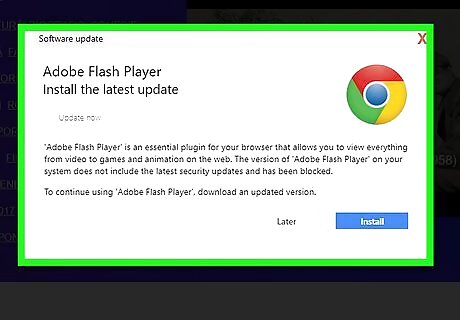
Realize that dialog boxes are displayed when there could be a liability issue that could ensue. The program creator wants to make sure that the user realizes the effects of what performing the action might take, and that you know the process to undo the change (if any are accidentally completed).
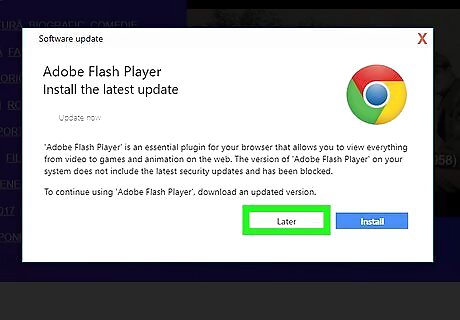
Respond to the dialog box. Click the Ok or Cancel/Close buttons from the dialog box. Traditionally, closing them could take a click of one of the boxes.
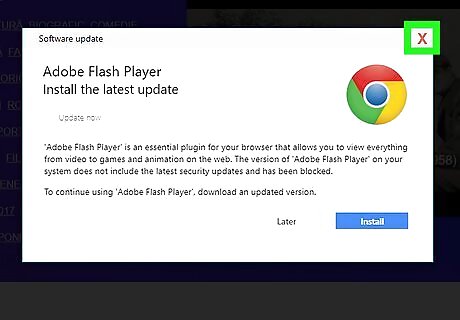
Close the dialog box from the alternate buttons. Click the x button from the top right corner of the dialog box that you'd like to close. Clicking this button should close the box and make it vanish. However, this could sometimes make alternate other boxes open up instead. Close the entire program and any other programs that are open. Do this if no other ideas are successful in closing the problematic dialog box.
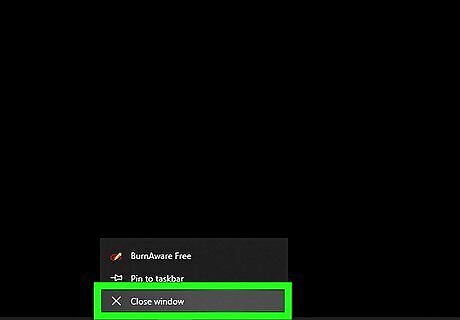
Use a context-Close task from the taskbar listing for the dialog box that appears. Right-click the icon referring to the dialog box from the Windows taskbar and click "Close". Again, you might end up with others by doing so, but that dialog box will vanish.
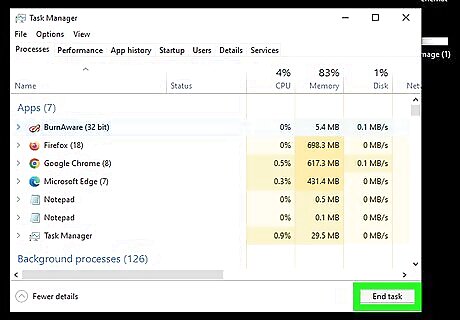
Utilize the Task Manager in Windows (if you are operating these on a Windows PC). Open the Task Manager in Windows (from the Applications tab), single-click the line to the dialog box, and click End task. If the dialog box is stubborn, you might have to do this several times (without clicking "End Task" to make that dialog box completely vanish).
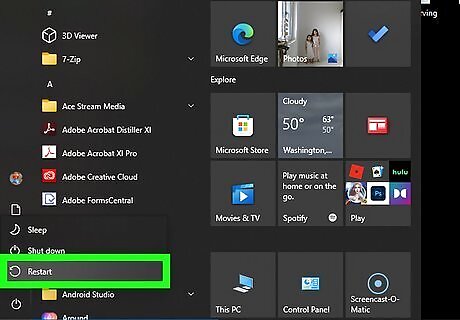
Save your work (if the program still allows you to, since some programs work in the background away from the dialog box) and restart the entire system from scratch. Hold the power button for 30 seconds. Let go, allow the computer to cool off, and restart the computer after 30-60 slowly-counted seconds.












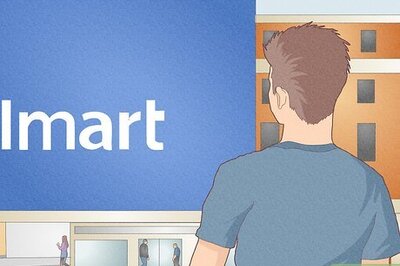







Comments
0 comment