
views
Checking Your Account Settings
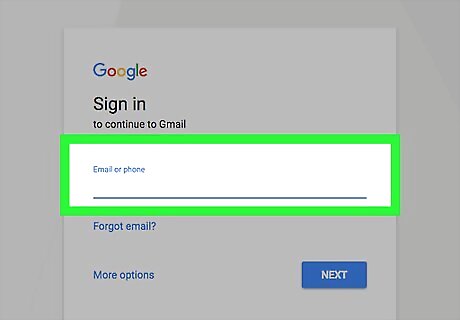
Log into your Gmail account. Passwords are case-sensitive. Typing “password” isn’t the same as typing “PASSWORD”.
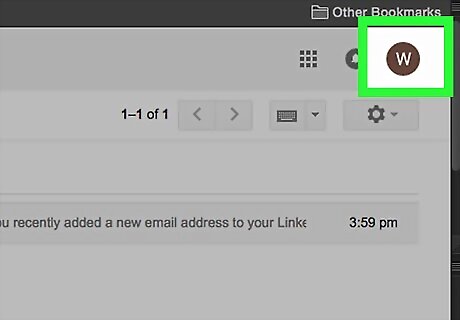
Click your avatar. It's located in the upper right corner of your browser.
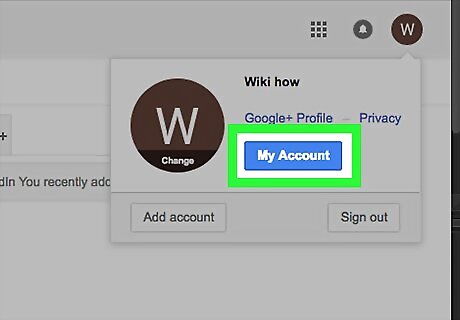
Click “My Account”.
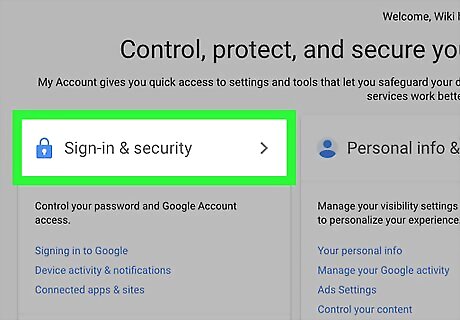
Click on “Sign-in & security”.
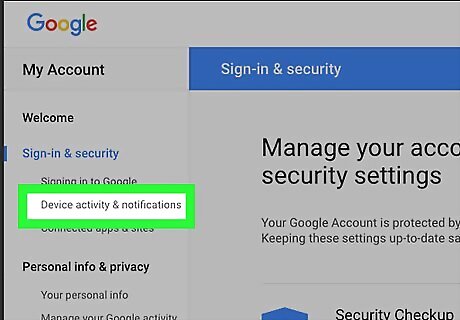
Click “Device activity & notifications”. It's located in the sidebar on the left.
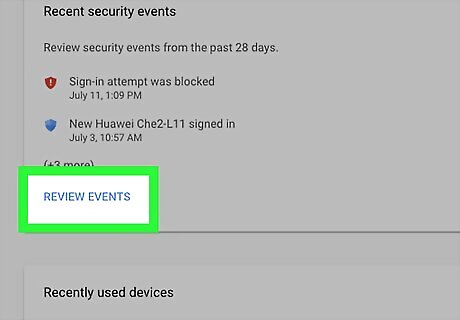
Click “Review events” under “Recent security events”. Here, you'll be able to see any sign-in activity in the past 28 days.
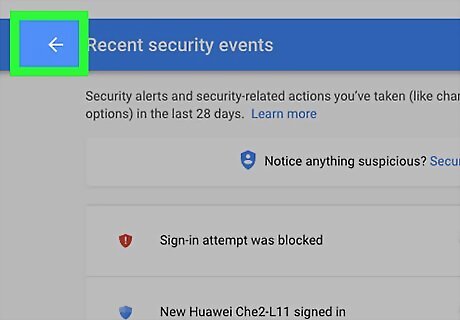
Go back. Click the back button (left arrow) in the top left corner of your browser next to the URL address bar.
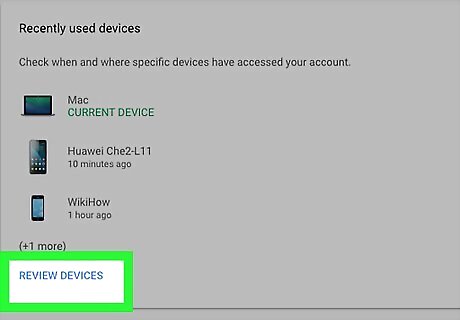
Click “Review devices” under “Recently used devices”.
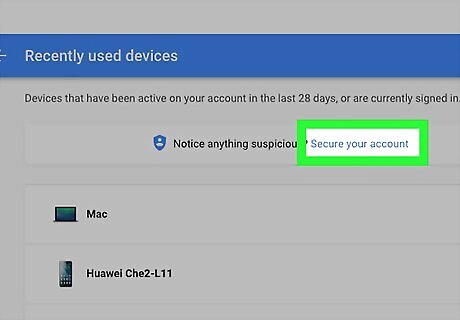
Secure your account. If you see any strange sign-in activity or devices you don't recognize, click “Secure your account” at the top of the page.
Changing Your Password
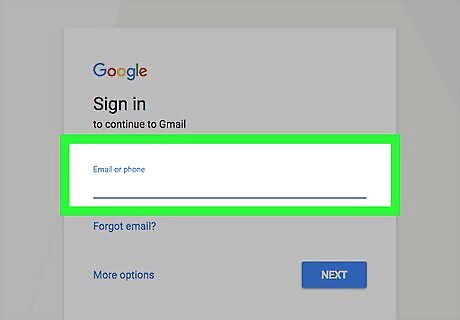
Log into your Gmail account.
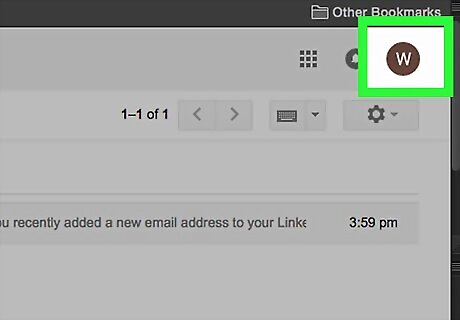
Click on your avatar. It's in the upper right hand corner of your browser.
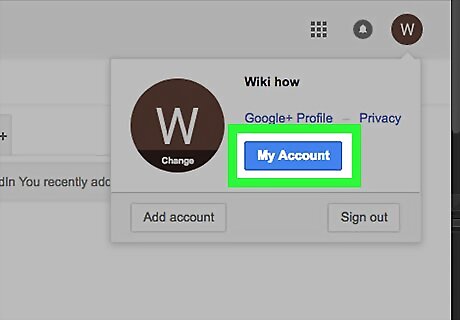
Click on “My Account”.
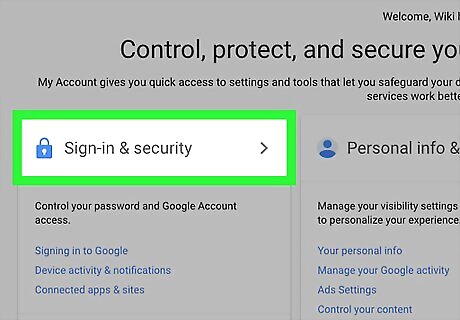
Click “Sign-in and security”.
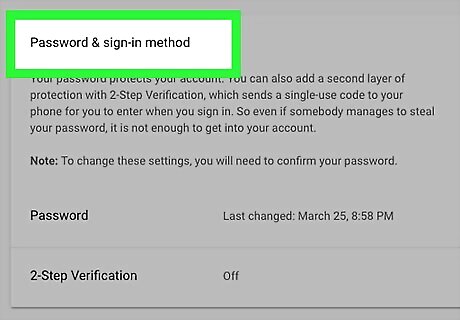
Scroll down to “Password & sign-in method”.
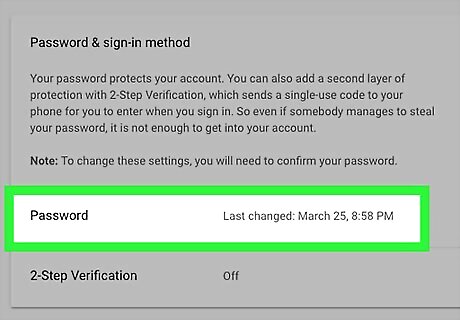
Click on “Password”.
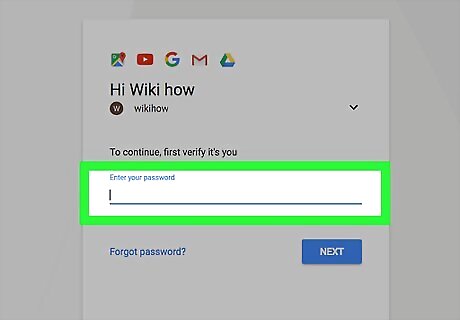
Enter your current password.
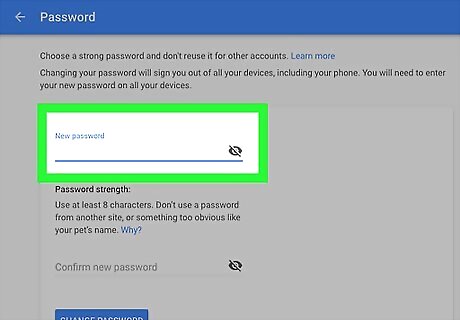
Enter your new password.
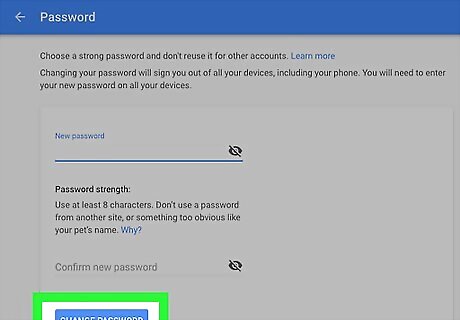
Click “Change password”.
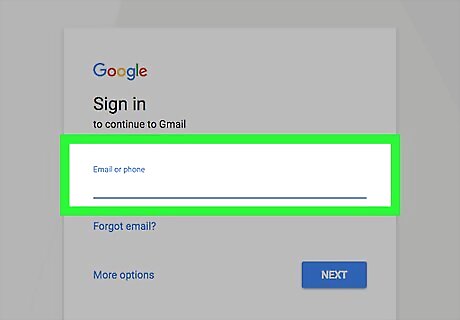
You will be signed out of all devices that currently has access to your email.
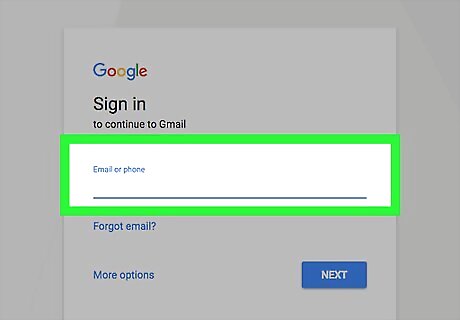
Log into your account again using the new password.











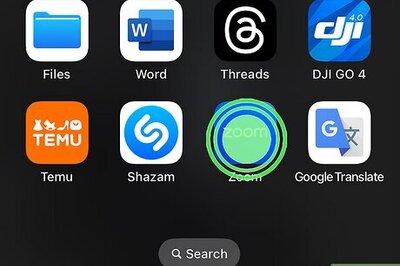
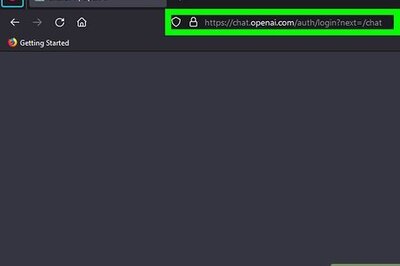




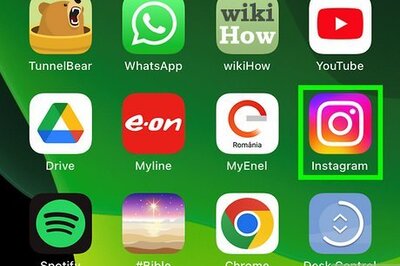

Comments
0 comment