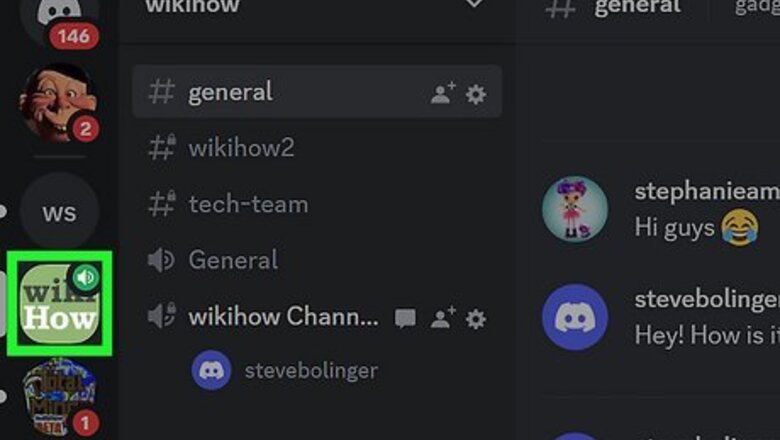
views
- In order to change your own or someone else's nickname, you need to have the correct server permissions.
- You can change your nickname via the server menu, member list, or slash commands on desktop.
- On mobile you can also access your server profile settings to change your nickname.
Server Menu via Desktop or Web App
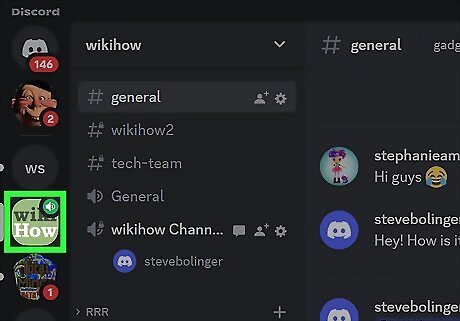
Navigate to the server where you want to change your nickname.
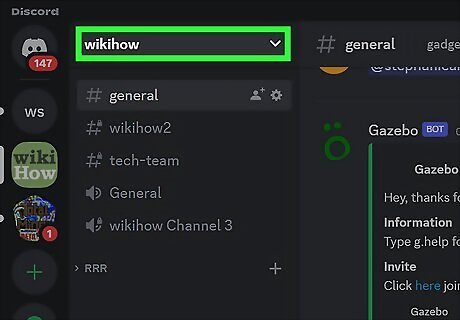
Click the server name in the top left corner.
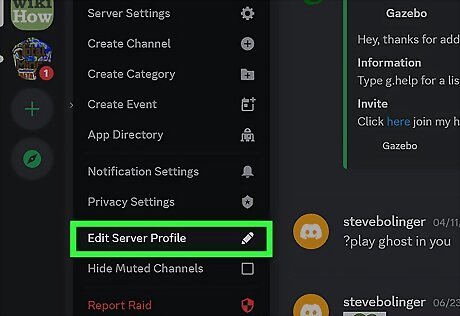
Select Edit Server Profile near the bottom of the menu. The menu option has a pencil icon.
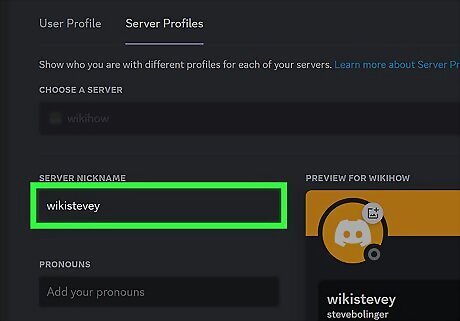
Enter your new nickname under Server Nickname. If you don't have the Change Nickname permission in the server, you won't be able to change your own nickname.
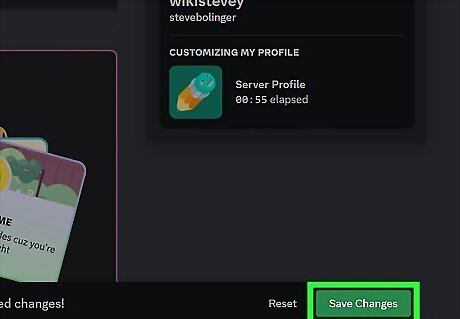
Click the green Save Changes button. Once you start typing a nickname, this button will appear at the bottom of your screen. Clicking this button will automatically apply your new nickname in the server you chose.
Member List via Desktop or Web App
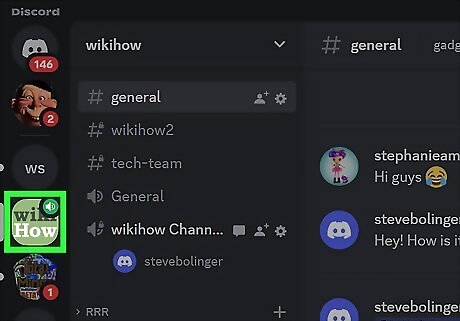
Navigate to the server where you want to change your nickname.
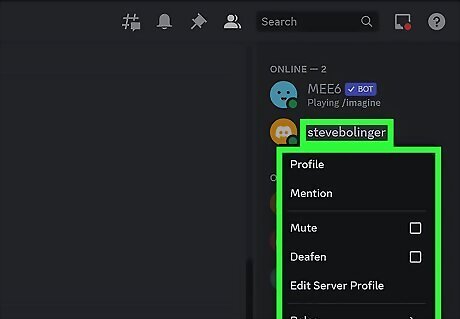
Right click your username in the member list. The member list is on the right side of the screen, but if it's hidden you can make it reappear by clicking the icon that looks like two people on the top of your screen. On Mac, you can ctrl+click instead of right clicking.
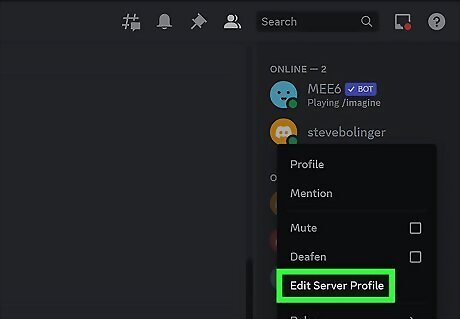
Select Edit Server Profile.
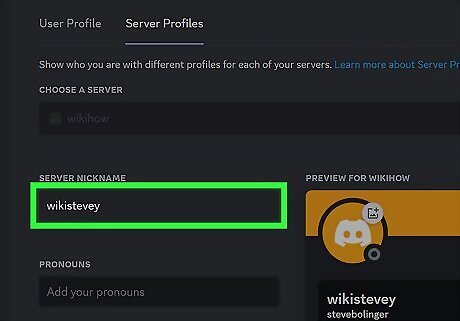
Type a new nickname in Server Nickname.
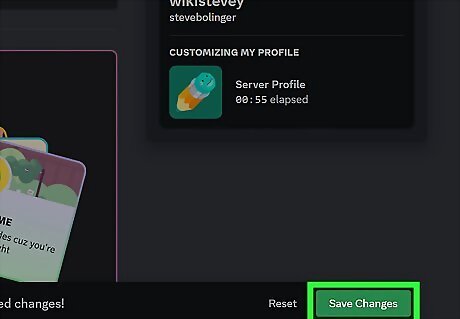
Select the green Save Changes button. The button will appear at the bottom of the screen once you type a new nickname. Your new nickname will be automatically applied.
Slash Commands via Desktop or Web App
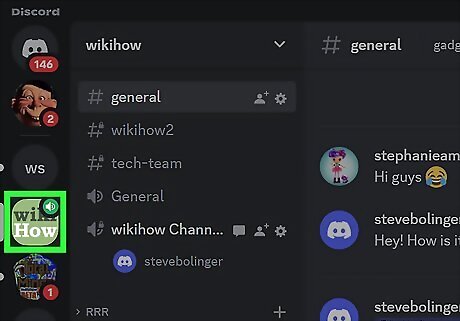
Navigate to the server where you want to change your nickname.
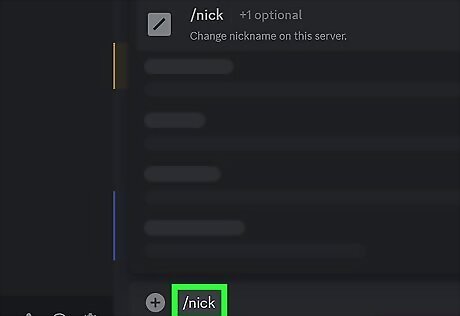
In the text bar type /nick and hit ↵ Enter.
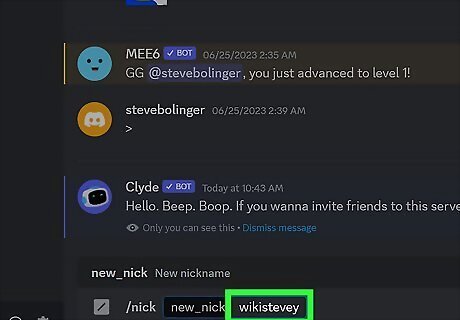
Type in your desired nickname and hit ↵ Enter again. The nickname will be applied immediately.
Changing Your Discord Nickname on Mobile
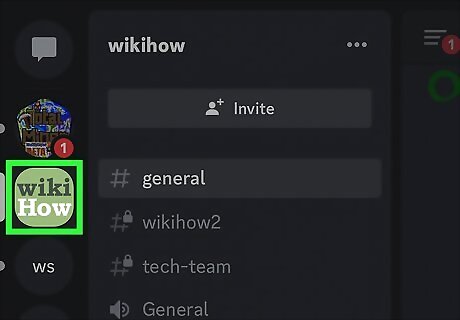
Navigate to the server where you want to change your nickname.
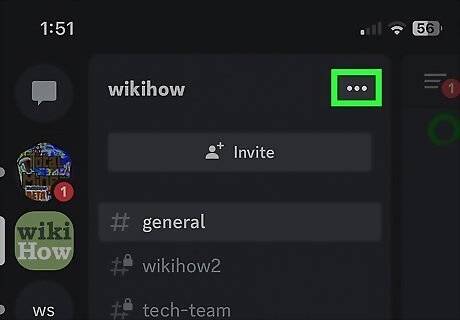
Tap the three dots next to the server's name. This pulls up the server menu.
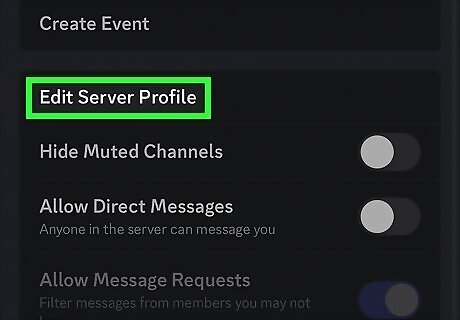
Scroll down and select Edit Server Profile. You can also edit your server profile by tapping your username in the server and selecting Edit Server Profile in the pop up window.
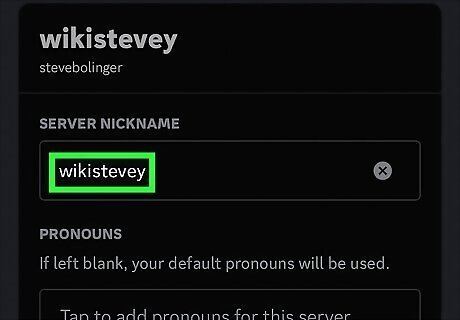
Add a new nickname. You can type the new nickname under Server Nickname.
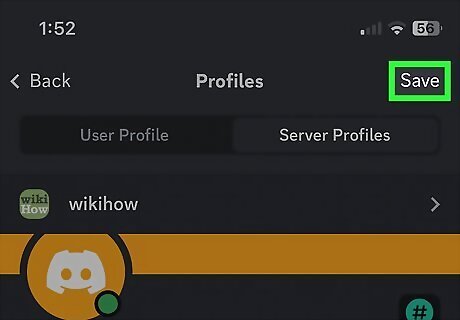
Save your changes. The save button will be in the top right corner after you've entered your new nickname. The nickname will be applied instantly. You can also change your nickname via slash commands, like on desktop. Simply type /nick into the message field, tap new_nick in the command suggestions, type in your new nickname, and send the message.
How to Change Someone Else's Nickname
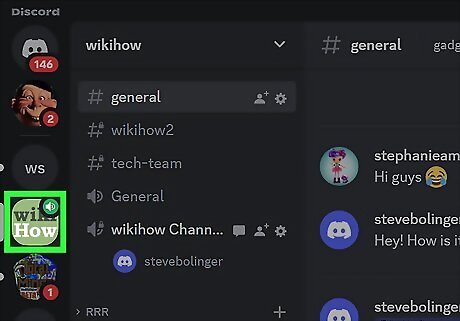
Navigate to the server in which someone's username should be changed. You can only change someone else's server nickname if you're a server admin or owner.
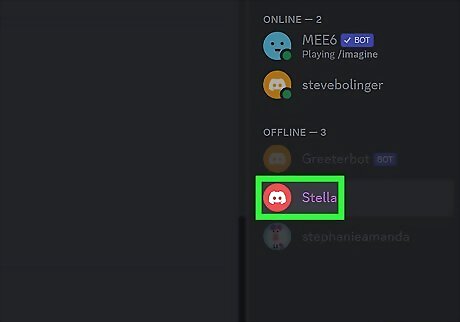
Right click the user's username in the member list.
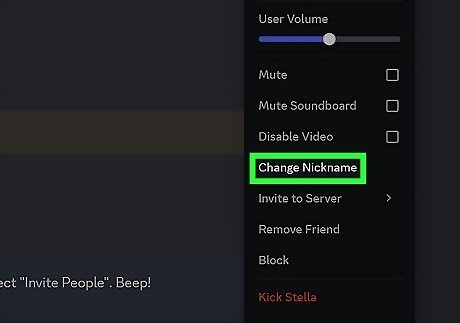
Select Change Nickname in the menu that pops up. In order to see this menu item, you need to have the Manage Nicknames permission.
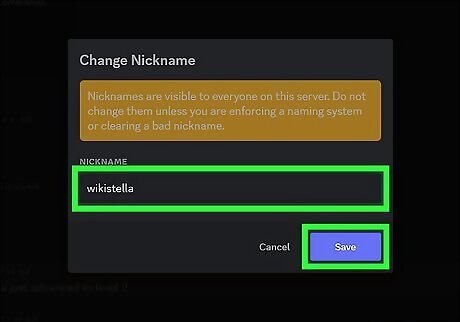
Type in a new nickname and select Save. The user's new nickname will be visible immediately. This nickname will be visible to everyone in the server. If the user has Change nickname permissions, they will be able to change their own nickname to something different if they don't like the nickname you gave to them. Discord warns that changing another user's nickname should only be done to enforce a naming convention or to change a bad or offensive nickname.











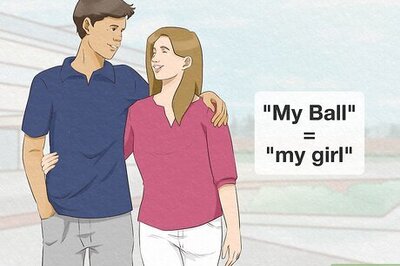

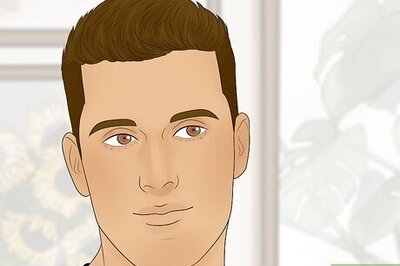

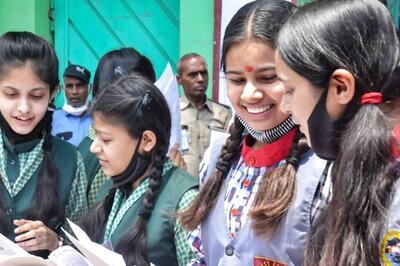

Comments
0 comment