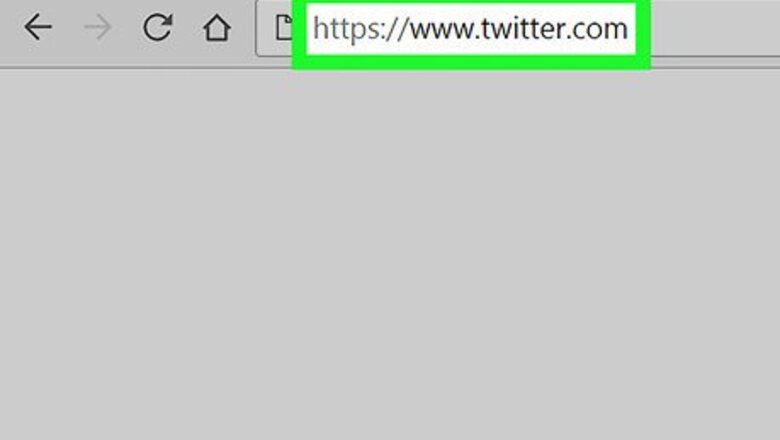
views
Enabling Night Mode
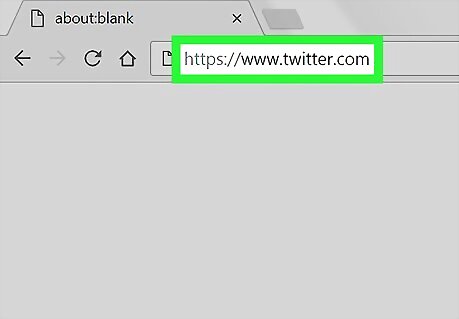
Open X. Go to https://twitter.com in your computer's web browser (desktop) or tap the X platform app icon (mobile). This will open your X feed if you're logged in. If you aren't logged into your X account, enter your username (or phone number, or email address) and password where indicated, then select Log in.
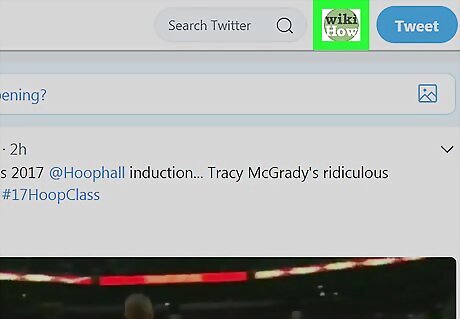
Select your profile icon. Click or tap the profile icon in the top-right corner of the page (desktop) or in the upper-left corner of the screen (mobile). A drop-down menu will appear.
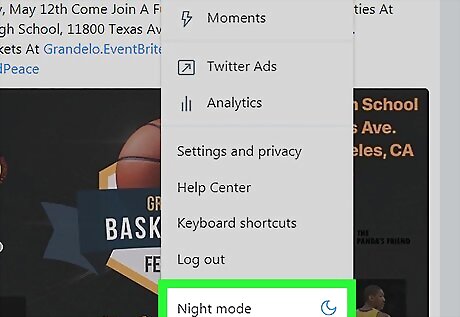
Enable Night Mode. Click Night mode at the bottom of the drop-down menu (desktop) or tap the moon-shaped icon in the lower-left corner of the screen (mobile). As long as Night Mode wasn't previously enabled, this will enable Night Mode and cause your X background to darken. You'll also notice that dark text will become light in order to stand out against the dark background. If Night Mode is already enabled, selecting this option will disable it and brighten your X background.
Changing the Profile Header Image
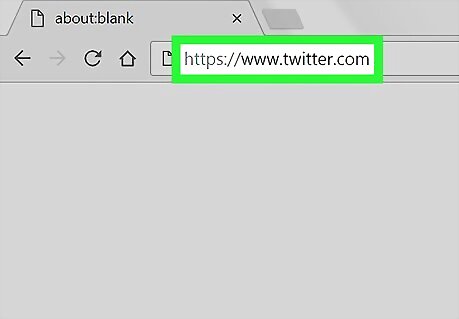
Open X. Go to https://twitter.com/ in your computer's web browser (desktop) or tap the X app icon (mobile). This will open your X feed if you're logged in. If you aren't logged into your X account, enter your username (or phone number, or email address) and password where indicated, then select Log in.
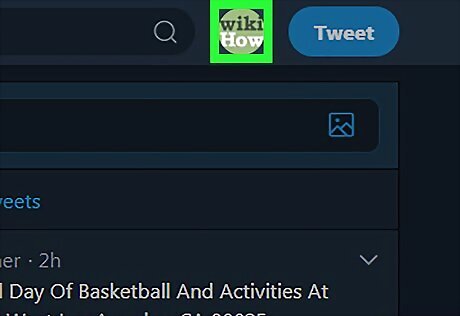
Select your profile icon. Click or tap the profile icon in the top-right corner of the page (desktop) or in the upper-left corner of the screen (mobile). A drop-down menu will appear.
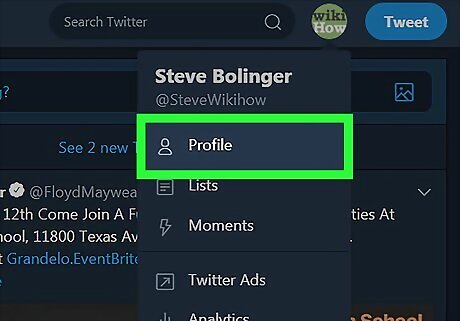
Select Profile. It's near the top of the menu. Doing so opens your profile page.
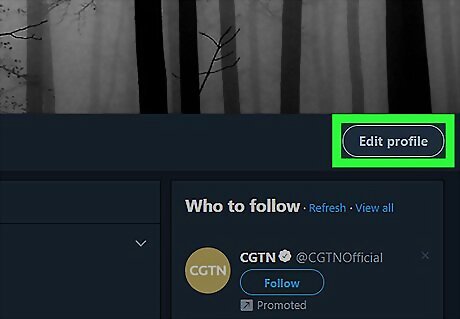
Select Edit profile. You'll see this option near the top-right side of the window. Clicking or tapping it will place your profile page in edit mode.
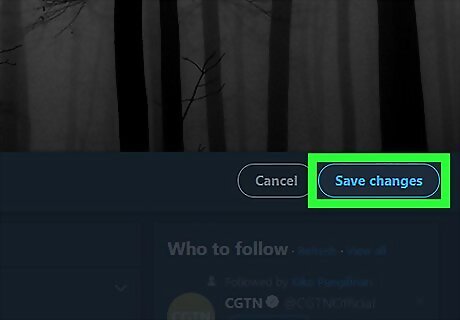
Upload a new header photo. Depending on whether you're on the desktop website or the mobile app version of X, this process will vary: Desktop — Click Change your header photo, click Upload photo, select a photo from your computer, and click Open. Mobile — Tap the header photo, tap Choose existing photo (Android only), select a photo from your smartphone or tablet, and tap Apply.
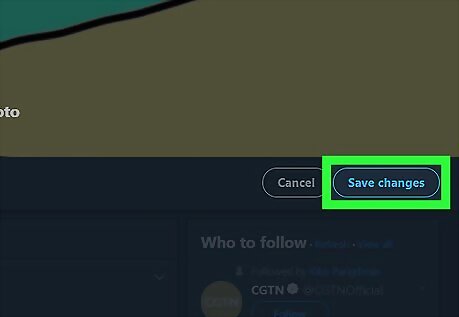
Save your changes. Click Save changes on the right side of the page (desktop) or tap Save in the top-right corner of the screen (mobile). This will both take your profile out of edit mode and replace your current header photo with your newly selected one.



















Comments
0 comment