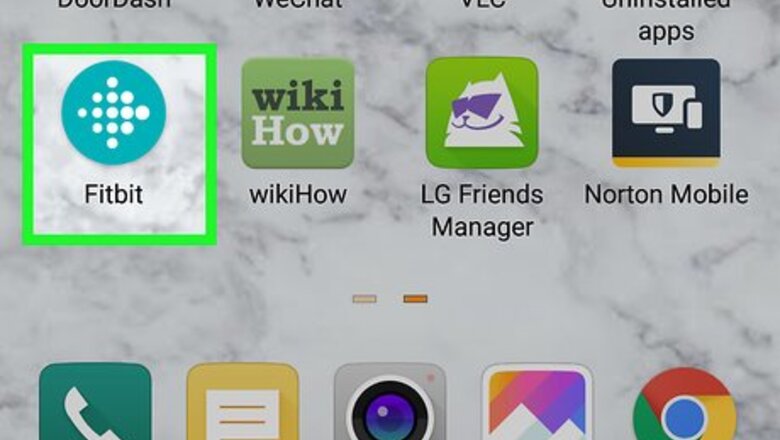
views
Setting the Time through the Mobile App
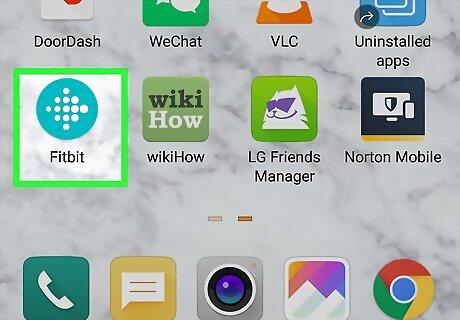
Open the Fitbit app on your mobile device. This app icon looks like a blue background with white dots on it. You can find this app on either your home screen, in the app drawer, or by searching.
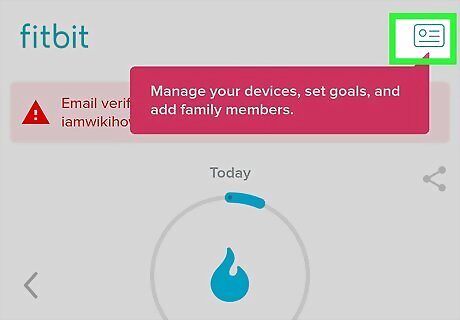
Tap Account. This also has the icon of an ID card. You can find this either on the right bottom or top right of your screen. A page of all your active devices will load.
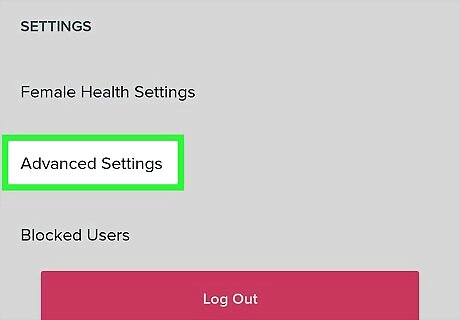
Tap Advanced Settings. This is below all the devices.
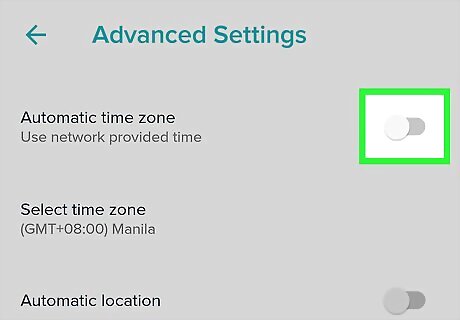
Move the switch to the Off position Android 7 Switch Off under Automatic Timezone.
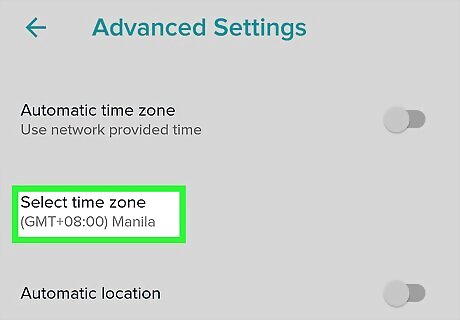
Tap Time Zone. You might see Select time zone instead. A list of time zones will appear.
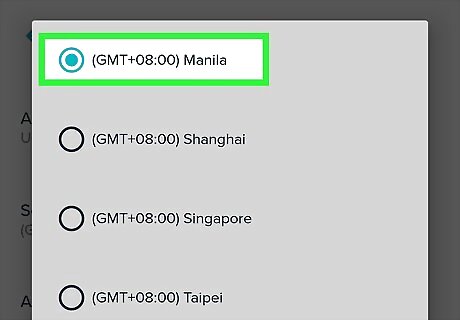
Tap on your time zone.
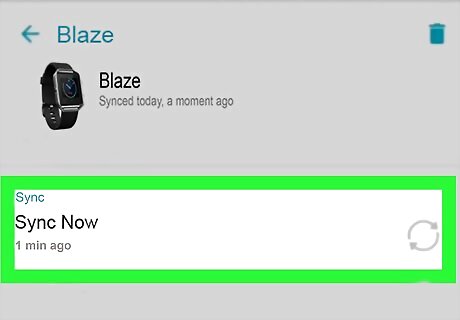
Sync your device. Tap on on Account. You may have to navigate to Settings if you can't find the account icon. Tap the name of your device. Tap Sync Now.
Using a Computer to Change the Time
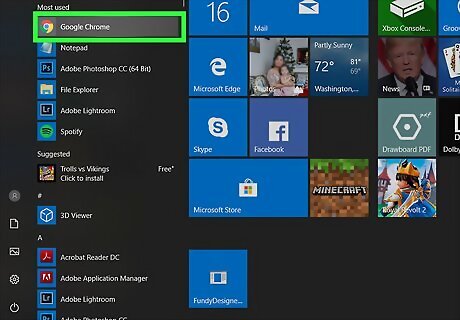
Open a web browser. Popular ones include Firefox and Chrome.
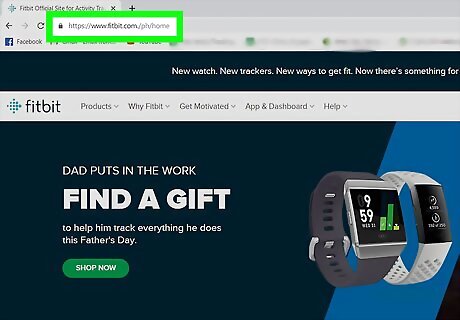
Navigate to https://www.fitbit.com. Log in if prompted.
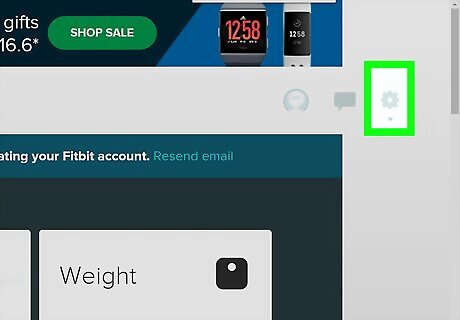
Click Android 7 Settings. This is in the upper right corner of your screen.
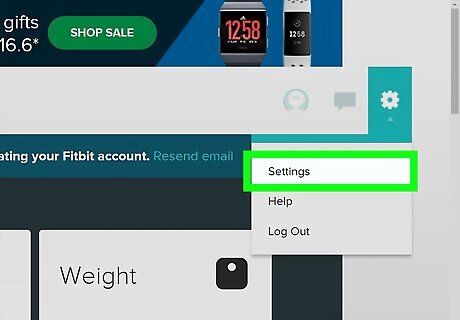
Click Settings.
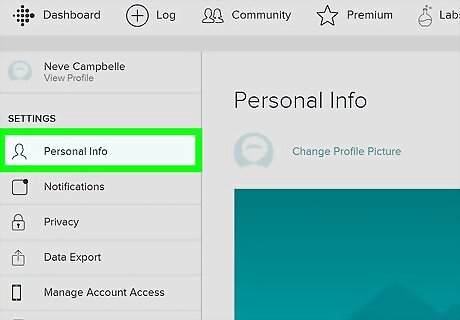
Click Personal Info. This will load all your personal information on Fitbit, like your birthdate and email address.
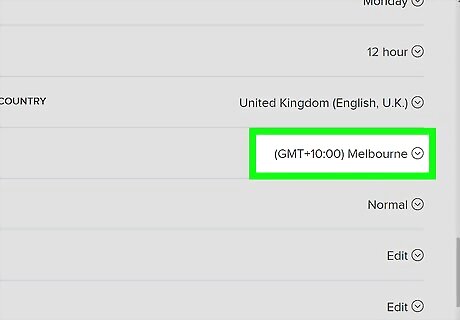
Click Android 7 Expand More next to TimeZone. A drop-down list will appear.
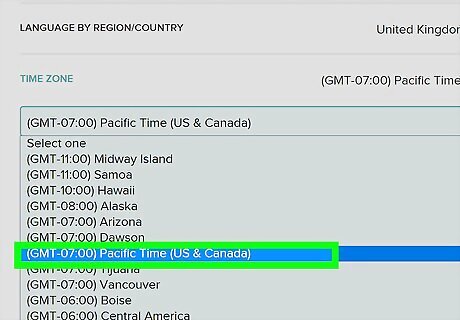
Click the correct time zone.
Click Submit.



















Comments
0 comment