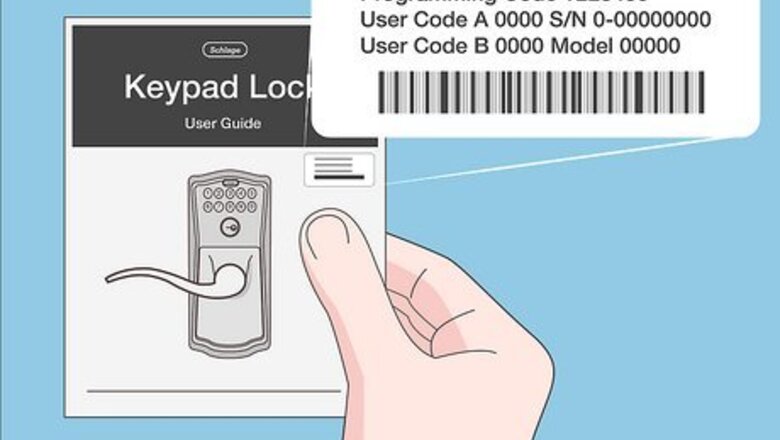
views
- Locate your 6-digit Programming Code in your user guide or on the back of the keypad. You’ll need it to manage 4-digit User Codes and Vacation Mode.
- To add a 4-digit User Code, enter your Programming Code, press 1, and then enter the desired code twice.
- To delete a 4-digit User Code, enter your Programming Code, press 2, and enter the code you want to delete twice.
Adding New User Codes
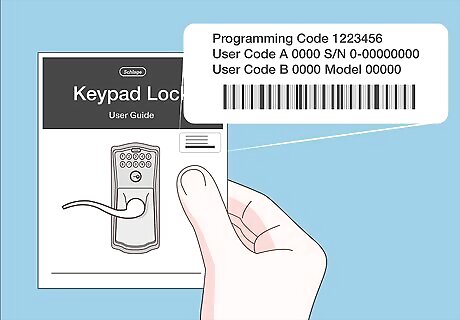
Locate your lock’s default 6-digit Programming Code. Look at the sticker label on the front of your user guide or on the back of the keypad assembly to find the default Programming Code. The Programming Code does not unlock or lock the door—it just allows you to enter and delete User Codes. If you previously changed the Programming Code, the default code will not work. Use your custom Programming Code to manage your User Codes. If you can’t remember your custom Programming Code, perform a factory reset to restore the default code (this will also restore the default User Codes). The sticker labels also show the two default 4-digit User Codes your lock comes with.
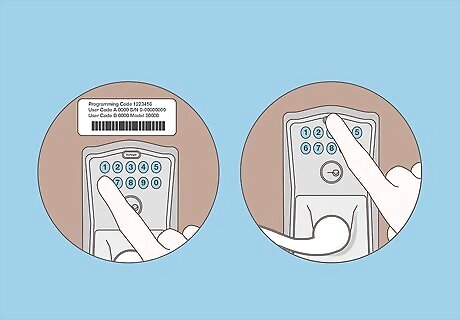
Enter your 6-digit Programming Code, then press the Schlage button. After you enter the code, the Schlage button (or a separate light, depending on your model) will flash orange and beep 3 times. Wait for this to finish before pressing the Schlage button.
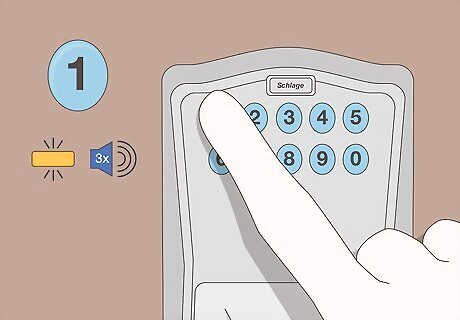
Press 1. Let the Schlage button flash orange and beep 3 times before moving on to the next step.
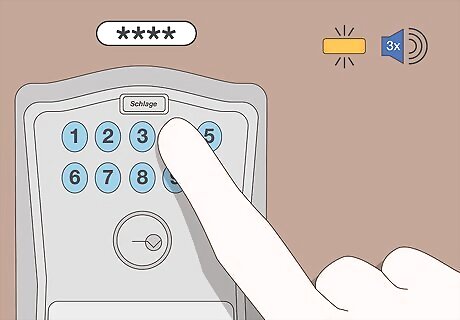
Enter a new 4-digit User Code. Choose a code that you will remember easily or record the code somewhere safe in case you forget. The code cannot be the first 4 digits of the Programming Code. The Schlage button will flash orange and beep 3 times after you enter 4 digits. Some models allow you to choose a code up to 8 digits long.
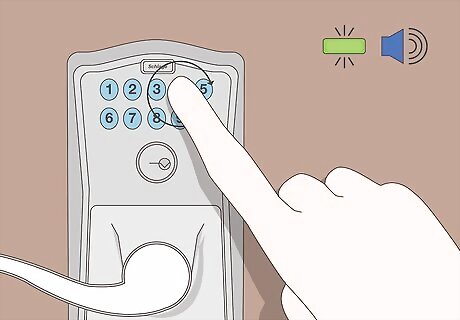
Enter your new User Code a second time to confirm. The Schlage button or light will flash green once, followed by a long beep. Test the lock before closing the door to make sure the new code works.
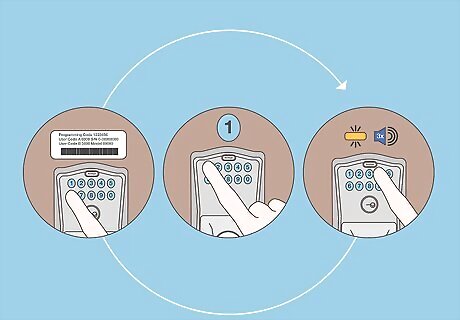
Repeat this process to add additional User Codes. Depending on your model, store up to 30 guest User Codes at a time. Make sure to write down or record all of your codes so you can manage and delete them when needed.
Deleting Individual User Codes
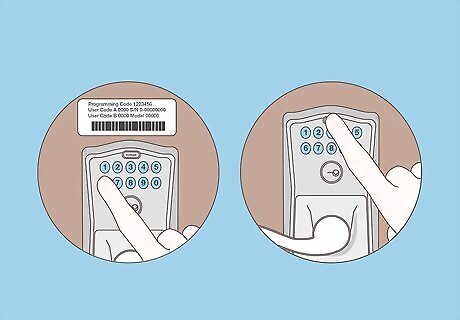
Enter the 6-digit Programming Code and press the Schlage button. The Schlage button or light will flash orange 3 times and the lock will beep 3 times. Wait to press the Schlage button until the flashing and beeping are done. The Programming Code is located on the front page of your user guide or on the back of the keypad.
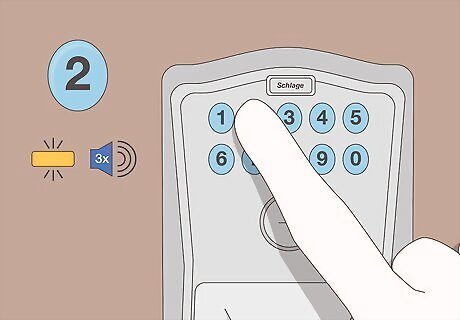
Press 2. Wait for the Schlage button or light to flash orange 3 times. The lock will also beep 3 times.
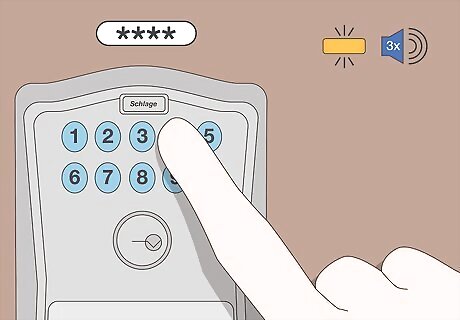
Enter the 4-digit User Code you want to delete. The Schlage button or light will flash orange 3 times and the lock will beep 3 times.
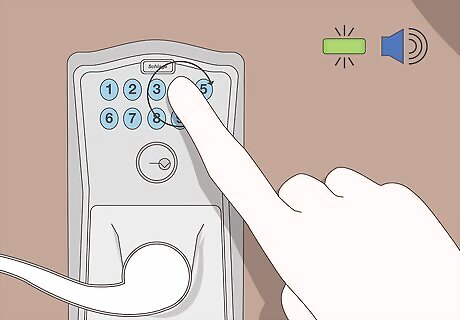
Enter the same User Code again to confirm and delete. The Schlage button will turn green and you’ll hear 1 long beep. Test the freshly deleted code to make sure it does not still work. If the code still works, enter the Programming Code and repeat the deletion process.
Deleting All User Codes at Once

Open and unlock the door and make sure you have your physical key. This way, you won’t be locked out if you can’t add new codes for some reason. Once a code is deleted, it can’t be recovered.
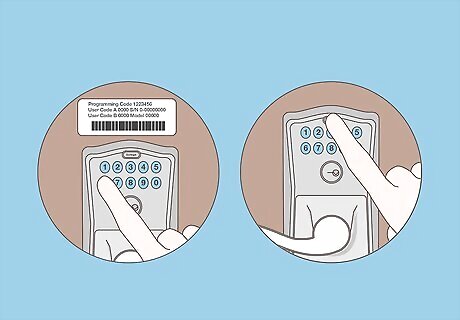
Enter your 6-digit Programming Code, then press the Schlage button. After you enter the Programming Code, wait for the Schlage button to flash orange and beep 3 times before pressing it. The default Programming Code is located on a sticker label on your user guide or on the back of the keypad assembly.
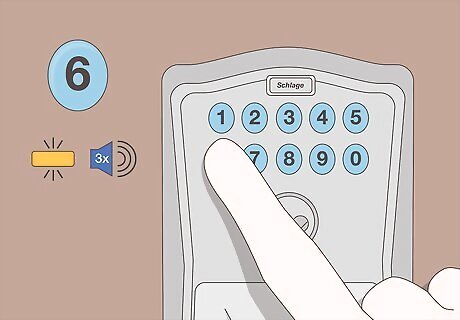
Press 6. The Schlage button will flash orange and beep 3 times again.
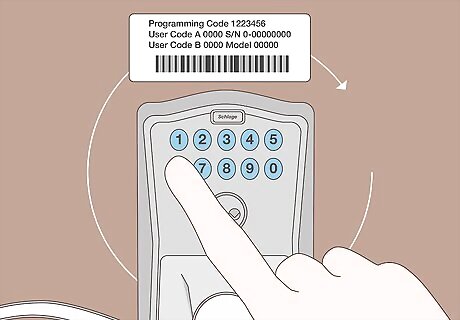
Enter the Programming Code a second time. This will tell the lock to delete all User Codes, including the 2 default User Codes that came with your lock. Test the lock to make sure the codes no longer work. Remember to add new User Codes to be able to open the lock. Enter the Programming Code, press 1, then enter your new 4-digit code twice.
Enabling Vacation Mode
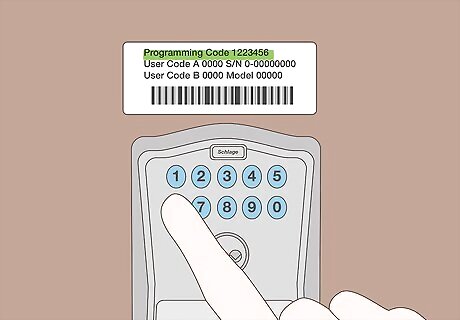
Enter your 6-digit Programming Code. The Schlage button and light will flash orange and beep 3 times.
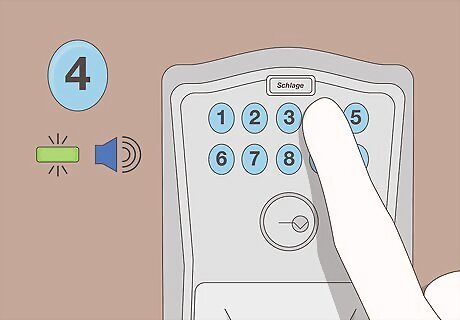
Press 4 to turn on Vacation Mode. The light will turn green and the lock will make a long beep. Vacation Mode is now enabled, meaning none of the User Codes will work until you return home and re-enable them.
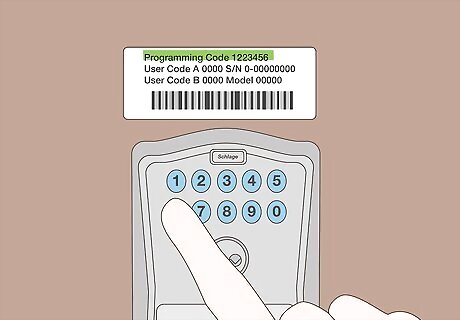
Enter the Programming Code when you return re-enable all User Codes. The Schlage button will turn green and you’ll hear one long beep. All User Codes will become active again.
Restoring Default Codes with a Factory Reset
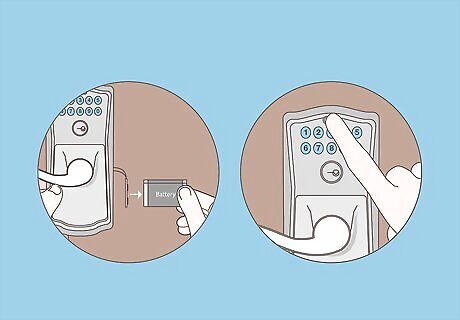
Disconnect the battery, then press and release the Schlage button. Depending on your model, the battery is located inside the interior or exterior compartments of the lock. Use a screwdriver to remove either cover and access the battery.
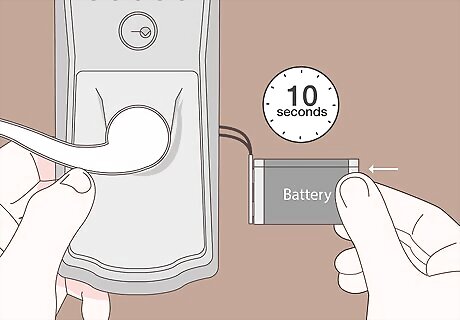
Reconnect the battery within 10 seconds. The Schlage button will turn green for 1 second.

Press and hold the Schlage button to complete the factory reset. Keep holding the Schlage button until it turns green and the lock beeps (it’ll take several seconds). Once it beeps, the factory reset is complete. Test one of the default 4-digit User Codes (located under the keypad or in your user guide) to make sure you can unlock the door before reassembling the lock. You can now use the default Programming Code to add new User Codes (or to create a custom Programming Code). If you're not sure about what's the default Programming Code,try removing the lock from the door to check the stamp that's on the inside.













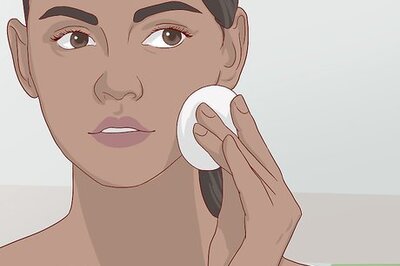


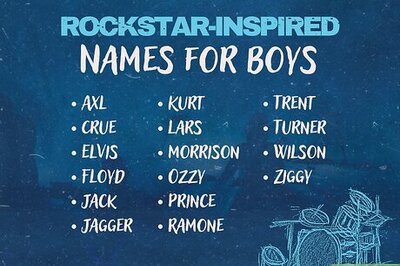


Comments
0 comment