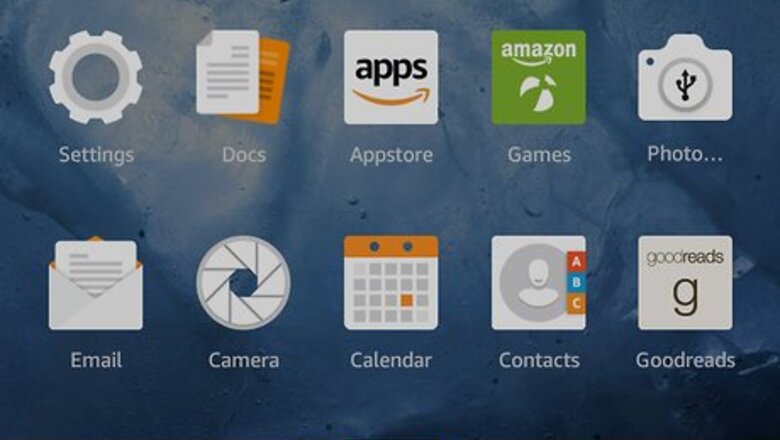
views
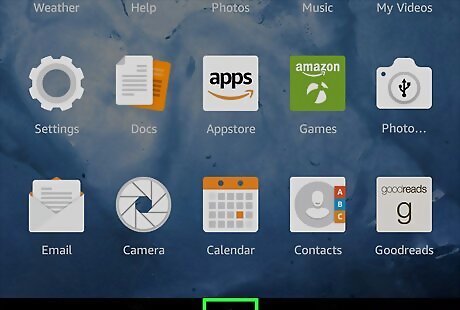
Go to the Home screen on your Kindle tablet. Do so by pressing the "Home" button at the bottom of the screen. Your Kindle must be connected to the Internet and linked to your Amazon account. For convenience, you may want to turn on 1-click ordering.
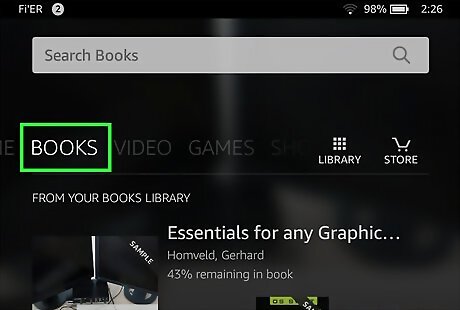
Tap Books at the top of the screen.
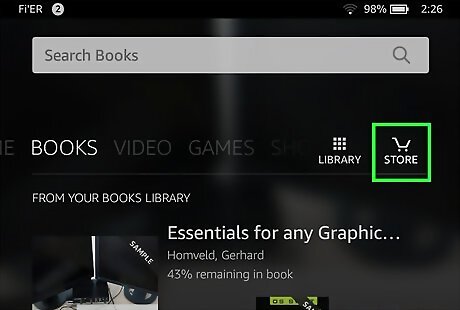
Tap Store in the upper-right corner of the screen.
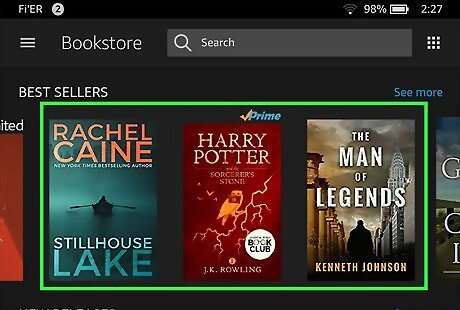
Look for a book to purchase. To do so you can: Search for a specific author or title by typing in the search bar at the top of the screen and tapping the magnifying glass icon to the right of the search bar. Tap a genre, such as "Fiction," "Non-Fiction," "Romance," "Science," and scroll through the choices on the screen.
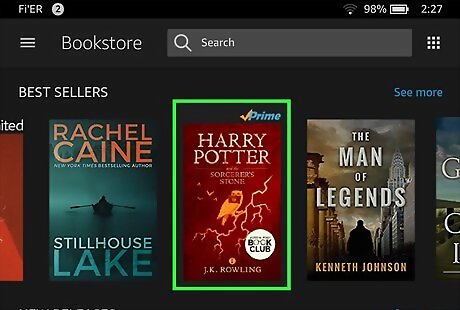
Tap the book you want to purchase.
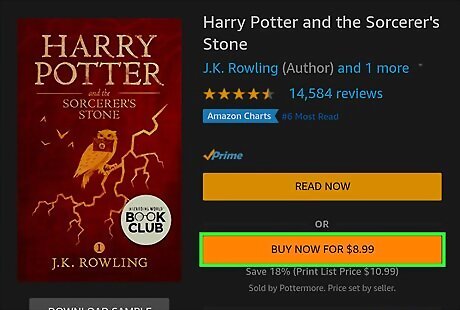
Tap Buy. It's an orange button to the right of the book. The price is listed above the Buy button. Tap Download Sample to download the first few pages of the book for free. When you reach the end of the sample, you'll be prompted to purchase the book, which you may do, if you wish.
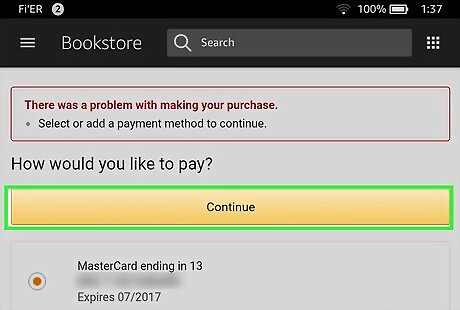
When prompted, confirm your purchase. The book will automatically begin downloading to your Kindle.

















Comments
0 comment