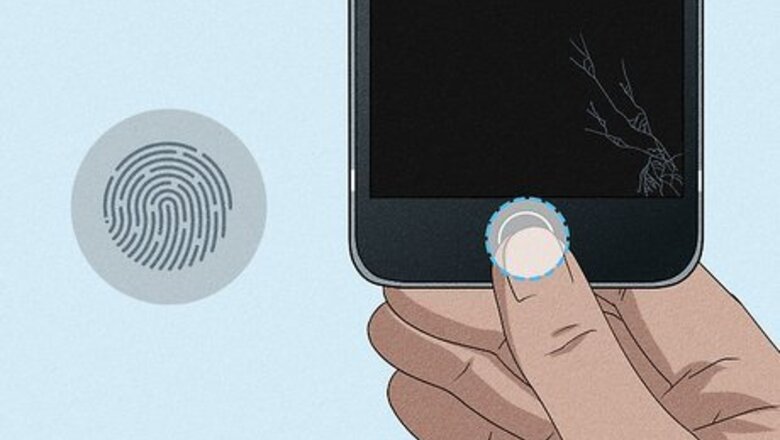
views

Unlock your iPhone. With the use of biometric security like Touch ID and Face ID, you can easily unlock your phone without touching the screen. If you don't have either of these set up, you won't be able to unlock or continue to backup your iPhone.

Tell Siri to enable VoiceOver. If your screen is broken, you probably are going to have trouble seeing what's on the screen. VoiceOver will help you. It's an accessibility feature that Siri will be able to enable after you've unlocked your iPhone. If you don't have the voice command ("Hey Siri") set up, you can summon the voice assistant by pressing the side button (on an iPhone with Face ID) or press and hold the Home button (if you can). Say something like "Enable VoiceOver" for Siri to turn it on. When VoiceOver is enabled, Siri will read out auditory descriptions of each onscreen element to help you use your phone without viewing the screen.
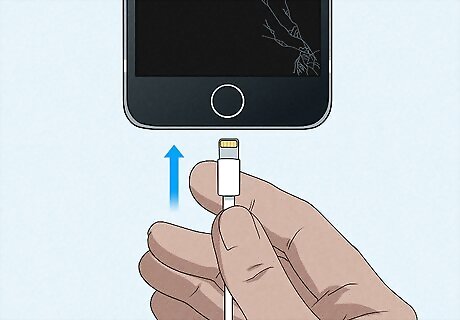
Connect an external keyboard to your iPhone. Plug the keyboard's lightning cable into your iPhone's standard charging port at the bottom. If you already have a Bluetooth keyboard connected before the screen breaks, you can use that. You cannot, however, pair a new keyboard.

Tell Siri to open "iCloud Settings." You can either say "Hey Siri" or press and hold the side or Home button to activate the voice assistant.

Press the right arrow key → on your keyboard to navigate to iCloud Backup. Siri will read each menu option to you as you navigate through the menu, but you're listening for "iCloud Backup." The right arrow key is in the group of arrow keys on the right side of the keyboard.

Press Ctrl+Alt+Space (Windows) or Ctrl+⌥ Option+Space (Mac) to select iCloud Backup. To find out if your iCloud Backup is enabled, press the right arrow key on your keyboard three times. You'll then hear "iCloud Backup On" or "iCloud Backup Off." If your iCloud Backup is off, press Ctrl+Alt+Space (Windows) or Ctrl+⌥ Option+Space (Mac) on your keyboard to enable it.
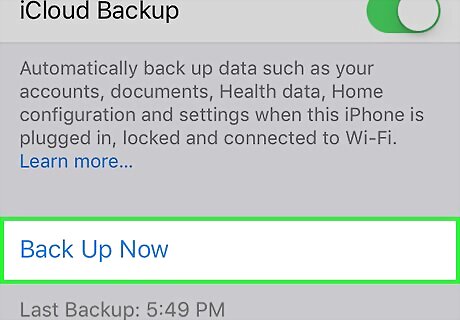
Find and select Back Up Now. Press the right arrow key twice from the previous step (within the "iCloud Backup" menu, then press Ctrl+Alt+Space (Windows) or Ctrl+⌥ Option+Space (Mac) on your keyboard. Use the right arrow key on your keyboard to hear Siri read any highlightable information via VoiceOver. Your voice assistant will also announce when the backup is complete.













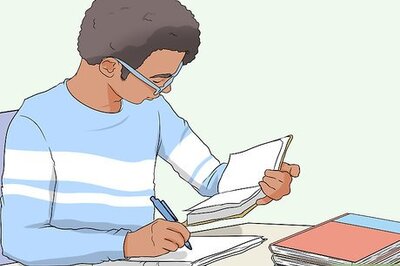
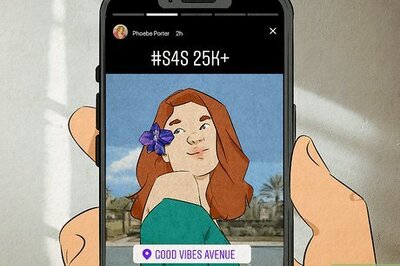


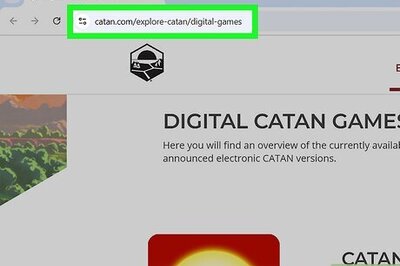
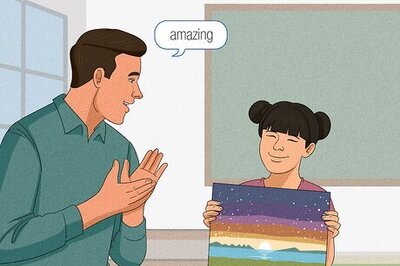

Comments
0 comment