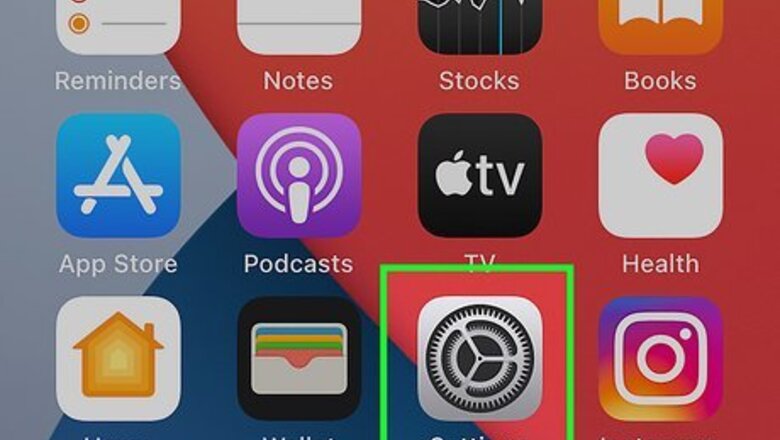
views
iPhone Settings

Open your iPhone's Settings. The app icon is gray with a gear icon inside.
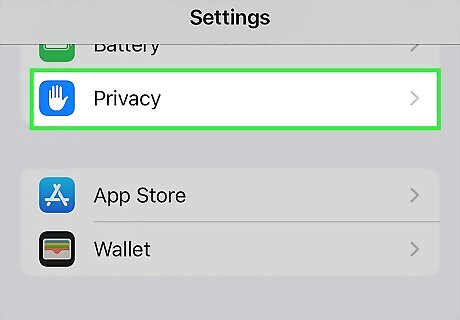
Tap on Privacy. This is located next to a blue icon with a hand inside.
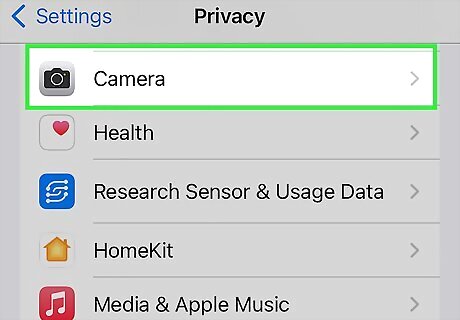
Tap on Camera. This is located next to a gray icon with a camera inside.

Tap the Snapchat switch. If camera access isn’t turned on for Snapchat, the toggle switch will be gray. Simply tap on it to allow access, and the switch will turn green.
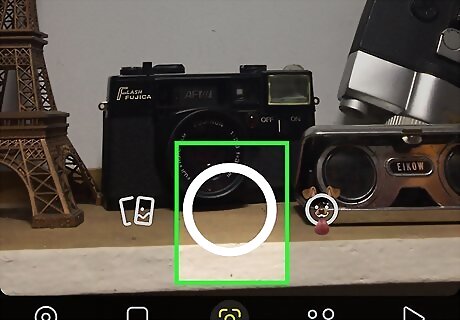
Open Snapchat and take a photo or video. Now that you’ve turned the camera on for Snapchat, you should be able to take a photo or video.
Android Settings
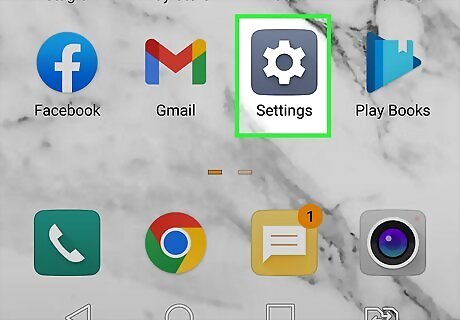
Open your Android's Settings. This is a gray or blue icon shaped like a gear, and you'll find it in your app list.

Tap on Apps. This is located near the top of your screen.

Tap on Snapchat. Scroll until you see this button next to the Snapchat app icon. If you don't see Snapchat, tap All Apps first.

Tap on Permissions. This is located near the middle of the screen.
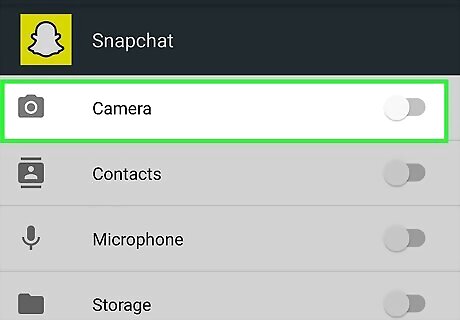
Tap on Camera. This is located next to a camera icon.
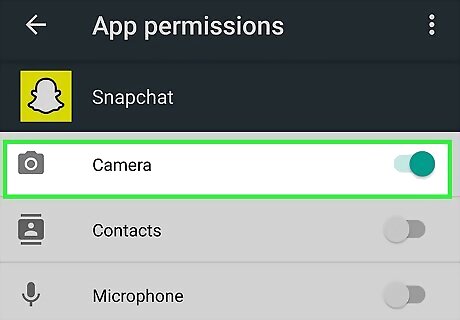
Tap on Allow only while using the app. This will now grant camera access to Snapchat.
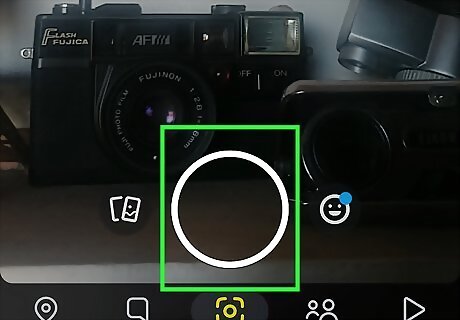
Open Snapchat and take a photo or video. Now that you’ve turned the camera on for Snapchat, you should be able to take a photo or video.
Snapchat Settings

Open Snapchat. This is an alternative if the first methods didn’t work for you. First just open the Snapchat app–the icon is yellow with a white ghost inside.
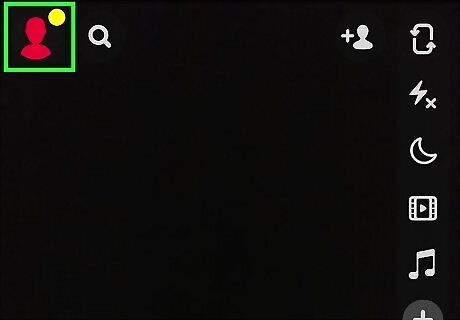
Tap on your profile picture. This is in the top left corner.
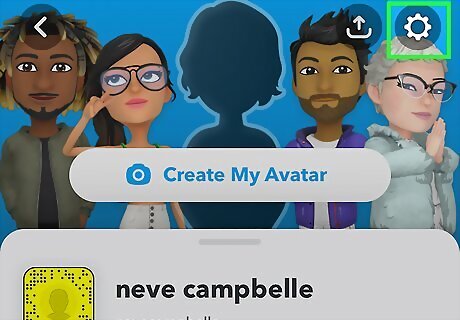
Tap on Settings. This is the gear icon located in the top right corner.
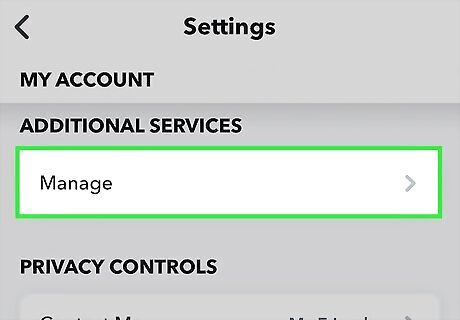
Tap on Manage. Scroll down until you find this button underneath “Additional Services.” You can skip this step if you are using an Android.

Tap on Permissions. The text should appear red if you have not granted camera access yet.

Tap on Camera. You should see the text, “Tap to enable,” next to this if you haven’t granted camera access yet. You have now successfully allowed camera access to Snapchat.
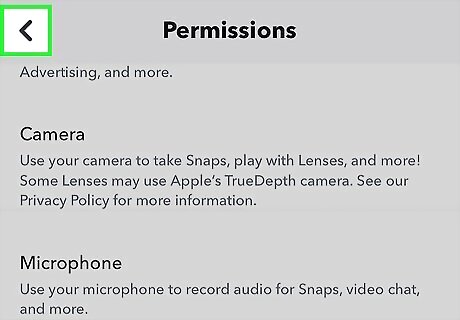
Tap on the back arrow four times. This is in the top left corner.
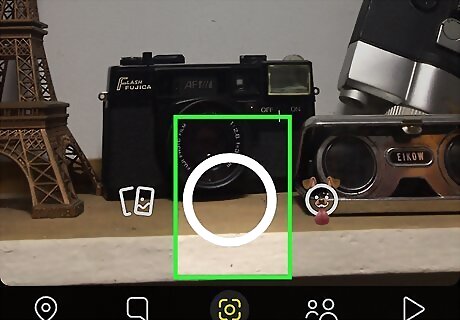
Tap on the camera icon. This is located at the bottom of your screen.

Take a photo or video. Now that you’ve turned the camera on for Snapchat, you should be able to take a photo or video.












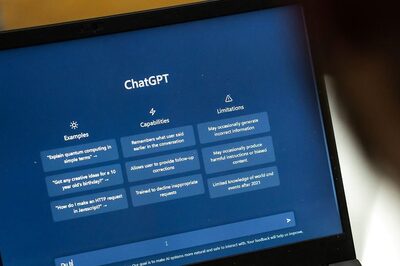





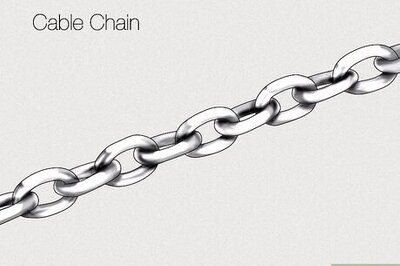

Comments
0 comment