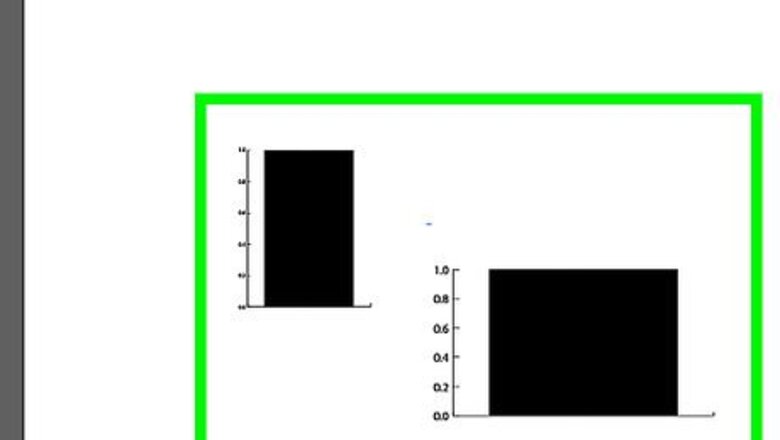
views
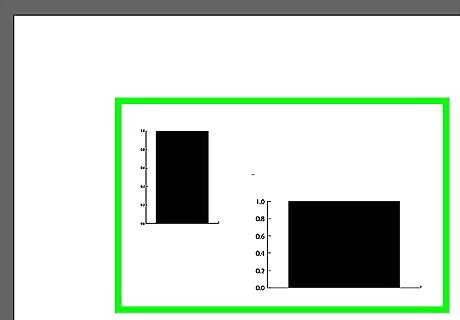
Select the objects to be aligned. Select two or more objects.
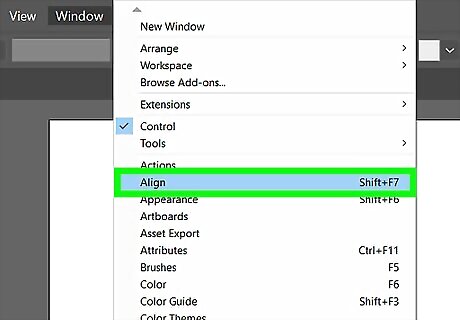
Open the Align dialog box. To do this, click Window > Align (or press Shift + F7).
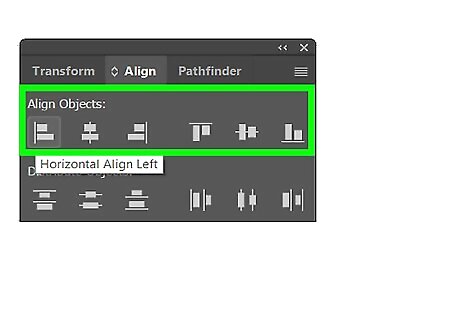
Use the Align Objects tool to start aligning the objects as follows: Click Horizontal Align Left to align objects with the leftmost object. Click Horizontal Align Center to align objects to the center. Click Horizontal Align Right to align objects with the rightmost object.
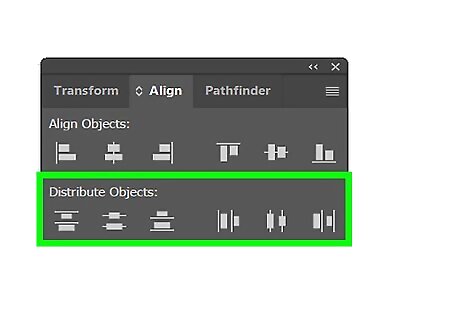
Align objects vertically. You can also align objects vertically. Repeat steps 1 and step 2, then choose one of the following: Vertical Align Top, Vertical Align Center, or Vertical Align Bottom.
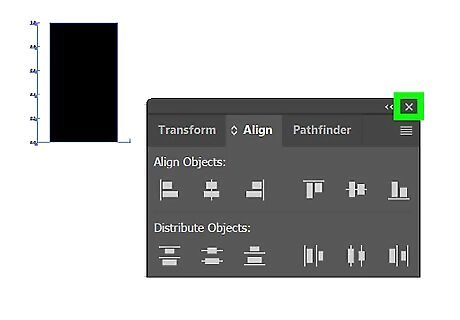
Done. The objects should now be aligned in the manner you want them to be. If not, make adjustments until you're satisfied with the outcome.













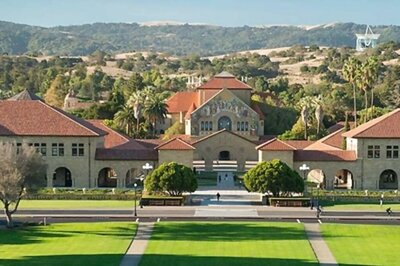
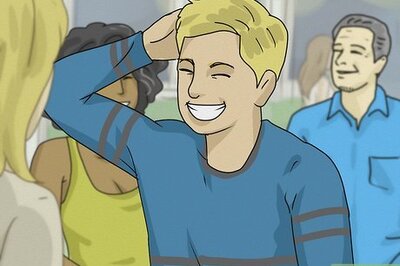





Comments
0 comment