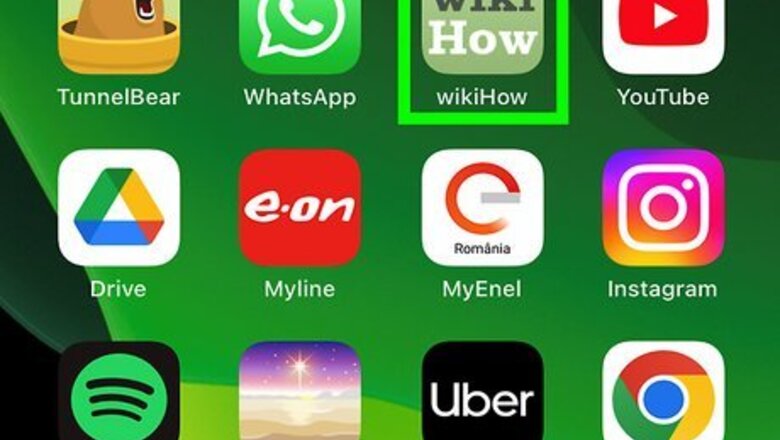
views
- Tap and hold an app icon, then drag it to any location on your Home screen.
- To add a website icon to your desktop, tap the Sharing icon at the bottom of Safari, then tap "Add to Home Screen."
- You can download new apps to appear on your Home screen from the App Store.
Moving App Icons
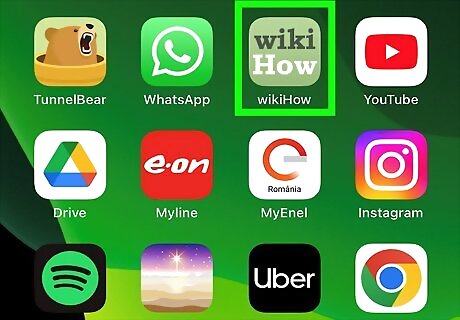
Navigate to the icon or app you want moved to the desktop of your iPad.
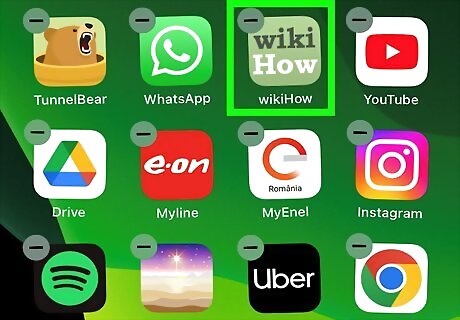
Press and hold on the icon until the icon starts jiggling.
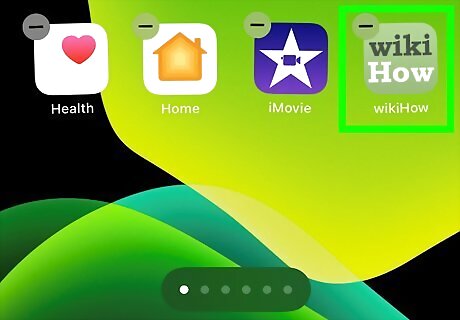
Drag the icon left or right toward your Home screen, and place the icon in its desired location.
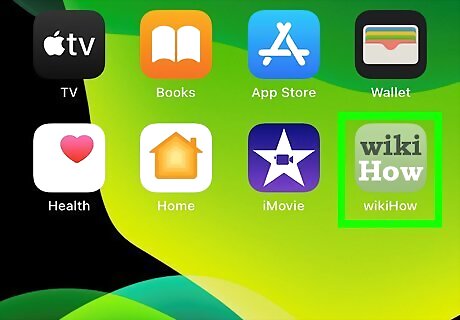
Release your finger from the screen of your iPad. The icon you moved will now be displayed on the desktop of your iPad. You can now move more icons if you'd like.
Tap Done. This saves your changes.
Creating Website Shortcuts
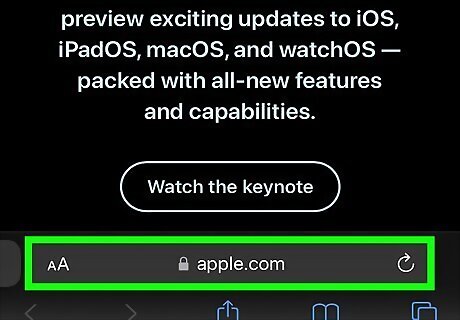
Go to the website you want to add to your desktop. You can go to any website in Safari.

Tap the Sharing icon iPhone Blue Share. It's at the bottom of the screen.
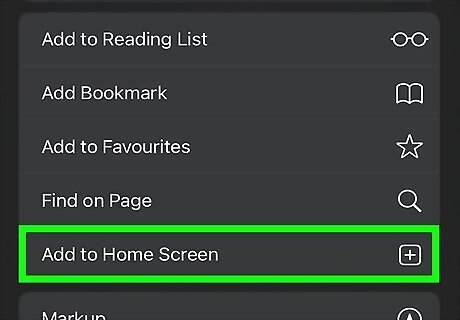
Tap Add to Home Screen. An icon for that particular website will now display on the Home screen of your iPad.
Downloading Apps
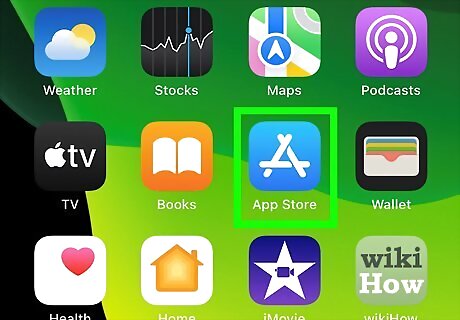
Tap on the App Store icon on your iPad. The Apple App Store will launch and display on-screen.
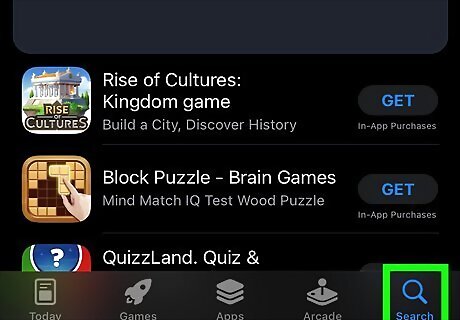
Search for the app or icon you want on the desktop of your iPad. For example, if you want the Facebook icon on your desktop, search for “Facebook.”
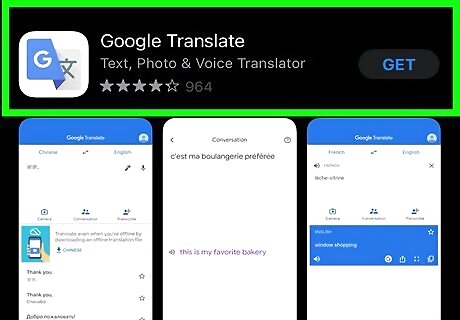
Tap on the app you want downloaded when it displays in search results.
Tap Get or the cloud icon to download the app. If you already have the app installed, you'll see Open instead. In that case, you can simply move the icon anywhere on your Home screen. Once the app is downloaded, its icon will appear on one of your Home screens.


















Comments
0 comment