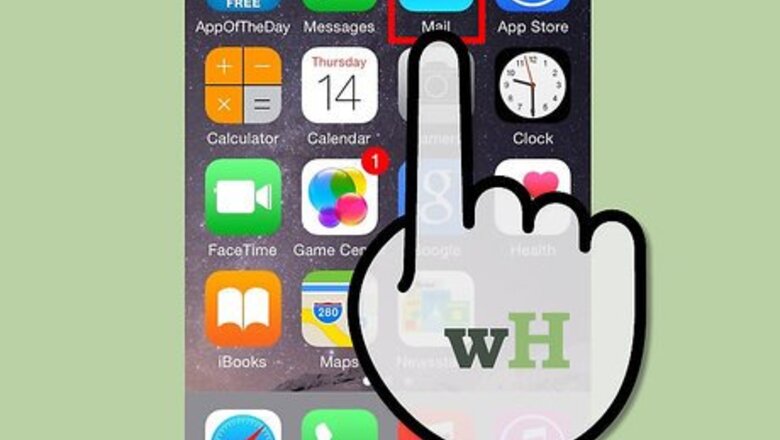
views
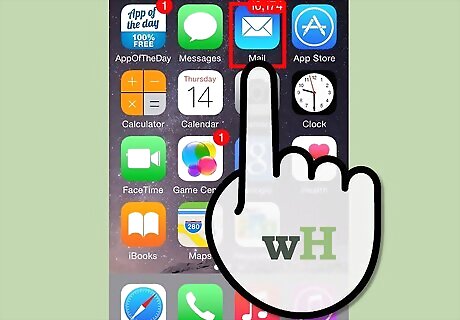
Open the iPhone Mail. Tap the app with a white letter envelope icon from the home screen of your iPhone to launch the application.
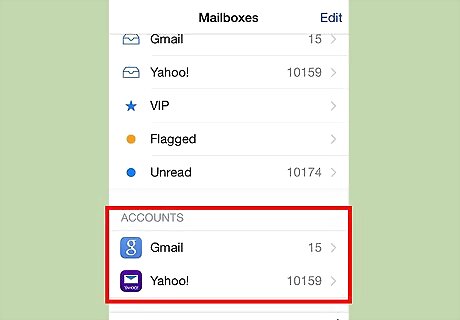
Open your desired mailbox. Tap the name of the account where you want to add folders from the list of available mailboxes. If you have more than one account connected with your iPhone Mail app, you’ll see it all listed under “Accounts.”
Add a folder. Tap the “Edit” button on the top right corner of the app screen and select “New Mailbox” from the pop-up menu to create a new folder.
Name your new folder. Enter your desired name for the newly created folder on the “Name” field. You can give the folders any name you like.
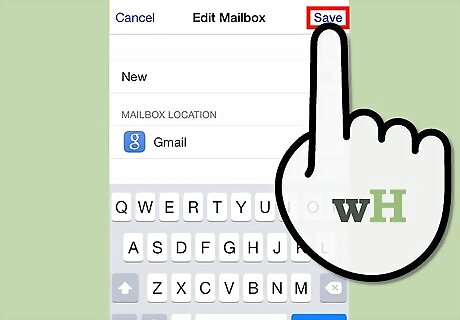
Save your new folder. Tap the “Save” button and then tap “Done” in the following screen to finish the process and complete adding the folder to your iPhone Mail.










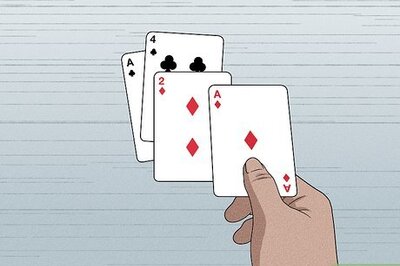

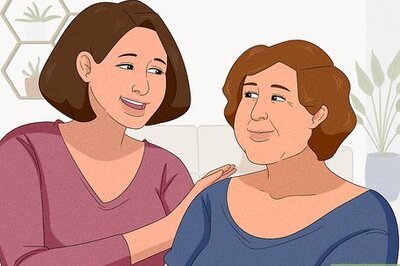

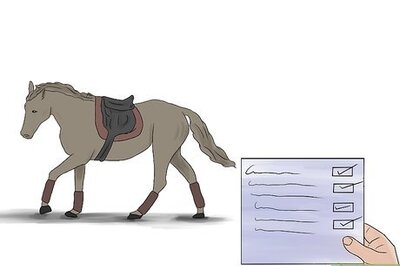
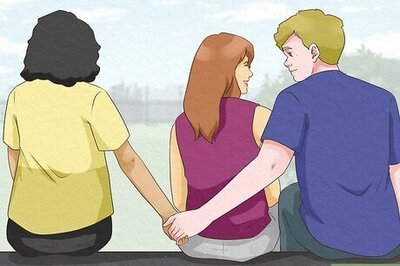

Comments
0 comment