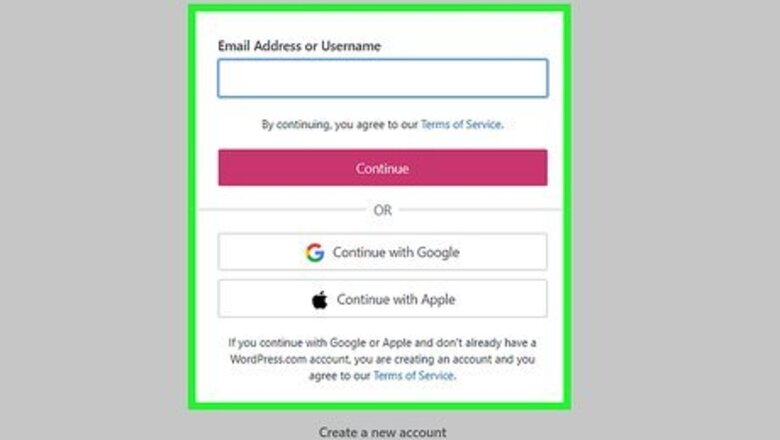
views
Uploading the PDF
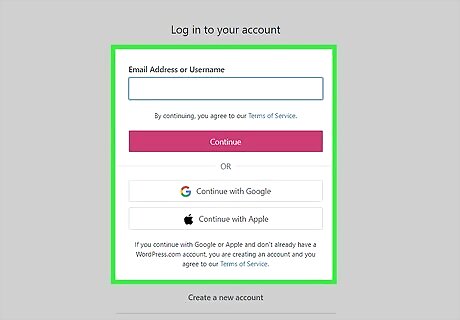
Log into your site. If you have a free WordPress blog, you'll go to "yoursite.wordpress.com" and sign in. A self-hosted WordPress site will have a custom web address that you can login to.
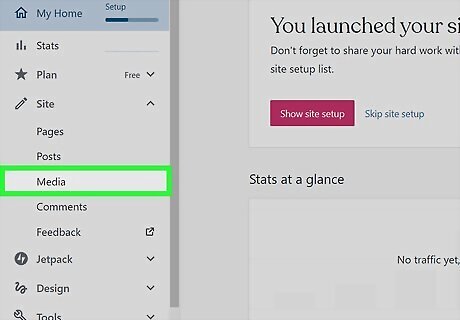
Navigate to Media. You might need to click Site to see it. It'll be in the vertical menu on the left side of your screen.
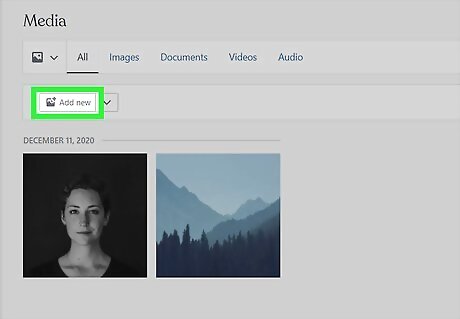
Click Add New. It's in the top left corner of the "Media" section next to a drop-down arrow. When you click this button, your file manager will pop up.
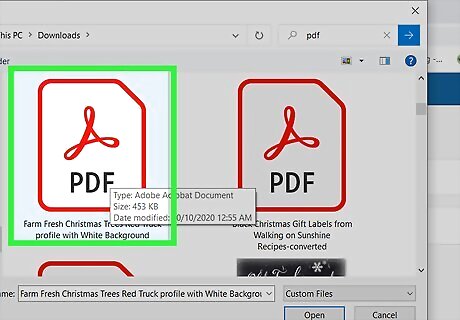
Navigate to and double-click your PDF. After you've uploaded your PDF to the media library, you can share that link with anyone for them to be able to download it.
Creating a Post with the PDF
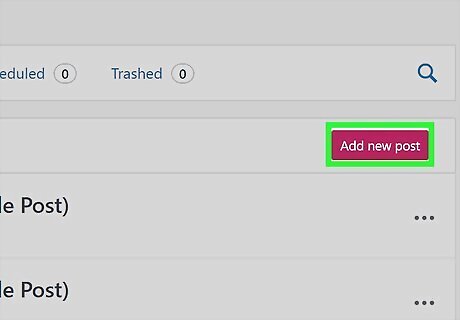
Create a new post. Go to Site > Posts and Add new post.

Move your cursor to where you want to insert the link. You're probably not going to want to add the link to the posts title, so you'll want to click in the space beneath the title block.
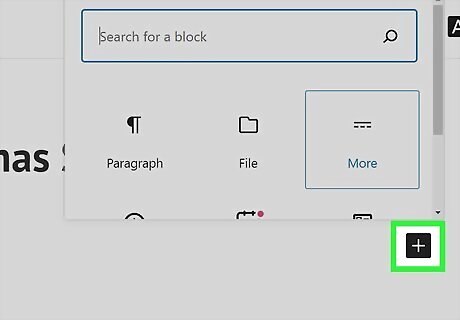
Click +. You'll see this plus symbol next to the body of the post and it will open a "Search for a block" menu.
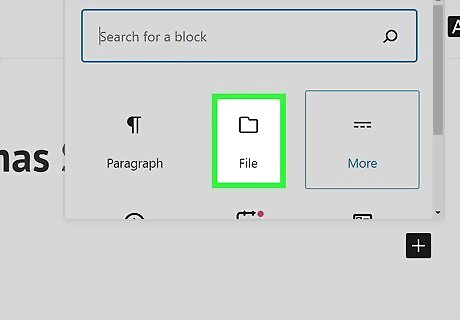
Click File. It's next to an icon of a folder.
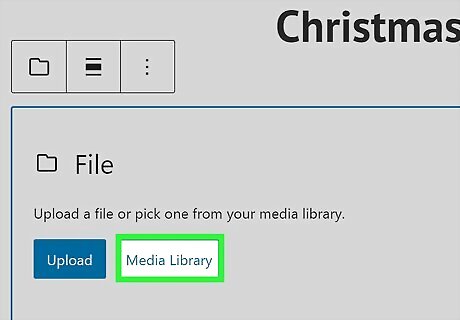
Click Media Library. Since you've already uploaded the PDF to your media library, you can select it from there without needing to upload it again.

Navigate to your PDF and click it, then click Select. Newly uploaded files are displayed first in your media library. The file URL will embed in your post so others can click it and download it; however, that PDF is not displayed in full in your post. To do that, you will need a plugin like PDF Embedder and a WordPress business plan.
















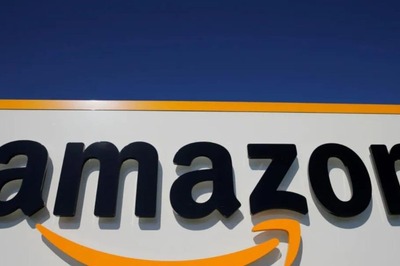
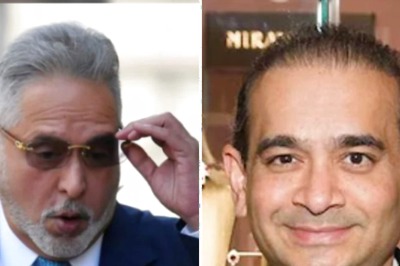
Comments
0 comment