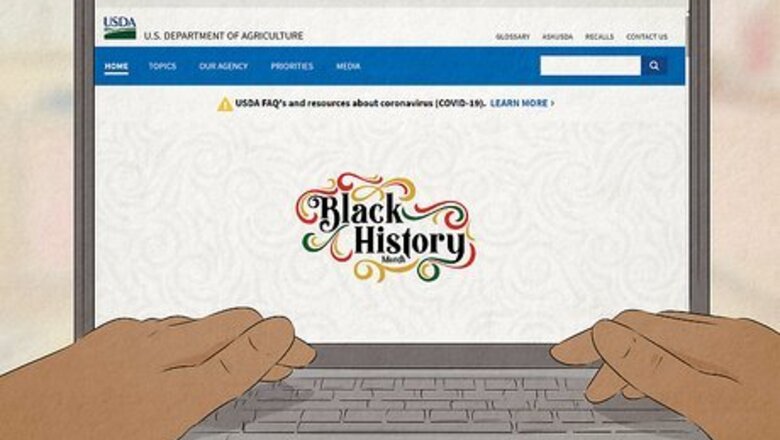
views
- Use your state's SNAP or EBT website to check your benefit balance online.
- Download the ConnectEBT mobile app if it's available in your state to check your benefits easily from your phone.
- Call your state's SNAP customer service line if online or mobile options aren't available for your program.
State EBT Website
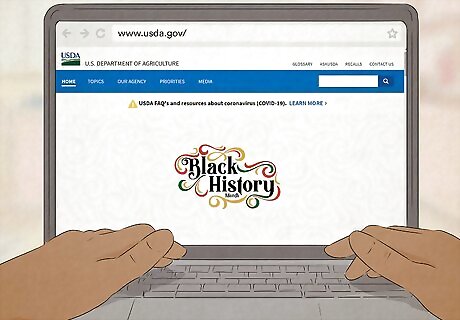
Check your state's release schedule if your benefits haven't started yet. The US Department of Agriculture (USDA) has a monthly issuance schedule for all 50 states. The same information is also available on your state's SNAP page or by calling your state's customer service number. The release schedule lets you know when you can expect to get benefits each month. Since benefits are automatically loaded onto your EBT card, there's no delay—on the date listed on the schedule, your money will be there.
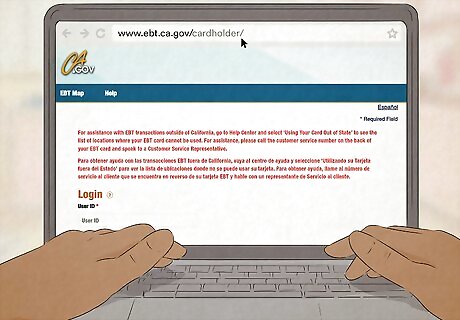
Visit your state's EBT website. All 50 states, the District of Columbia, Puerto Rico, and Guam have a website you can use to check your SNAP balance on your EBT card. If you're not familiar with the site, look up your state or territory on the USDA directory.
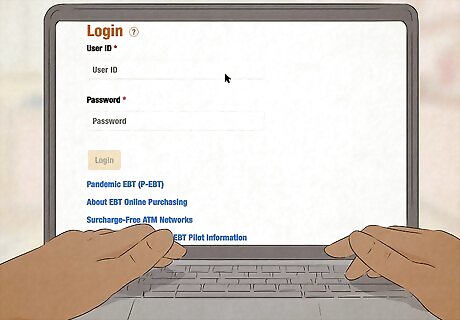
Set up an account or log in. If you've never used your state's online service before, you typically need to create a username and password. To set up an account, enter the information required—typically your Social Security number, EBT card number, or case number. If you already set up an account at some point in the past, just enter your username and password to access your account. Forgot your password? Look for a link to change it.
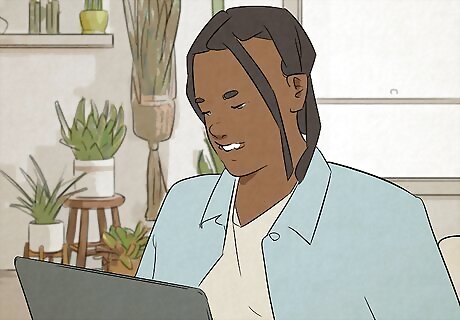
View your account balance. Look for a link that leads to your account balance. Some sites might display it directly on your home page, so you don't have to do anything to see it. You can also check your account activity if you want details about your most recent transactions. Make sure you log out when you're done, especially if you're on a public computer, such as in the library. You don't want other people to access your information.
ConnectEBT Mobile App
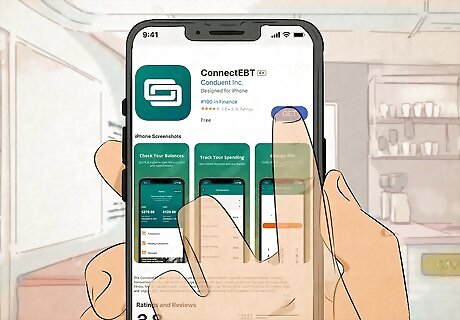
Download the ConnectEBT app from Google Play or the App Store. As of 2023, this app is used for EBT programs in Arkansas, Delaware, Iowa, Illinois, Maine, Maryland, New Jersey, New York, Oklahoma, Pennsylvania, South Carolina, Tennessee, Utah, and Virginia. Additional state programs might be added in the future, so if your state or territory isn't on that list, you might want to check back periodically. Some states, such as Texas, have their own app for mobile benefits. If you live in a state that doesn't use ConnectEBT, check with your local benefits office to find out if there's another app you can use.
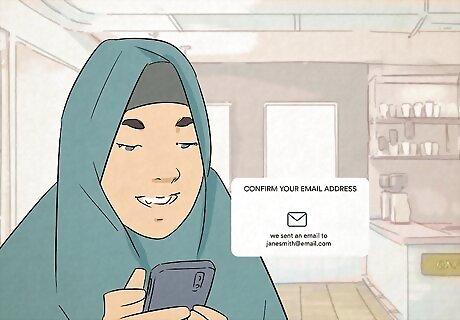
Validate your identity to use the app. The app will ask you some questions to confirm that you're the person connected to the account—typically your full name as it appears on your card, your address, and your Social Security number. It might also send you an email or text message to help verify you.
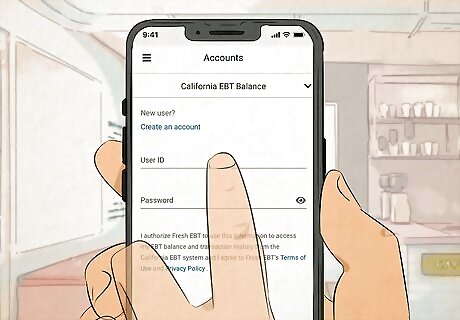
Enter the same username and password you use for your web portal. If you have an account with your SNAP office online, just use the same login information and you're all set! If you haven't used the web portal before, you can set up an account on the app instead and it'll work in both places. If your state uses a different mobile app, follow the prompts to set up your account there. It might require you to create a different username and password than the one you use on the website.
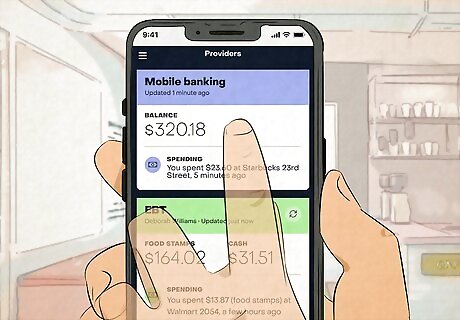
View your account balance through the app. Just open the app—it displays your account balance right there on your home screen. If you've been logged out of your account, you might have to enter your username and password again.
Offline Methods
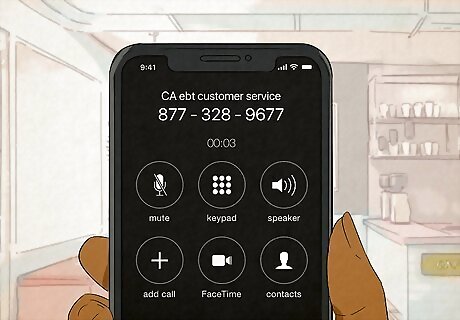
Call the toll-free customer service phone number. Each state has a customer service number where you can quickly get your SNAP balance—typically it's on the back of your EBT card. Simply call the number and follow the prompts. These numbers often have other options you can use, such as listening to the record of the most recent transactions on your card. If you don't have your EBT card handy or it doesn't have a number on the back, click on your state on the USDA directory to see what it is.

Go down to the local SNAP office for assistance. If you're in the neighborhood, it might be easier for you just to walk into the local SNAP office and get someone to look up your balance. Keep in mind that you might have to wait if you don't have an appointment, though. If the office is super-busy, this might not be your quickest option.
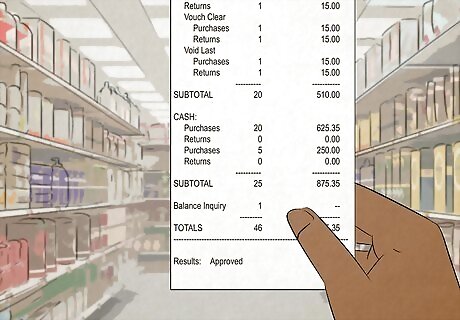
Look at the receipt from a recent SNAP purchase. When you pay for food with your EBT card, the system automatically prints your remaining SNAP balance at the bottom of the receipt. You can pretty quickly figure out your balance this way if you happen to have a receipt handy. If you're near a grocery or convenience store, a clerk can also check your balance for you and print out a receipt with the information.
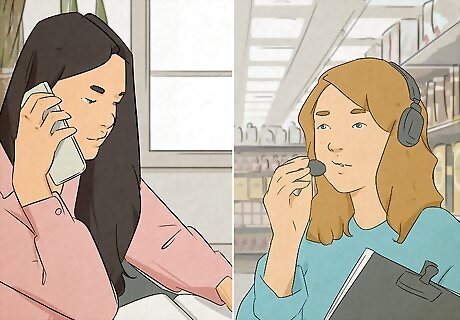
Call your caseworker about getting a new benefits card. If your card is lost or damaged and you need to get a replacement, call your caseworker as soon as possible. While some states do allow you to order a new card online, calling your caseworker directly is usually the quickest way to make this happen. You don't lose your benefits just because you lose your card! When you get your new card, any benefits you had left in your account will still be there.













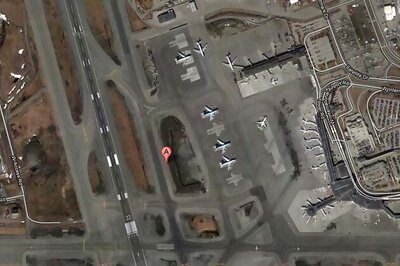

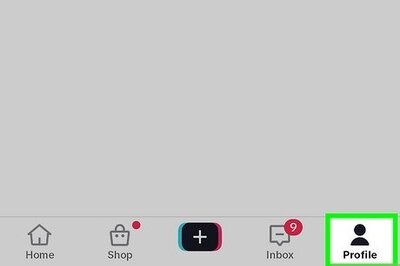
Comments
0 comment