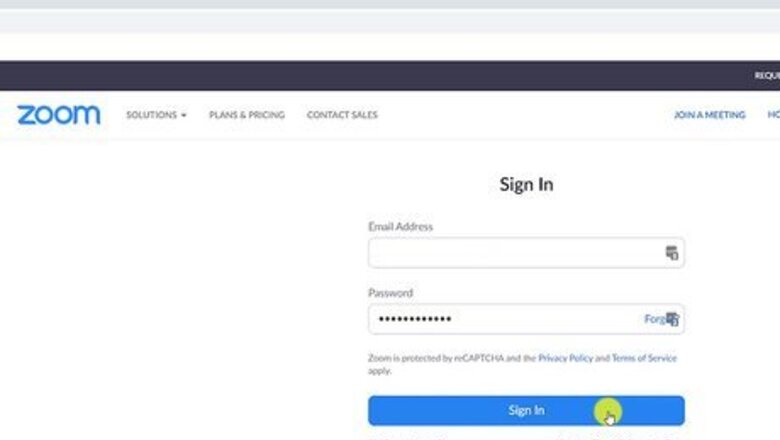
views
Canceling on The Web
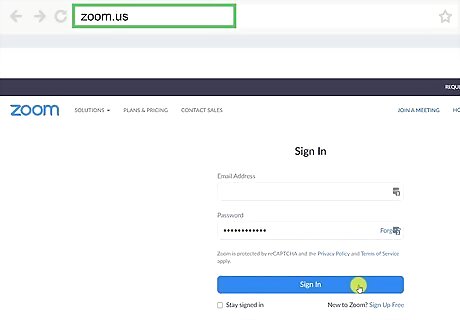
Log in to your account at https://zoom.us. If you subscribed to Zoom Pro on your computer or using a web browser on your Android, iPhone, or iPad, you can cancel your subscription through Zoom's website. Just click Sign In at the top-right corner of the page if you're not already signed in. If you subscribed on an Android through the Zoom mobile app, you'll need to cancel your subscription through the Play Store, which you can do from your Android or using a web browser.
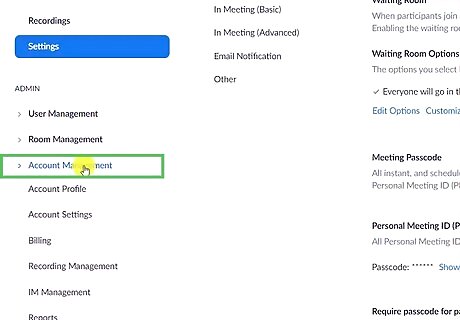
Click the Account Management tab. This is on the left side of the page. More options will appear below Account Management.
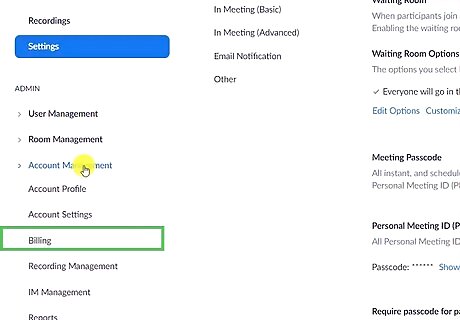
Click Billing. It's below Account Management in the left panel. Information about your paid Zoom plan(s) will appear on the right.
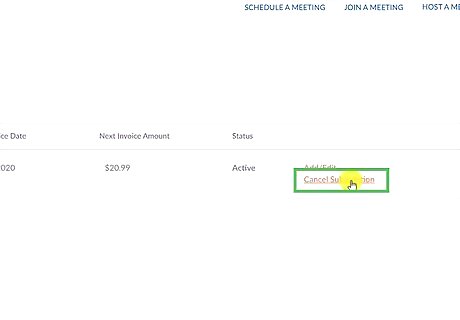
Click Cancel Subscription. You'll see this link next to your subscription in the right panel. A confirmation message will appear, showing you the last date in your billing cycle. If you see "Contact Sales" instead of "Cancel Subscription," you'll need to contact your account executive to cancel. Alternatively, you can fill out the Sales contact form to get help at https://explore.zoom.us/en/contactsales. If your account is eligible for a refund, you'll see a message telling you so. Click Need Help? and review the refund amount. Then, click Cancel and Refund to stop your subscription. If you have any recorded meetings saved to the cloud, you'll need to download them before the final date in your billing cycle so you don't lose them forever.
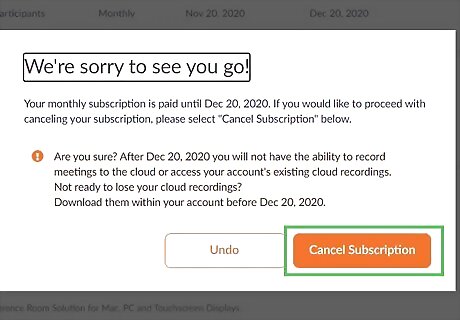
Click Cancel Subscription to continue. Now you'll see a screen asking you to choose a reason for cancellation.
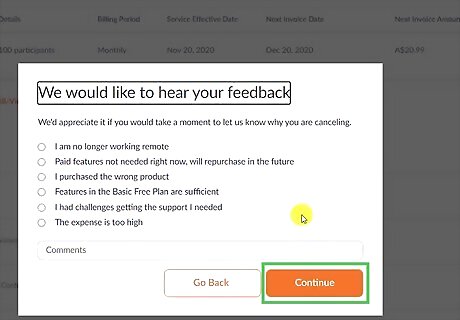
Choose a reason and click Submit. Once submitted, your plan status will change to "Canceled." If you don’t want to provide a reason, you can click No, thanks instead to skip this step and finalize your cancelation. If you change your mind about canceling, you can click Reactivate below your subscription to continue paying for enhanced features.
Canceling on Google Play (Android)
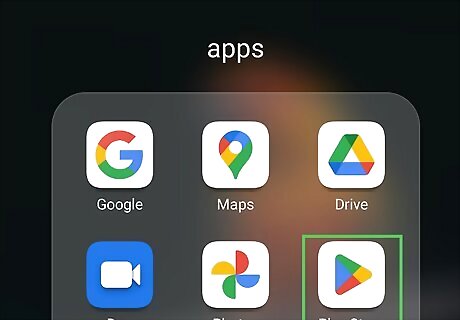
Open the Play Store app Android Google Play. If you subscribed to Zoom Pro on your Android phone or tablet, you will need to cancel your subscription through the Google Play Store. You can easily do this through the Play Store app, which you'll find in your app list.
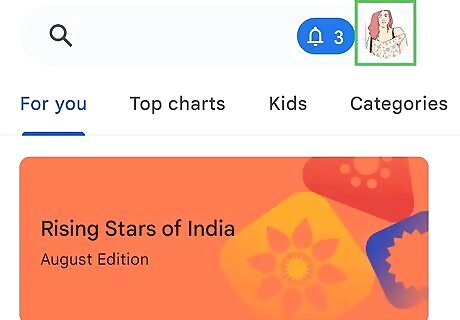
Tap your profile icon. It's at the top-right corner of the screen.
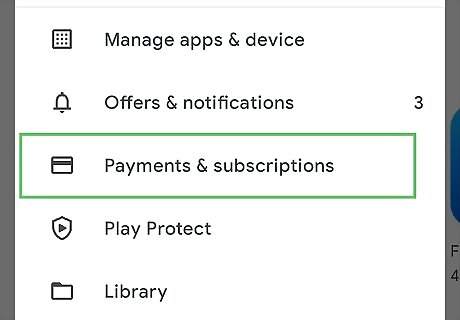
Tap Payments & Subscriptions. You'll see this on the menu.

Tap Subscriptions. A list of all of your Google Play subscriptions will appear.
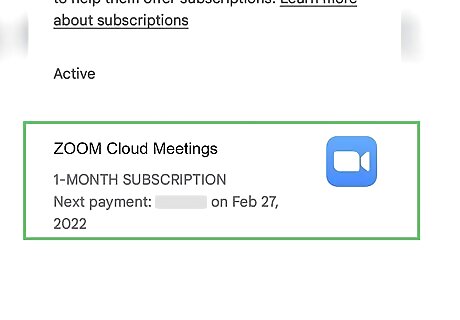
Tap your Zoom subscription.
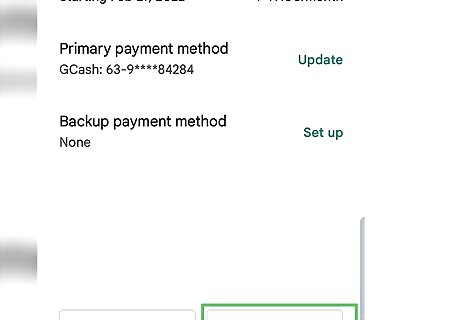
Tap Cancel subscription. You'll see this option on your subscription details. A confirmation message will appear.
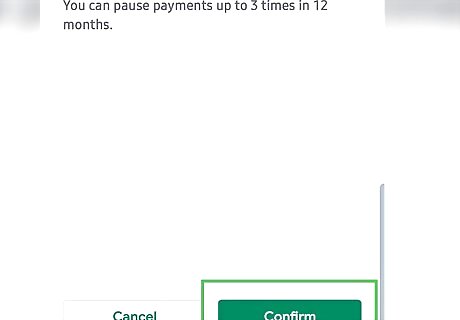
Tap Cancel subscription to confirm. This cancels your subscription. You can still use your Zoom Pro benefits until the final date of your billing cycle. If you recorded Zoom meetings as a Pro subscriber, they'll stay in the cloud until the last date of your billing cycle. To avoid losing these recordings forever, make sure to download them from the cloud.
Canceling on Google Play (On the Web)
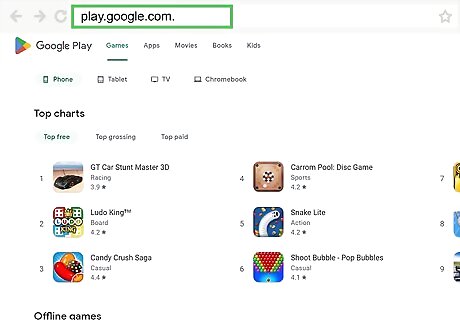
Sign in to https://play.google.com. If you subscribed to Zoom Pro on your Android phone or tablet, you will need to cancel your subscription through the Google Play Store. We'll show you how to cancel your Zoom subscription through Google Play when you're using a computer. If you're not signed in, log in to the Google account you used to subscribe now.
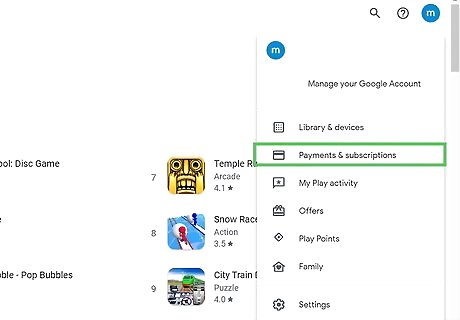
Click My Subscriptions. You'll see this in the left panel.
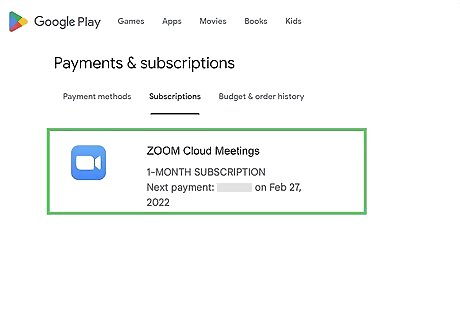
Click your Zoom subscription. Information about your subscription will appear.
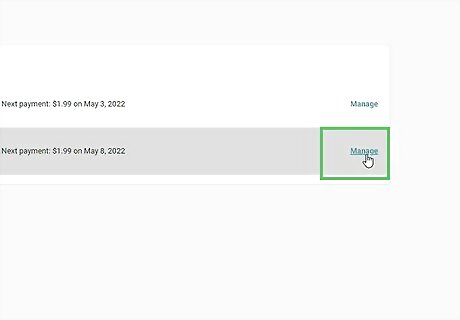
Click Manage. You'll see this option on your subscription details.
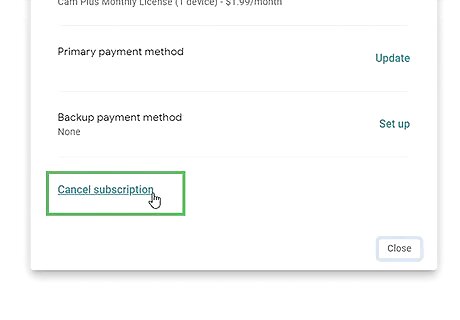
Click Cancel subscription. A confirmation message will appear.
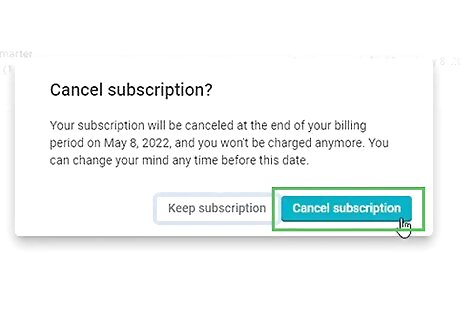
Click Yes to confirm. This cancels your subscription. You can still use your Zoom Pro benefits until the final date of your billing cycle. If you recorded any Zoom meetings using your Pro benefits, they'll remain in the cloud until the final date of your billing cycle. To avoid losing these recordings forever, make sure to download them from the cloud.











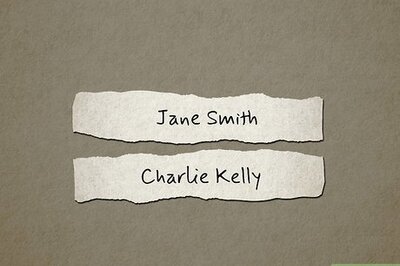

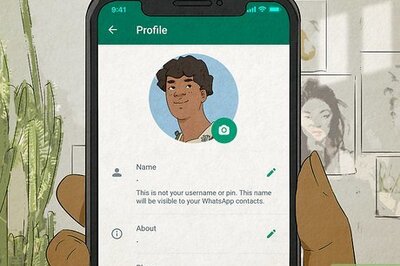



Comments
0 comment