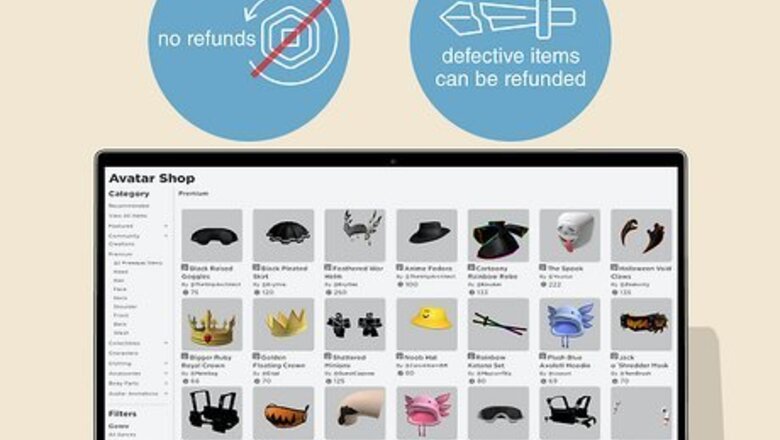
views
- In most cases, you can't refund items on Roblox. If your item is defective, you can contact Roblox support for help or a new item.
- Use the "Try On" feature to view the accessory on your avatar before finalizing the purchase.
- To dispute unauthorized charges, contact Roblox support with the charges, your username, and any attachments.
Can you refund items on Roblox?
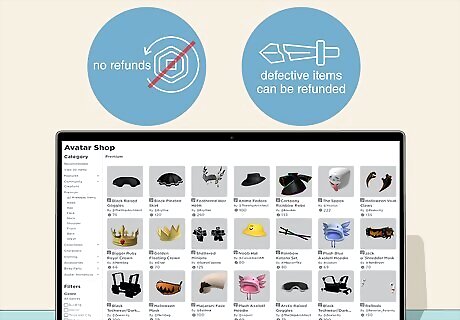
No—there's no way to get Robux back after a purchase. As Roblox has a feature to prevent accidental purchases, such as a pop-up message to confirm, you won't be able to get a refund unless your item is defective. To avoid this problem in the future, you can use Roblox's "Try On" feature; this allows you to try accessories on your character before finalizing the purchase. If your item is defective, you can contact Roblox support on their website. You must provide your username, item name, link to the item, and a detailed explanation of the problem. You can also contact support for unauthorized charges.
Using the Try On Feature

Open the Avatar Shop. This is where you can purchase items and accessories for your Roblox character.
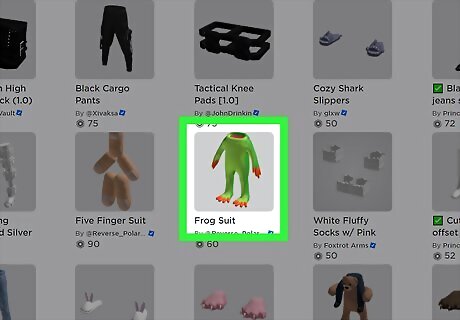
Select the item you want to try on. On a computer, click the item. On mobile, tap the item. On Xbox, press A.

Click Try On. This will let you view the item on your avatar in 2D or 3D. Skip this step on mobile and Xbox.
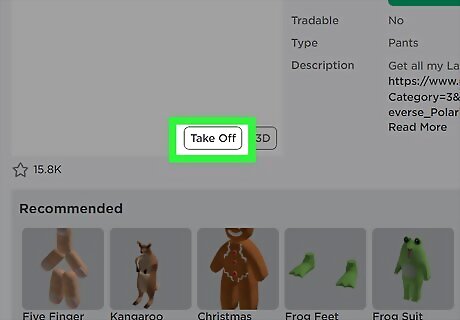
Remove the item. On a computer, click Take Off. On mobile, tap the item again. On Xbox, press A again.
Reporting Unauthorized Charges

Contact Roblox's customer support. If you see any unauthorized charges on your credit/debit card, Google Play account, or PayPal account, you'll need to contact customer support before disputing any charges. If you don't, you won't be able to receive a refund. Check your statement before proceeding. If the charge says Xsolla*Roblox, you must contact Xsolla's Customer Support team at https://help.xsolla.com/. If the charge says Roblox only, you must contact Roblox's Customer Support at https://www.roblox.com/support.

Provide all required information. When disputing an unauthorized charge, you will need to include the following information, if available: List of the charges by date and amount Billing Name Last four digits of the Credit/Debit Card used, PayPal account email address, or Google Play purchase numbers (GPA.###) Roblox username (if known) Any attachments must be in .jpg or .png format to be viewed
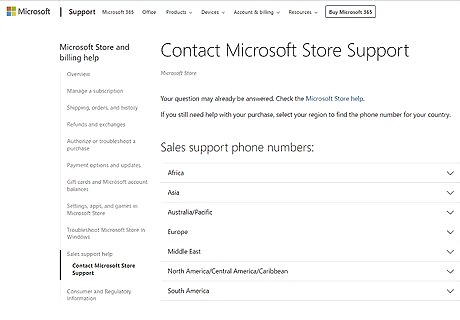
Report unauthorized purchases on other platforms (optional). If you were charged through iTunes, Xbox, Microsoft (Windows App or Xbox), or Amazon, you must dispute this charge through the respective services as Roblox cannot refund payments made on these platforms. To dispute Apple/iTunes charges, you'll need to contact Apple. For Microsoft, you'll need to contact Microsoft Store Support. For Amazon, you'll need to file a claim within your Amazon account.















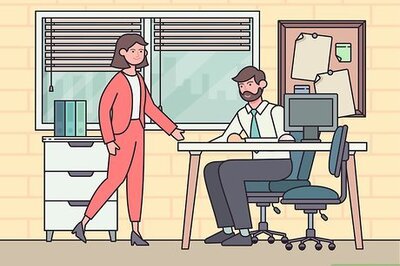

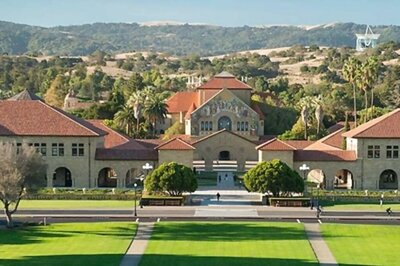

Comments
0 comment