
views
- Force restart the Watch by holding the side button and Digital Crown for at least 10 seconds.
- Update the Apple Watch in "Settings" → "General" → "Software Update" → "Install".
- Wipe down the Apple Watch touch screen and Digital Crown. Wash your hands before handling.
Restart the Apple Watch.

Force restart the Apple Watch. In most cases, a simple restart can fix minor issues. To restart the Apple Watch: Remove the Watch from any chargers. Hold the side button and Digital Crown at the same time. Wait until the Apple logo appears, then release the buttons.
Update the Apple Watch.
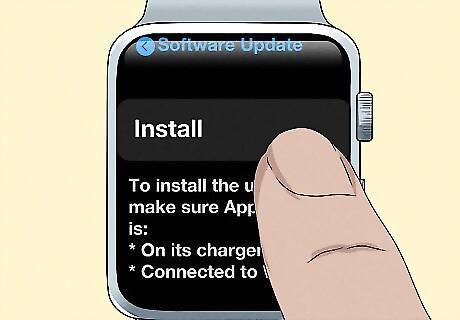
Update the Apple Watch to the newest version. You can do this using your paired iPhone or on the Watch itself. Make sure your Apple Watch is at least 50% charged and connected to Wi-Fi. If using an iPhone, make sure it's updated and connected to Wi-Fi. On the Apple Watch, open Settings → General → Software Update → Install. On iPhone, open the Apple Watch app → My Watch → General → Software Update → Download.
Swipe slower.

Try using slow swipes rather than quick ones. Wake the Apple Watch. Make sure to swipe from the end of the bezel to the top in one smooth movement.
Wipe down the Apple Watch.

Use a microfiber towel to clean the touch screen and Digital Crown. Dirt and grease can build on and around the Watch face. Clean the Apple Watch regularly to make sure the touch capabilities stay functional. You should also wash your hands since oils can build up very easily.
Unpair the Apple Watch.

Unpair the Apple Watch and pair it again. The Bluetooth connection may be struggling. To unpair your Apple Watch: Open the Settings app. Tap Bluetooth. Tap i next to your Apple Watch. Tap Forget This Device. Tap Forget Device. Pair the watch again.
Repair any scratches or damage.

Scratches can affect the touch screen. If you have moderate to severe scratches on the touch screen of your Apple Watch, this can impact its functionality. Consider a replacement screen for your Apple Watch if restarting it doesn't work.
Contact Apple Support for repairs.
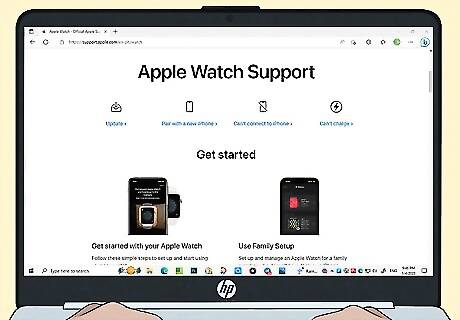
If your Apple Watch has this issue consistently, it may be a hardware issue. You can contact Apple for options regarding your unique situation. If you have an active warranty, Apple may cover the cost for repairs or a new replacement altogether.











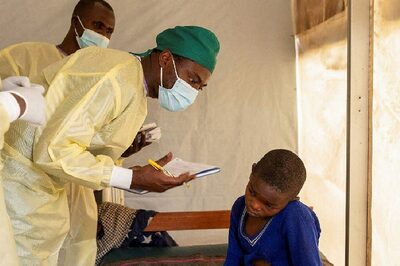



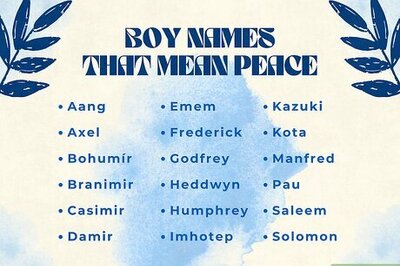


Comments
0 comment