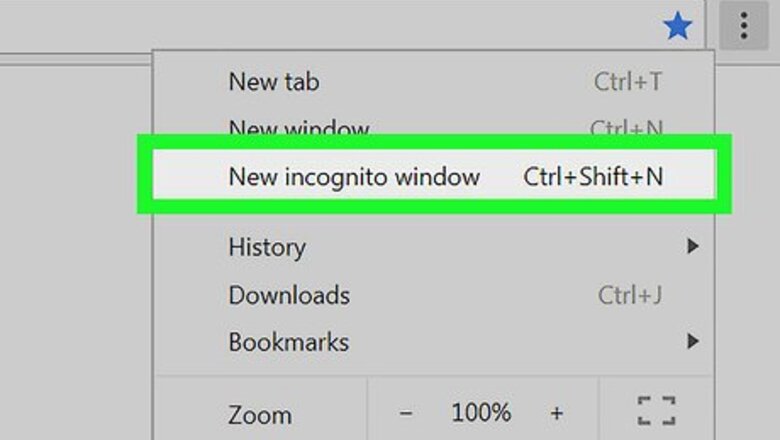
views
Try Incognito mode to bypass a soft paywall.
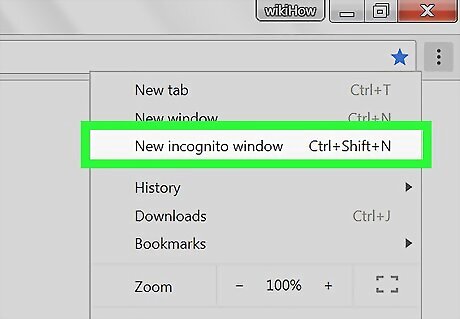
Viewing a site in Incognito or Private prevents the site from storing cookies on your computer, phone, or tablet. If the news site you want to view relies on cookies to prevent readers from viewing more than a certain number of articles, you can usually read more free articles in Incognito or Private mode. Here's how: In any web browser on a computer, press Ctrl + Shift + N (PC) or Command + Shift + N (Mac). Chrome for Android or iPhone/iPad: Tap the three dots at the top-right or bottom-right corner, then tap New Incognito tab. Safari for iPhone/iPad: Tap the two overlapping squares, tap the number of tabs at the bottom, then tap Private. Now tap + to create a new private tab.
Install Postlight Reader for Chrome or Edge.
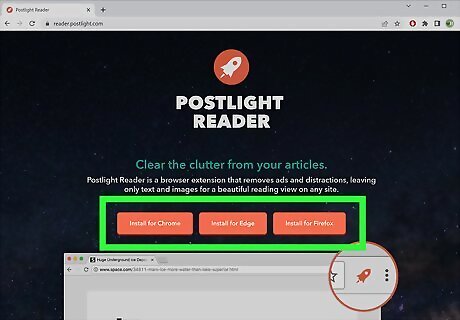
Postlight Reader clears the clutter (and often, the paywall) from any website. This extension is made for Google Chrome, but it'll work in Microsoft Edge, too. You can simply activate the Postlight Reader extension any time you see a paywall to instantly strip the paywall from just about any news site, including the New York Times, The Atlantic, and more. Just go to https://reader.postlight.com/, click Install Postlight Reader for Chrome, and click Add to Chrome (even in Microsoft Edge). Once the extension is installed, head over to a paywalled article you want to read. Then, click the puzzle piece icon at the top-right corner of your browser and select Postlight Reader.
Try Reader Mode on your device.
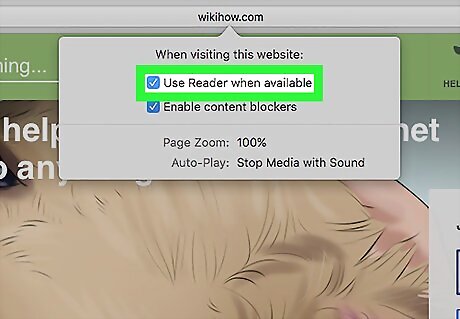
Depending on the news site, you might be able to read it without paying in Reader Mode. This feature is available in Safari on any Apple platform, as well as Microsoft Edge and Google Chrome. Reader Mode is meant to hide ads and give you a cleaner reading experience, but sometimes it also strips news articles of its paywall features. Just open an article with a paywall, then click the Reader icon on a Mac (the sheet of paper in the address bar) or tap Aa and then Show Reader on the menu. There is a chance that reader mode may not work, but it is worth a shot.
Try 12ft.io in any browser.
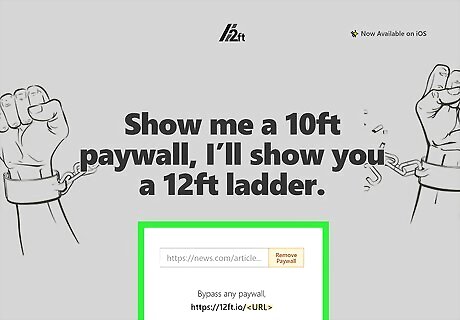
This free web-based tool can remove the paywall from many news sites. You don't have to install anything, and you can use the site on any computer, phone, or tablet. Just go to https://12ft.io, paste the URL of the article you're trying to read, and click or tap Remove Paywall. While 12ft.io isn't guaranteed to work for all news sites, it has a pretty good success rate for most of the sites we've tried. Once the content loads, you'll see a notification asking you if the paywall is gone. You can help the developers by selecting Yes or No on the notification.
View the archived version of the site or article.
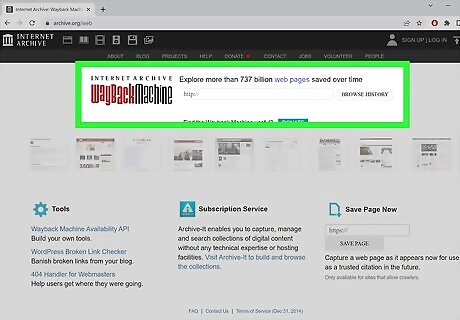
There are several web-based tools that create text and graphical copies of websites. Depending on the news site you're trying to read, you may be able to use one of these sites to take an instant snapshot of an article and display it without the paywall. A few reliable sites you can try: https://archive.org/web https://archive.md/
Paste the headline into Google.
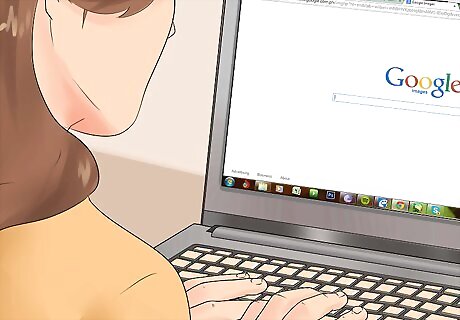
Try searching the web for the article's exact headline. Depending on the news site, you might be able to pull up the article if you access it directly from its link on the Google search results page. If you still get a paywall, try right-clicking the link in Google and selecting Open link in incognito window, Open link in InPrivate window, Open Link in New Private Window.
Use Bypass Paywalls on a computer.
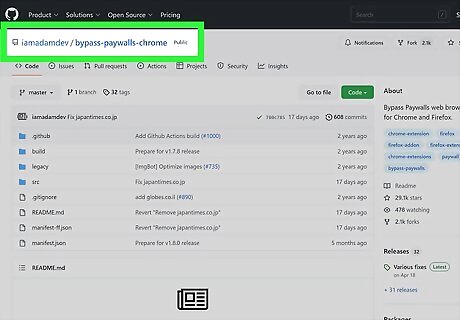
This free Chrome and Edge extension will help you bypass the paywalls of most major news publications from your PC or Mac. You can also add your own custom sites to the list if your favorite news site isn't featured. The catch is that you can't download the extension from the Chrome or Edge extension stores—you'll need to download it from Github. But don't worry, it's super easy to install. Here's how to get it: Download the ZIP file from https://github.com/iamadamdev/bypass-paywalls-chrome/archive/master.zip. Unzip the file—you'll now have a folder called bypass-paywalls-chrome-master. Open Chrome and go to chrome://extensions. If you're using Edge, go to edge://extensions. Toggle on "Developer mode." Drag the bypass-paywalls-chrome-master to the page to import it. Don't delete the folder—you'll need to keep it for the extension to work. Select the news sites you want to read—you can keep them all selected if you'd like, or add additional sites to the Custom Sites tab. If you do have a subscription to any of the sites on the list, remove the checkmark from that site—the extension will log you out of that site otherwise. Click Save. Go to the article you want to read. Then, click the puzzle piece icon at the top-right corner of Chrome and select Bypass Paywalls to read the article.
Use a paywall-bypassing iPhone shortcut.
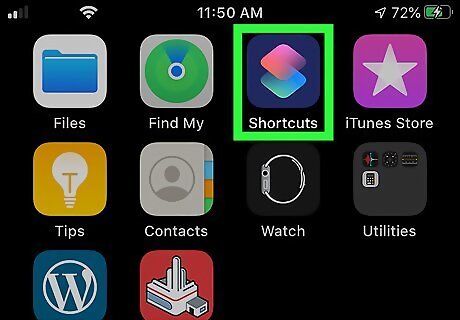
If you're using an iPhone or iPad, you can add a paywall bypassing shortcut to the Shortcuts app. The Shortcuts app isn't just for creating automations—people create all sorts of useful Shortcuts, including this handy shortcut that bypasses the soft paywalls on just about any news site. To install, just go to https://routinehub.co/shortcut/4988 on your iPhone or iPad and tap Add Shortcut to install it. Once installed, reading news articles for free is easy. Go to any paywalled news article in Safari. Make sure you're looking at a news article that shows you some part of the article, such as Washington Times, Wired, or The Guardian. Tap the Sharing icon once you see the paywall—it's the square and up-arrow at the bottom of Safari. Tap Paywall and Cookie Bypass. Tap Allow and then Always Allow. The page will redirect and open in Safari without the paywall.
Use Bypass Paywalls Clean for Android.
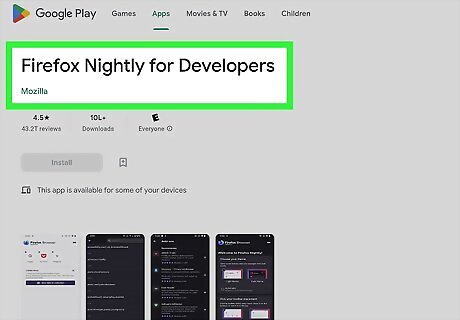
You can install this extension in the Firefox Nightly browser for Android to block all paywalls. If you're not already using Firefox Nightly (a browser with support for Chrome desktop extensions), you can install it easily from the Play Store. Once the browser is installed, follow these steps to use Bypass Paywalls Clean to read articles on hundreds of paywalled sites for free: Open Firefox Nightly and tap Start Browsing. Go to https://addons.mozilla.org. If you don't have a Firefox account, you'll need to create one. Sign in or create an account now. Go to https://addons.mozilla.org/en-US/firefox/addon/bypass-paywalls-test/. Scroll down to the "Add to collection" area. Tap the drop-down menu and select Create a new collection. Type Bypass Paywalls Clean and tap Create collection. Highlight and copy your "Firefox user" number from the left panel. Tap the three dots at the bottom-right corner and go to Settings > About Firefox Nightly. Tap the Firefox Nightly logo 5 times. Tap the back button to return to the Settings menu and select Custom Add-on Collection. Paste your copied Firefox ID, type Bypass Paywalls Clean. If Firefox Nightly closes, reopen it. Tap the three dots at the bottom-right and select Add-ons. Tap the + next to "Bypass Paywalls Clean" and select Add > OK, got it. Now that the extension is installed, browse just about any website with a hard or soft paywall to read the news for free.
Use a service or browser that hides your IP address.
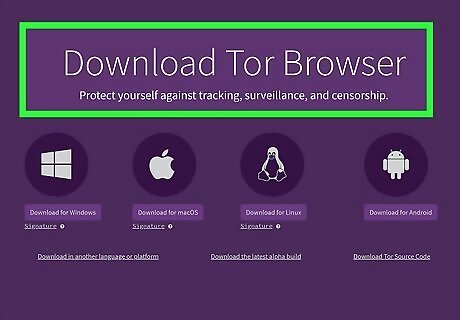
If the news site tracks your IP address instead of (or in addition to) cookies, masking your IP address can get you more articles. Like using Incognito and deleting cookies, masking your IP address usually only works for soft paywalls—the sites that let you read a few articles before charging you for a subscription. Here are some easy ways to hide your IP address: The Opera web browser for Windows, macOS, and Android comes with a built-in VPN that you can use to mask your IP address. You can get Opera from https://www.opera.com/download or from the Play Store. Get a VPN. The best VPN options cost money, but they come with other benefits—including keeping your computer and network secure while you browse the web. If you don't want to pay for a VPN, you can use a free web proxy instead. While a free proxy will usually slow down your browsing, it'll be helpful if you just want to view a few free articles. The Tor web browser is another browser with a built-in feature that masks your IP address. You can get Tor for Windows, macOS, and Android from https://www.torproject.org/download.
Delete the page's cookies to read more articles.
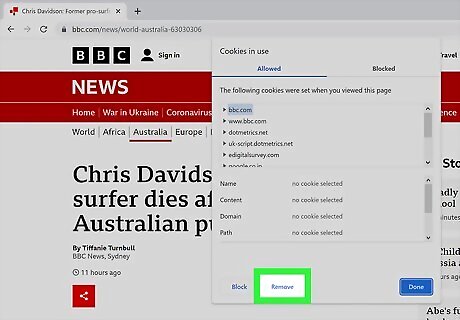
This trick works for most news sites that let you view some articles before asking you to pay. While viewing the site in Incognito or Private mode may be easier for most people, this is another workaround that gets rid of cookies that prevent you from reading additional articles. Each time you run into the soft paywall, delete the site's cookies using these steps: On Chrome or Edge on a computer, click the padlock icon in the address bar, click Cookies, select each cookie for the news website, and click Remove. In Safari on a Mac, go to Safari > Preferences > Privacy > Manage Website Data > select the website, then click Remove All. For Safari on an iPhone, go to Settings > Safari > Advanced > Website Data, tap Edit, then tap the red circle next to the site. For Chrome on an Android, open Chrome, tap the three dots in the address bar, go to Info > Cookies, then tap the trash icon next to the number of cookies.
Access articles through your local library.

Log in to your local library's website to read news articles. Depending on the publications to which your local library subscribes, you may be able to read an unlimited number of news articles for free just by signing in. At the very least, you'll usually be able to read subscriber-only content from your local newspaper, but some libraries also subscribe to larger publications like the New York Times and the Wall Street Journal. You'll just need a library card and an online account to start reading.
















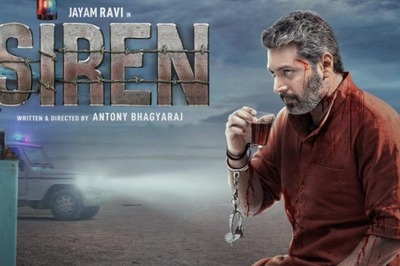


Comments
0 comment