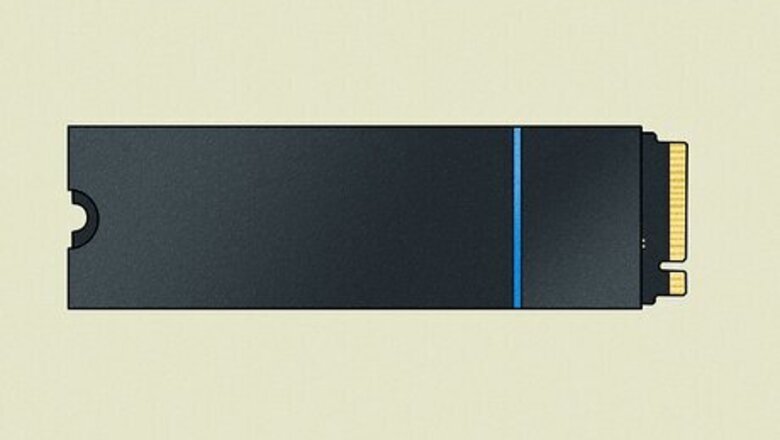
views
Installing and SSD

Purchase the correct M.2 SSD card. Not all M.2 SSD cards are compatible with PS5. When shopping for an M.2 SSD card for your PS5, try to get one that is officially endorsed by Playstation. An SSD card must meet the following requirements to be compatible with a PS5: Interface: PCI-Express Gen4x4 supported M.2 NVMe SSD. Storage Space: Between 250 GB to 8 TB. Form Factor: 2230, 2242, 2260, 2280, 22110. Width: Up to 25 mm. Length: 30/40/60/80/110 mm. Thickness: Up to 11.25 mm (up to 8.0 mm from above the board, up to 2.45 mm from below the board). Read speed: 5,500 MB/s or faster. Socket type: Socket 3 (Key M).
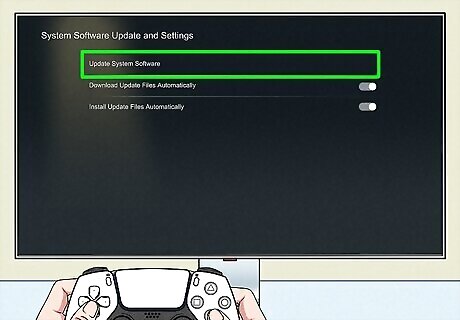
Update your PS5. Before installing your PS5, make sure your PS5 is running the latest firmware. Some outdated versions of the PS5 firmware do not support an M.2 SSD expansion. Use the following steps to update your PS5: Open the Settings menu. Select System. Select System software. Select System Software Update and Settings. Select Update System Software.
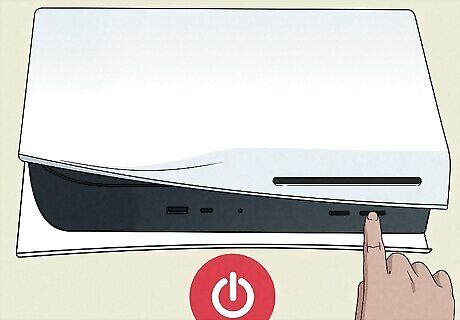
Power off and disconnect your PS5. Once your PS5 has the latest software updates, go ahead and turn it off and disconnect the power cable and the HDMI cable.
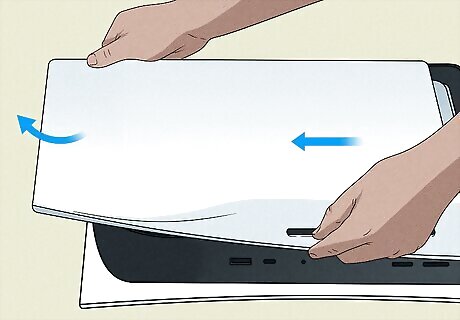
Remove the bottom panel from your PS5. Place your PS5 on a flat surface with the logo facing down and the power button facing away from you. Grab the lower-right corner of the bottom panel with your right hand and the upper-right corner with your left hand. Left with your right hand and slide to the left with your left hand. The bottom panel should slide off.

Remove the expansion slot cover. The expansion slot cover is the white panel along the side just below the fan. It is held in place by a single screw. Remove the screw and then remove the expansion slot cover.
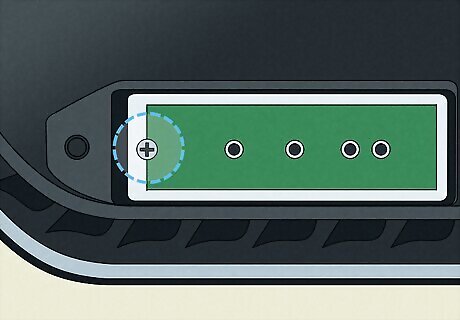
Remove the screw holder and spacer. Use a Philips screwdriver to remove the screw holder and the round spacer from the 110-hole at the top of the expansion slot. Set them aside for now.
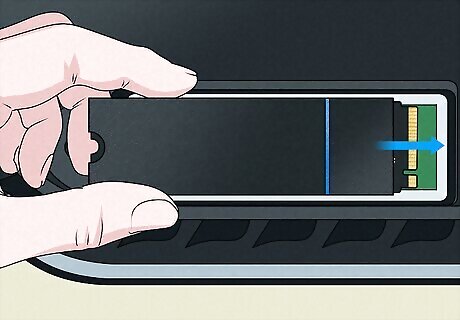
Insert the SSD. To do so, align the notch on the SSD card with the terminal insert. Insert the SSD card at an upward-diagonal angle. Then press the other end of the SSD down.
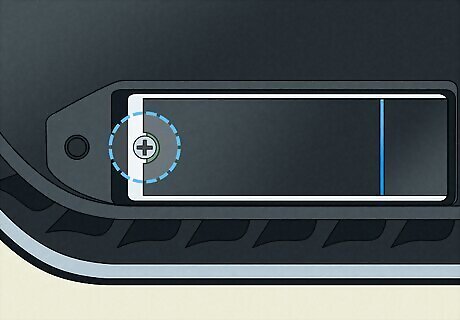
Reinsert the screw holder and spacer. Place the round spacer in the hole that aligns with the size of your SSD card at the end. Then screw it down using the screw holder. Make sure it is holding the SSD card down.

Reinsert the expansion cover. Insert the notch for the expansion slot cover under the notch on the right side. Then screw the other end down using the screw that holds it in place.
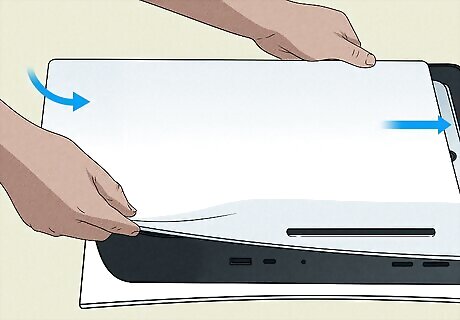
Place the bottom panel back on the PS5. Place the white plastic panel cover just slightly away from the bottom edge and then slide it back in place. You should hear it click into place.
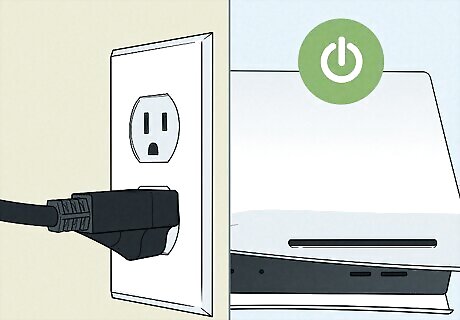
Reconnect your PS5 and power it on. Plug your PS5 back in using the power cable and reconnect it to your TV using an HDMI cable. Press the PS button on the controller or the power button on the front of the console to power it on.
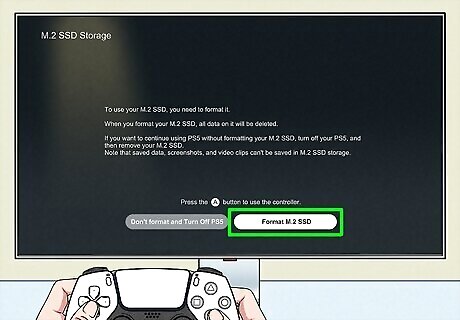
Format the SSD. When you power your PS5 back on, you should see the formatting guide upon startup. Select Format M.2 SSD on the screen and follow the instructions to format the SSD. Once it is complete, you can use your new M.2 SSD as expanded storage for your PS5.
Why Choose an M.2 SSD

What is an SSD? Unlike older hard disk drives (HDDs) that store data on magnetic disks, solid-state drives (SSDs) store data on interconnected flash-memory chips. This means that SSDs have no moving parts, they are much more compact and much more efficient.

What is an M.2 SSD? In addition to being an SSD, the PS5's internal storage uses an M.2 SSD. M.2 SSDs are a small form factor type of SSD that support non-volatile memory express (NVMe). This allows for extremely fast data transfer speeds. The reason PS5 uses an M.2 SSD instead of a more traditional hard drive is the fast transfer speeds allow for very quick loading times.

What about an external hard drive? While the PS5 does support external hard drives, the transfer speed of an external hard drive is not fast enough to play PS5 games. You can play PS4 games off of an external hard drive. You can also use an external hard drive to store PS5 games. However, you cannot play PS5 games directly from an external hard drive. For that, you need an M.2 SSD.












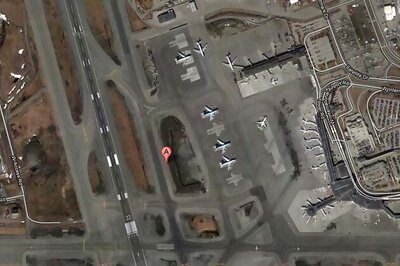
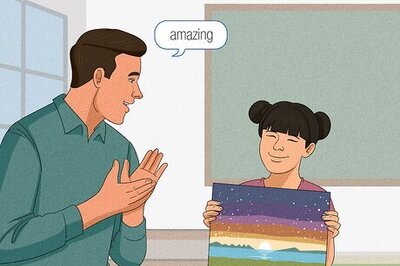




Comments
0 comment