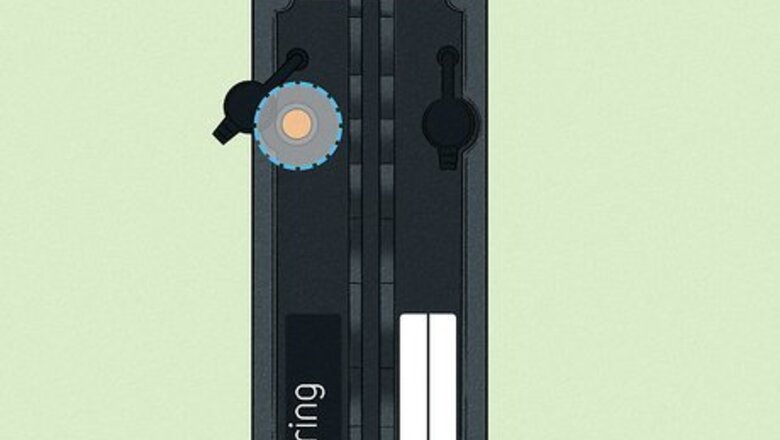
views
Rebooting Ring Cams
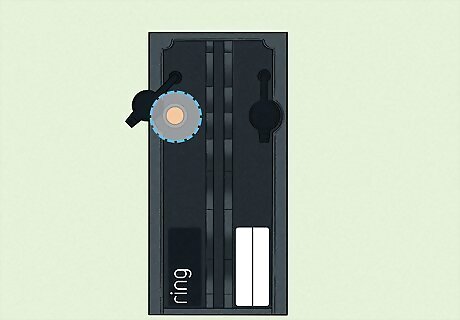
Locate the orange button. It's the button that you used to set it up. You'll need to lift the cover on the back of the camera to find it. This works for every Ring camera, including the Spotlight Cam. You'll need to take off the battery cover to find this setup button for Stick Up Cam Battery, 2nd and 3rd gen as well as the Stick Up Cam Plug-in.
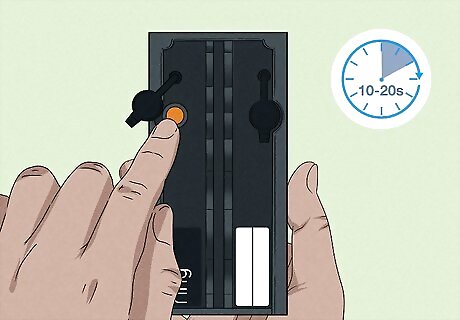
Press and hold the button for 10-20 seconds. A light should start flashing on the front of your camera.

Wait for it to reset then set it up again. Once you press the button and the light begins to flash, it will flash for a few minutes while the camera resets to factory settings. When the reset process is complete, the light will turn off and you'll be able to set it up again.
Removing Ring Cams from the Mobile App
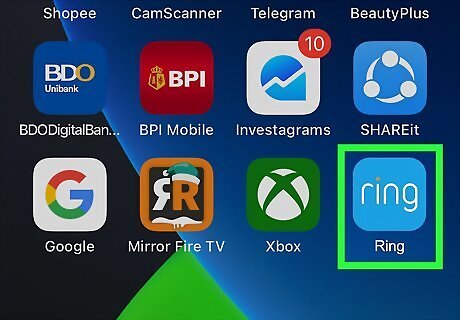
Open the Ring app. This app features the word "ring" in white while the dot on the "i" is orange. You'll need to do this before you sell or give away your camera. If you don't remove the camera from your account, the other person will not be able to add the camera to their account.
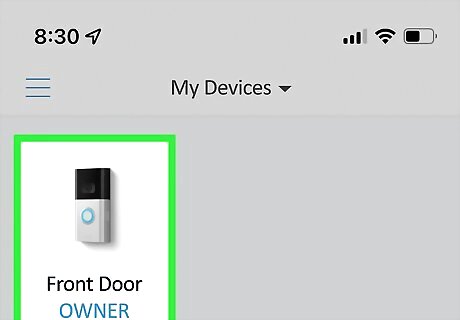
Tap the camera you intend to remove from your account. More details will open about that camera.

Tap Device Settings. It's next to a gear icon.
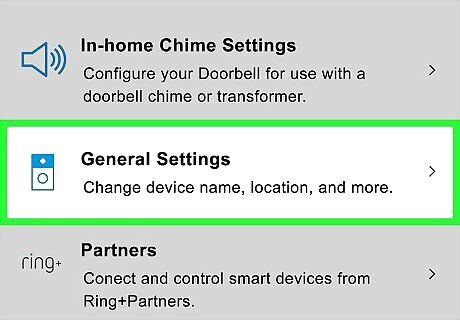
Tap General Settings. You'll see this near the bottom of the menu.
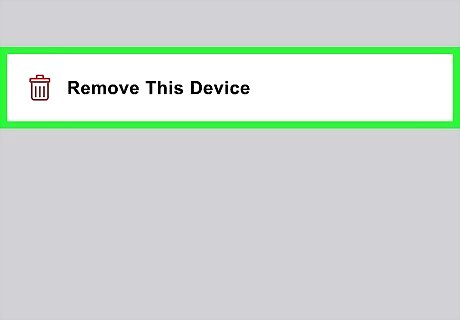
Tap Remove This Device. This is at the bottom of the listing of options next to a trashcan icon. Tapping this will remove all your data from the camera (like saved recordings) so you can give it to someone else. You may need to tap Remove Device again to confirm.












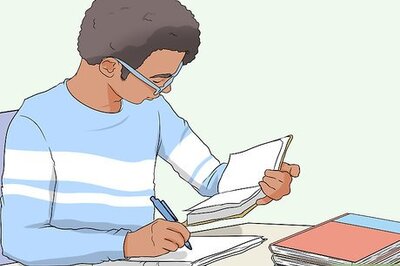


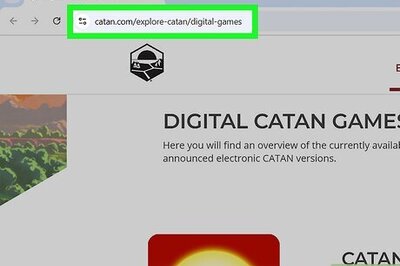
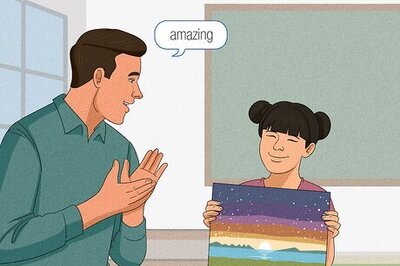
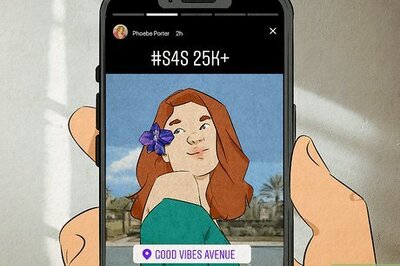
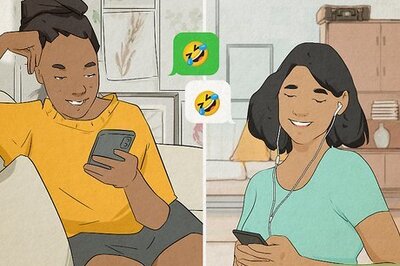

Comments
0 comment