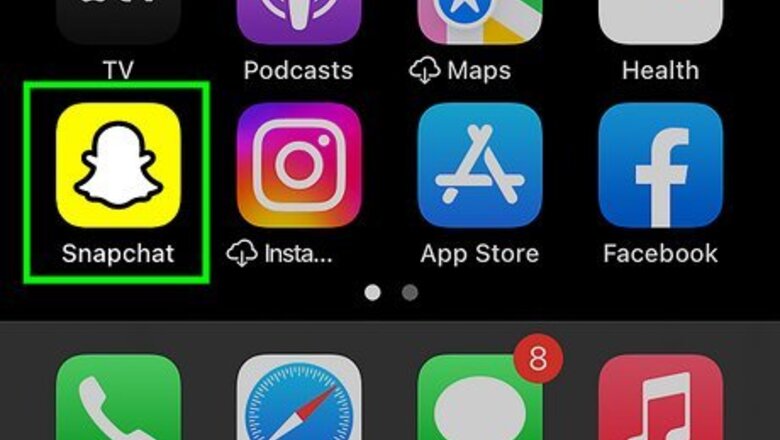
views
- Tap the "Chat" icon. Tap and hold the user you want to block.
- Tap "Manage Friendship" → "Block" → "Block".
- When a user is blocked, they won't be able to message you or view your Story.
Blocking with Chat
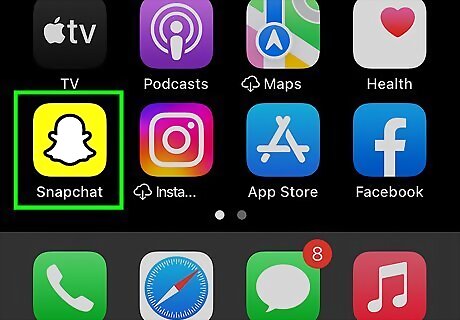
Open the Snapchat app. This is the white ghost with a yellow background. Snapchat is available for iOS in the App Store and for Android in the Google Play Store. If you aren't already logged in, tap Sign in to do so now, or create an account.
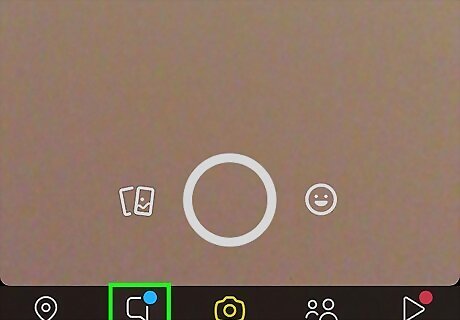
Tap the "Chat" icon. This is the text box icon on the bottom toolbar, to the left of the camera. You'll see a list of all your recently messaged friends.
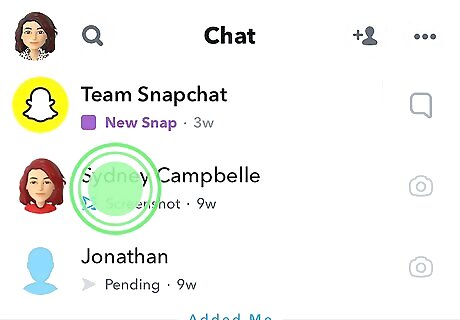
Tap and hold the user you want to block. A pop-up menu will open for that user.
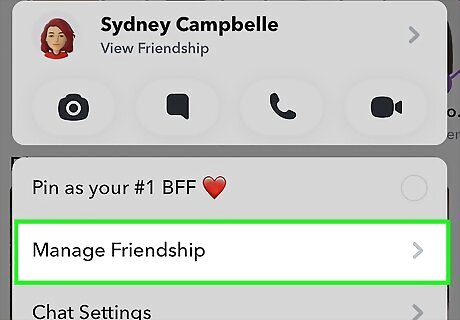
Tap Manage Friendship. This will be above Chat Settings.
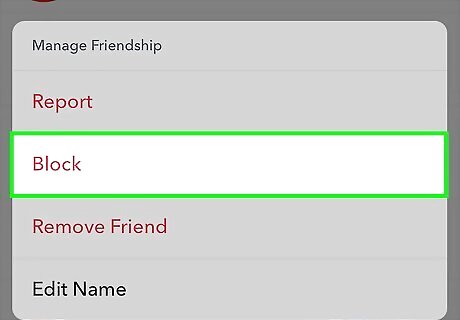
Tap Block. This will be in red. A pop-up will open.
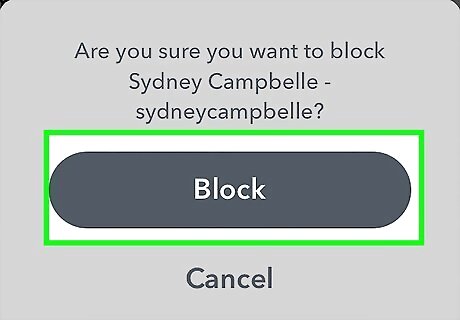
Tap Block. The Snapchat user will be blocked. They won't be able to message you or view your Story. To unblock someone, tap your profile picture in the top-left corner. Tap the cog icon in the top-right corner. Scroll down and tap Blocked. Tap the x next to the user you want to unblock, then tap Yes to confirm.
Blocking with Username Search
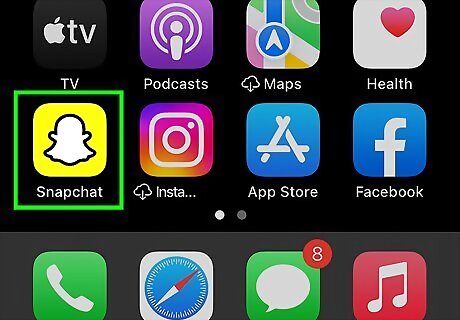
Open the Snapchat app. This is the white ghost with a yellow background. Use this method to quickly block someone using the search function. This can be used to block users who are not on your friend list. If you don't want to fully block someone, you can mute them instead.
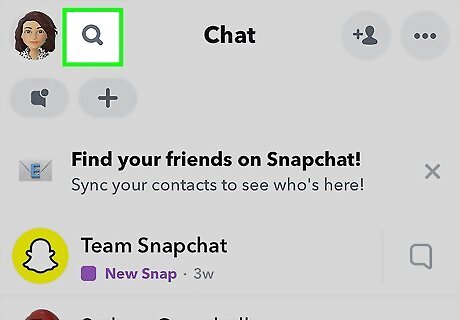
Tap the magnifying glass icon. This will be in the top-left corner, next to your profile picture.
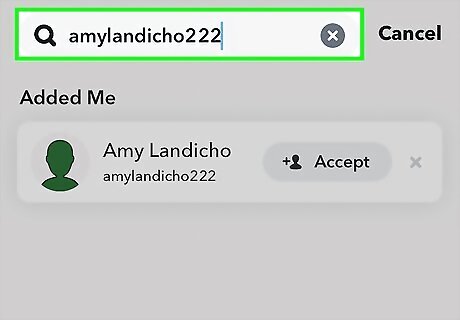
In the search field, enter the username of the person you want to block. The search results will load below.
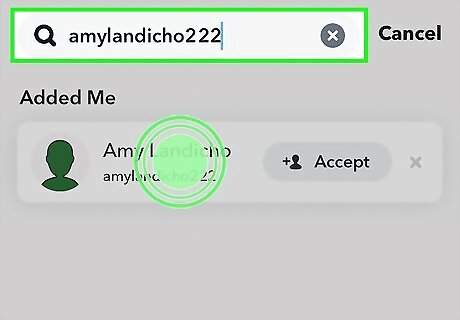
Tap and hold the user's icon. A pop-up menu will open.
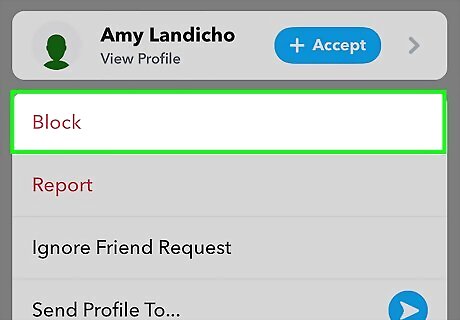
Tap Block. This is in red, underneath the person's profile picture.
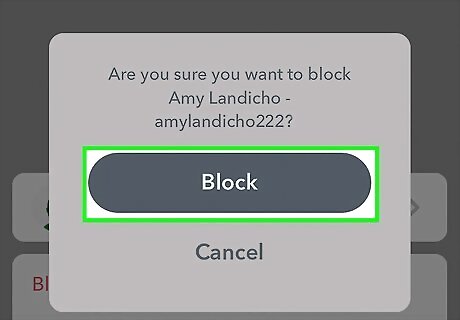
Tap Block. The Snapchat user will be blocked.
Blocking Through Stories
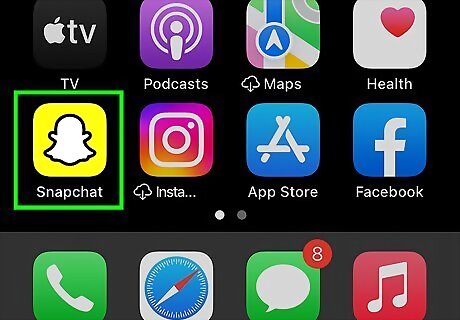
Open the Snapchat app. This is the white ghost with a yellow background.
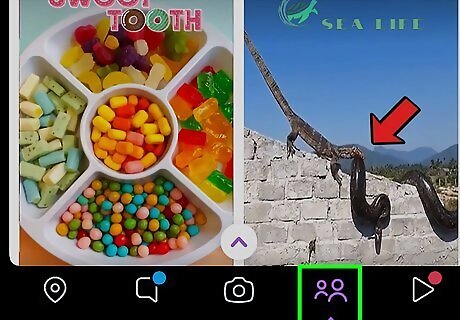
Tap the "Stories" tab. This will be to the right of the camera icon.
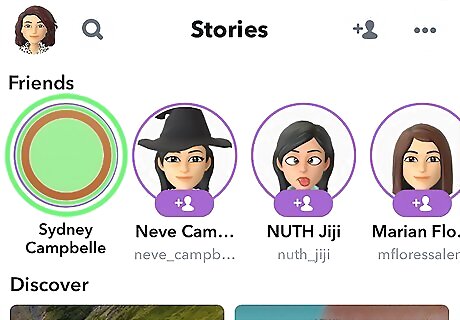
Tap and hold the Story of the user you want to block. A pop-up menu will open.
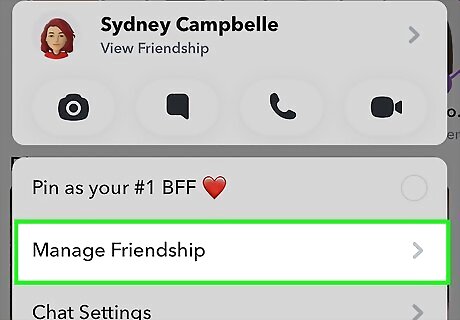
Tap Manage Friendship. This will be above Chat Settings.
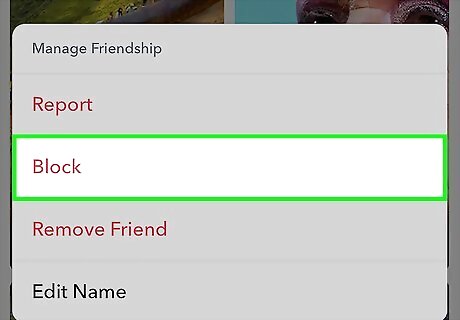
Tap Block. This will be in red. A pop-up will open.
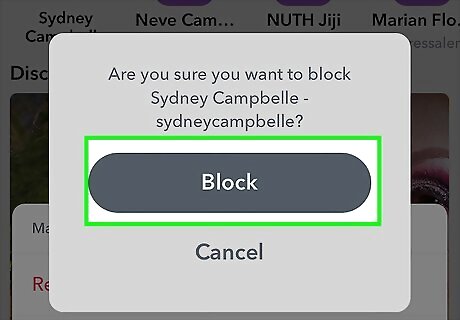
Tap Block. The Snapchat user will be blocked. They won't be able to message you or view your Story.
Blocking Through Maps
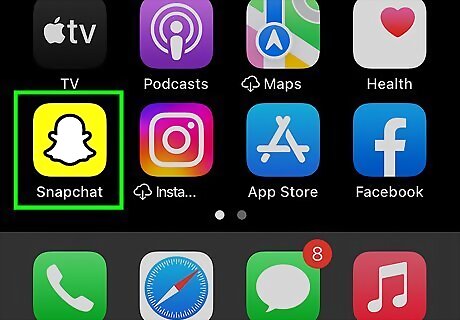
Open the Snapchat app. This is the white ghost with a yellow background.
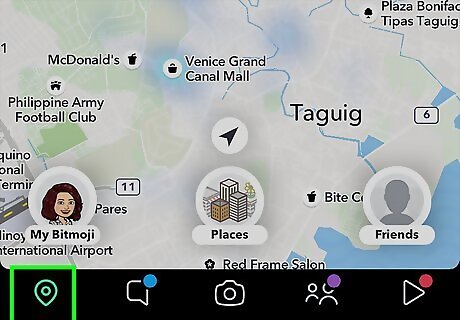
Tap the map icon. This is the icon at the bottom-left corner.
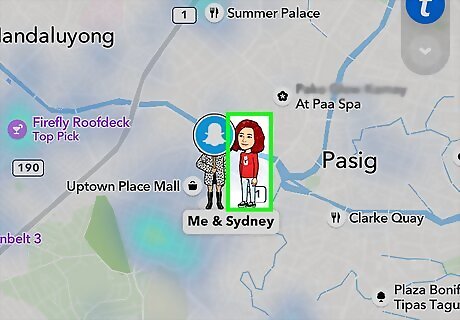
Tap the user you want to block. You'll be able to see their Bitmoji on the map if they have it active. A pop-up menu will open on the bottom.
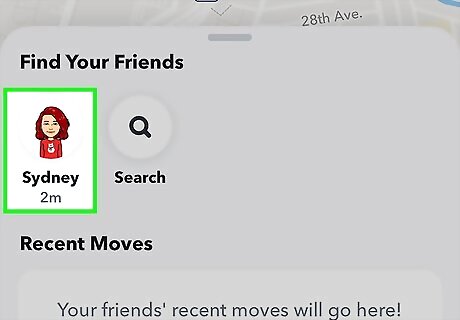
Tap their profile picture. A new page will open.
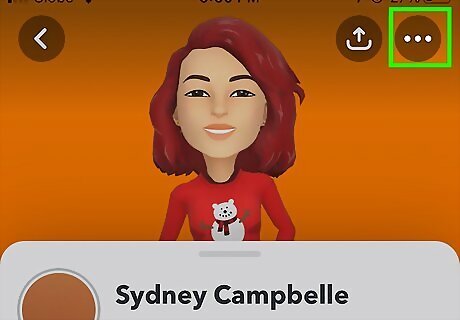
Tap ••• in the top-right corner. A pop-up menu will open.
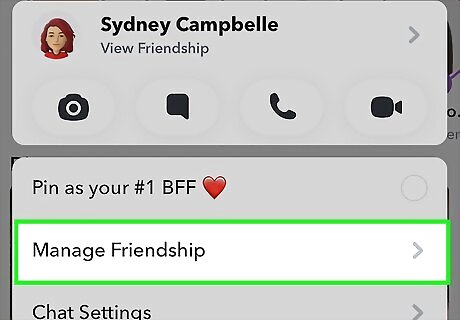
Tap Manage Friendship. This will be above Chat Settings.
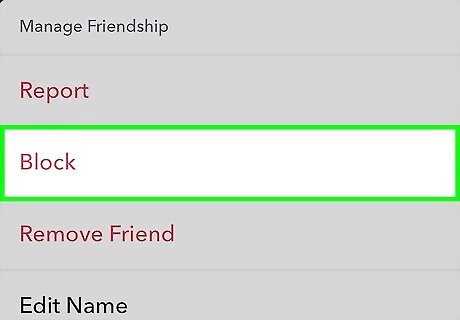
Tap Block. This will be in red. A pop-up will open.
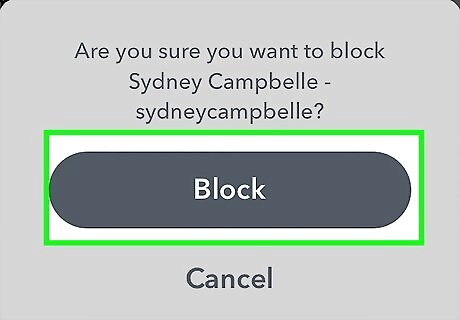
Tap Block. The Snapchat user will be blocked. They won't be able to message you or view your Story. Blocking users is a great way to stay safe on Snapchat.

















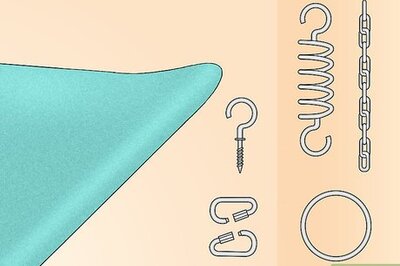


Comments
0 comment