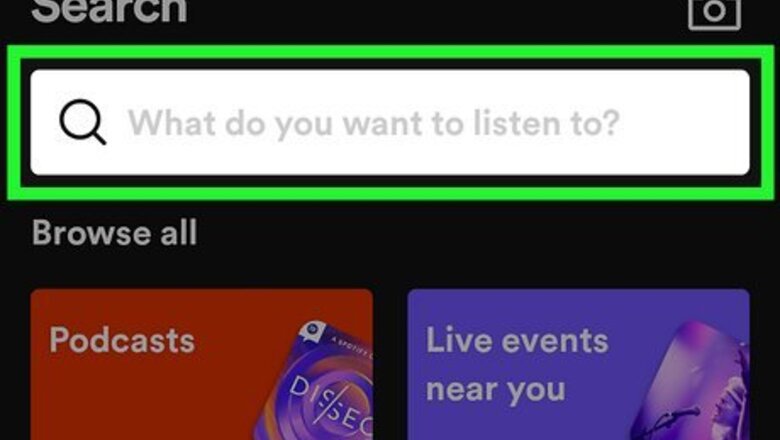
views
- Search for your friend’s display name or username in the Spotify search bar and click their profile. Tap the “Follow” button to add them.
- Connect your Spotify to your Facebook account in the Settings or Find Friends menu. Click “Follow All” or individually follow the friends you want to add.
- Open the “Friend Activity” panel on desktop to see what your friends are currently listening to.
Manually Searching and Adding Friends
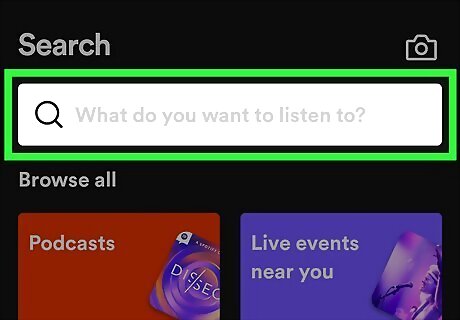
Type your friend’s name into the search bar. Start by opening Spotify and typing in your friend’s first and last name, and check the search results to see if your friend’s profile shows up. If you do, click their name to go to their profile. If you don’t see your friend in the results list, then they may be using a different display name for their profile. Ask them if they have a display name that’s different that their real name. This method works best if you want to add a few friends at a time. If you want to add a lot of your friends at once, then link your Facebook instead. You’re not able to find someone on Spotify using their phone number or email address.
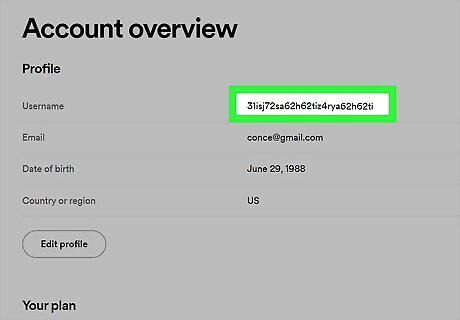
Ask for your friend’s username if you have trouble finding them. Each Spotify user has a unique username that’s a long string of letters and numbers. Because you can only see your own username, ask your friend to send you theirs. In the Spotify search bar, type in “spotify:user:” followed by your friend’s username. Their profile will immediately show in the search results so you can add them. To locate a Spotify username, click on your profile picture (on desktop) or the gear icon (on mobile) in the top-right corner. Select “Account” from the menu and find your username near the top of the page.
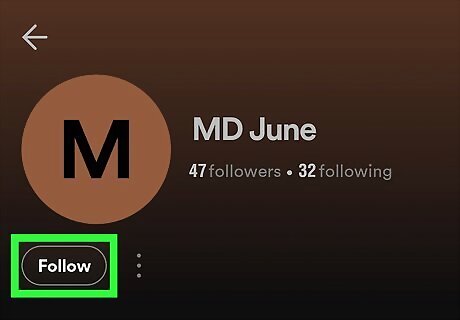
Click the “Follow” button on your friend’s profile to add them. Whether you’re on desktop or mobile, find the Follow button right under the person’s name on their profile page. Once you add your friends on Spotify, you can easily find them in the “Following” list on your profile and see what they’ve been listening to recently.
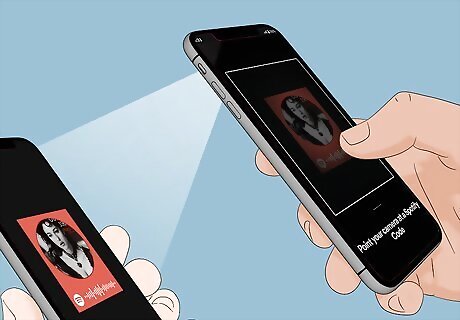
Scan your friend’s Spotify Code if they share their profile with you. Everyone on Spotify has a unique QR code that leads to their profile when someone scans it. If your friend pulls up their Spotify code, open Spotify on a phone or tablet and tap on the search bar. Click on the camera icon and scan the code to immediately visit their profile. Then, just tap the “Follow” button to add them. If you want to generate a Spotify code for yourself, go to your profile on a mobile device and click the “...” icon. Tap on the image in the middle of the screen to see your Spotify Code and save it to your device.
Finding Friends by Linking Facebook

Log in to Spotify and access the Settings page on a desktop computer. If you’re using the Spotify browser player or desktop application, click on your profile picture in the top-right corner. Select “Settings” from the dropdown menu to open the page. Alternatively, click the “Friend Activity” button in the top-right corner to open a new panel in the application window. If you don’t see the panel, then try resizing the window a little larger.
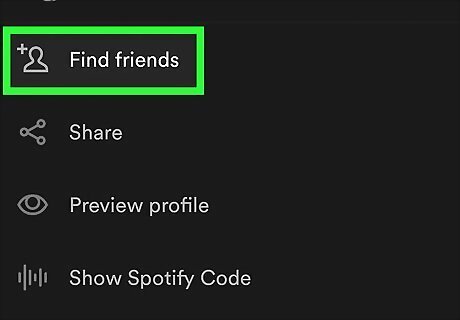
Visit your profile and select “Find Friends” on a phone or tablet. When you’re using a phone or table, tap on the gear icon in the top-right corner of the Spotify home screen. Select “Profile” at the top of the list to visit your personal Spotify page. Tap on the “...” icon under your name and select “Find Friends” to open the menu.
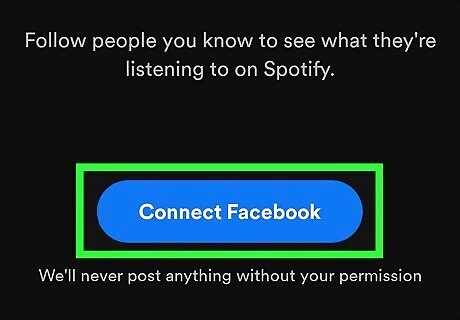
Tap “Connect to Facebook” and log into your account. Look for a large button that says “Connect to Facebook” and select it. A new window will pop up prompting you to log into your Facebook account. After you enter the email address and password for your Facebook account it will connect to Spotify and give you access to your friends list. If you already use Facebook to log into Spotify or if you already connected your Facebook account, then you can skip this step.
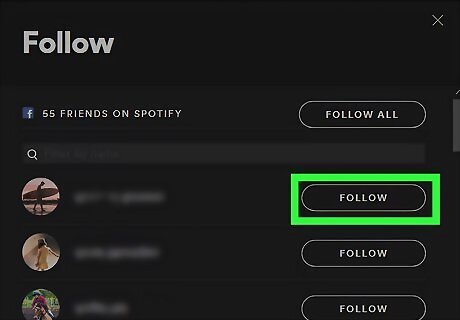
Click on the Add button next to a friend’s name to follow them. Scroll through your friends list to find the people you want to add on Spotify. Once you find the friend you want to add, tap the icon next to their name that looks like a person with a plus sign to follow their profile. If you want to add all your friends from your Facebook friend list, then tap “Follow All” at the top of the screen. If you don’t see your Facebook friends listed, then you may need to check the app settings on your Facebook account, or try logging out and logging back in again.
Interacting with Friends on Spotify
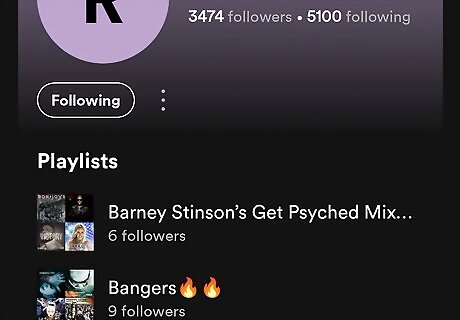
Visit your friend’s profile to see their playlists and recent artists. If you want to keep up with your friends’ music tastes, find their profile in your Following list and tap on it. Scroll through their profile to see the 4 most recent artists they’ve listened to, their public playlists, and the artists or people they’re following. Some users may not have anything on their profile if they turn off settings or do not have any public playlists.
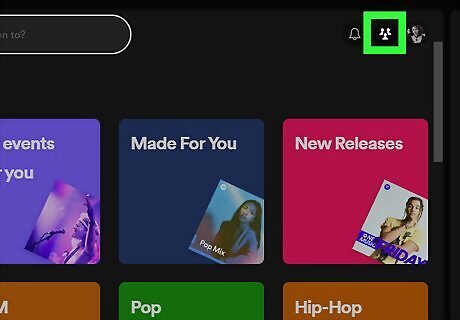
Open the “Friend Activity” panel to see what people are listening to. If you’re using the desktop app or web player, click on the “Friend Activity” button next to your profile picture in the top-right corner. A new panel will open up on the right side of the window showing all of your friends and what they’re currently listening to. If your friend isn’t currently active on Spotify, the last song they listened to will appear. Friend Activity is unavailable on the mobile or tablet Spotify app. Some people may turn off their activity in the settings or if they’re doing a private session.
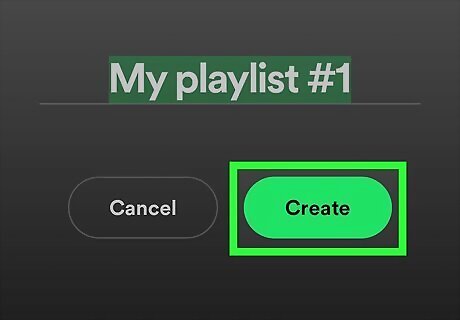
Create a collaborative playlist to share music with your friends. Go to your Spotify Library and tap the “+” icon to create a new playlist. Open the playlist and click on the icon that looks like a person with a plus sign above their head. Copy the link and send it to your friends so they can start adding tunes they want you to listen to. Collaborative playlists are great if you want to discover new music or put together the perfect party mix that you all enjoy listening to.
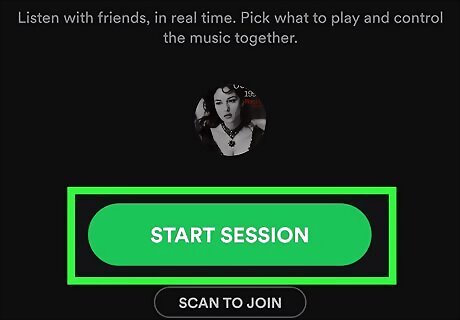
Start a group listening session with friends to jam out to the same music. Open up Spotify on your mobile device and start playing a song. Tap the icon that looks like a speaker on the bottom of the screen and select “Start a remote group session.” Then, click on “Invite Friends” and copy the link to send it to your friends. When they join in, the music will be synced between devices and anyone can control what plays next. To stop a listening session, tap the icon again and click “Leave session” or “End session.” Spotify does not allow remote group sessions over desktop. You may also all connect to the same speaker or device. Click the speaker icon and select the device you want to play music from. Anyone else can join in to add to the queue.













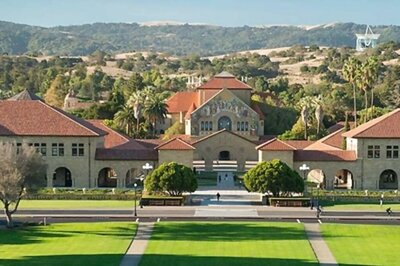
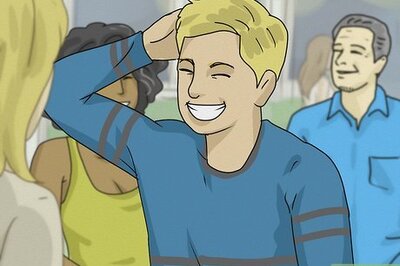





Comments
0 comment