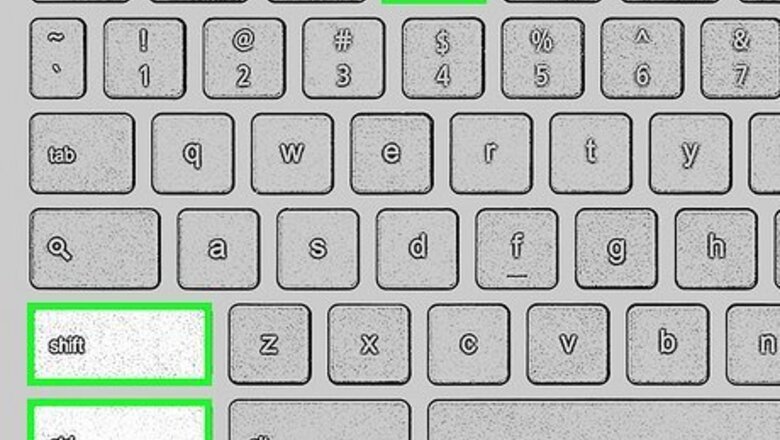
views
- The quickest way to rotate your screen on a Chromebook is to press "Ctrl + Shift + Refresh" on your keyboard.
- Alternatively, go to "Settings > Device > Displays > Orientation" to change the screen's rotation.
- You can use both of these methods on secondary displays.
Quick Keyboard Shortcut

Press and hold Ctrl+⇧ Shift+Refresh on your keyboard. There are two Ctrl and Shift buttons on your keyboard (1 on each side) and the Refresh key looks like a circle with an arrow at the end and is above the 3-4 keys. Release your Ctrl + Shift + Refresh key shortcut.
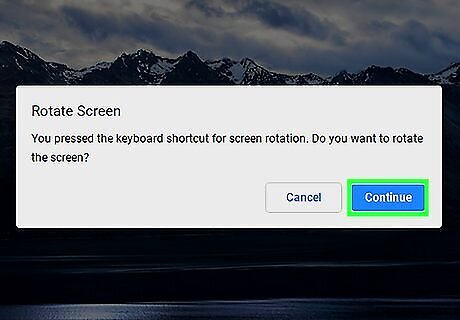
Click Continue. Once you press the keyboard shortcut, a window will pop-up that lets you know that continuing will rotate the screen. Click Continue, and your screen should turn 90 degrees clockwise. If this doesn't work, you need to turn these keys on. To do that, go to Settings > Device > Keyboard > Treat top-row as function keys. You can also use Split Screen to view multiple windows at once.
Changing Settings
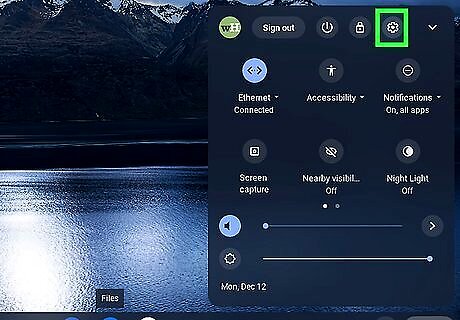
Open Settings. You can do that by clicking the display time and then clicking the gear icon.
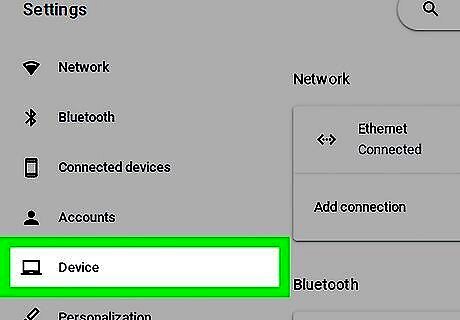
Click Device. This is in the menu on the left side of the page next to an icon of a laptop.
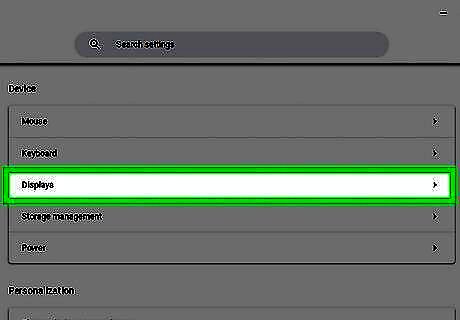
Click Displays. It's usually the third option in the menu under the "Device" header on the right side of the window.
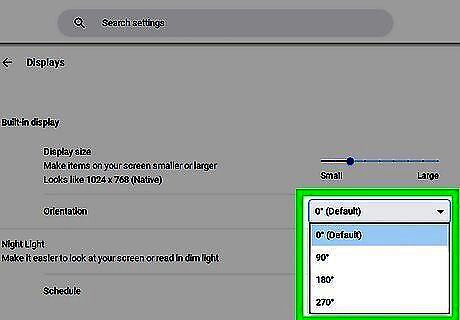
Click the drop-down box next to "Orientation" and select a rotation. You'll see this under the "Built-in display" header. You can select a rotation that isn't a 90-degree angle. Beware that rotating the screen also affects how your trackpad moves. For example, rotating the screen 90 degrees is similar to rotating how your trackpad moves by 90 degrees, which can get confusing. Rotating your screen will also be a saved setting even when you restart your Chromebook. Press Ctrl + Shift + Refresh to reset your screen.


















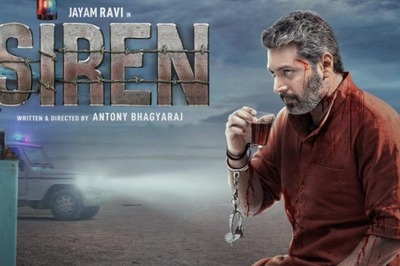
Comments
0 comment