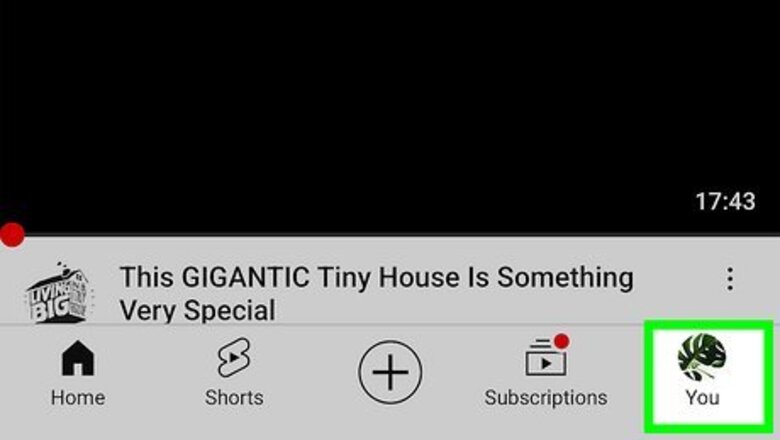
views
- To change your channel description in the mobile app, tap "View channel" on your profile, tap the pencil icon at the top, then tap the pencil next to "Description."
- On a computer, sign in to YouTube Studio, go to "Customization" > "Basic Info", and edit the "Description" box.
- The description at the top of your channel's homepage will instantly update once you save your changes.
On a Phone or Tablet
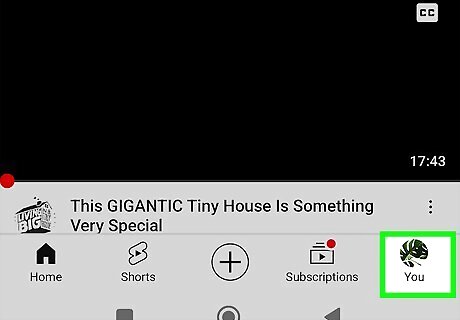
Tap your profile photo in the YouTube mobile app. Whether you're using an Android, iPhone, or iPad, you'll see your photo or initial at the bottom-right corner.
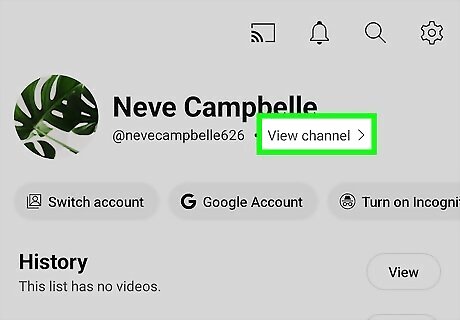
Tap View channel. It's just below your name at the top of the screen. If you don't see this option, tap Your channel instead.
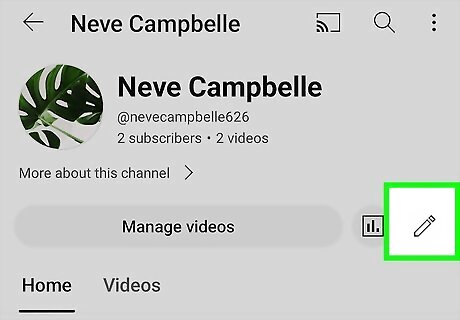
Tap the pencil icon. You'll see it under your current channel description.
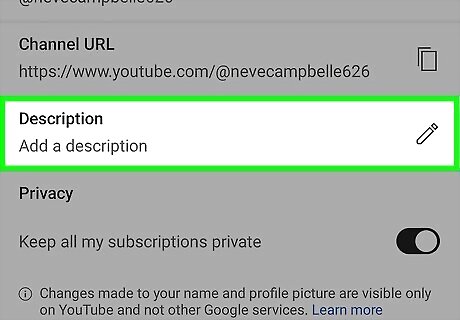
Tap the pencil icon next to "Description." This opens your channel description for editing.
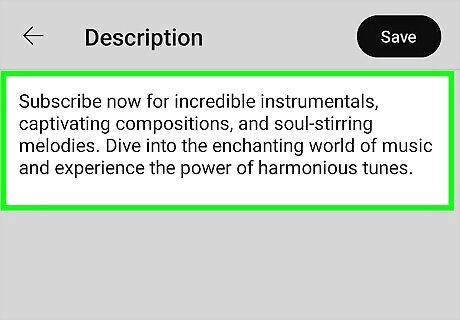
Update your description and tap SAVE. Once you save your changed channel description, your channel's homepage will update instantly. You'll also find other settings to change on the Channel Settings page, including the channel name, handle, pronouns, and subscription privacy.
On a Computer
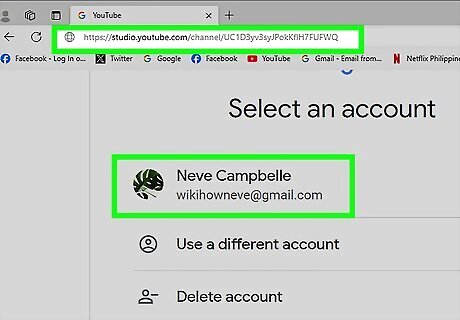
Sign in to YouTube Studio. Point your web browser to https://studio.youtube.com, then log in if prompted.
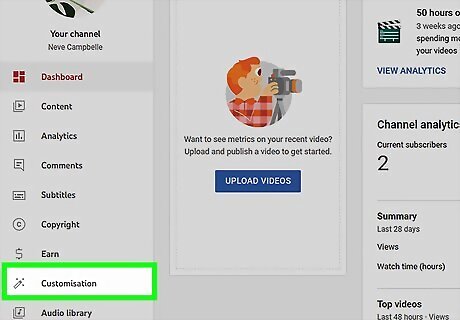
Click Customization in the left panel. You may need to scroll down to find it.
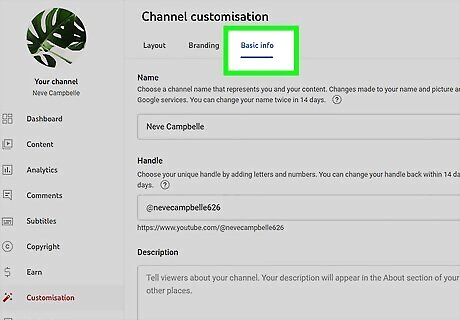
Click the Basic info tab. It's near the top of the main panel.
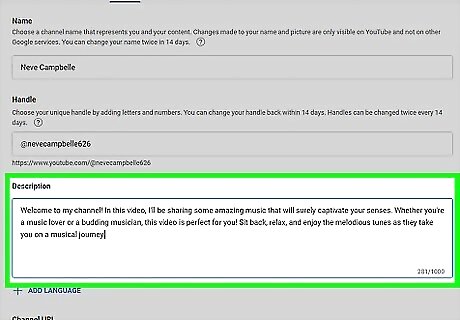
Update your description. Make changes to your current description, or create a new description from scratch. You can also change other details here, including your handle, pronouns, and contact info. To add links to your YouTube Channel, click +ADD LINK and type or paste a URL.
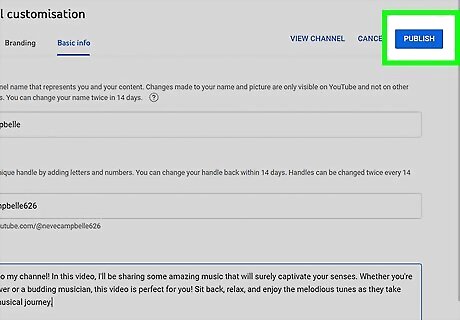
Click PUBLISH to save your changes. Your new YouTube channel description will now appear on your channel's home page.












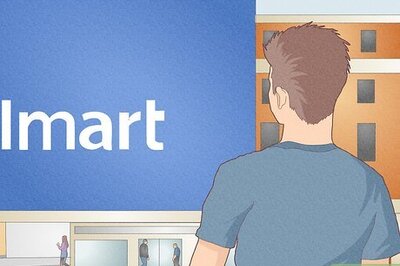







Comments
0 comment