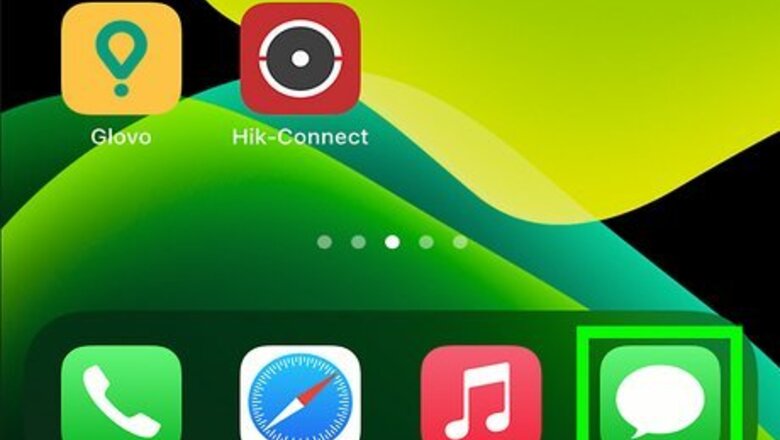
views
Using an iPhone
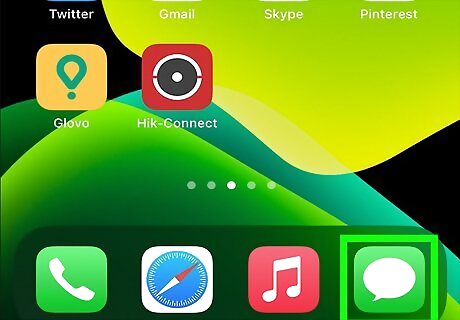
Open iMessage and go to the group chat that you want to add someone to. As long as the person you want to add is also using an iPhone or iPad, you'll be able to add them to the iMessage group chat. If the person you want to add is using Android, you'll have to create a new group text with SMS.
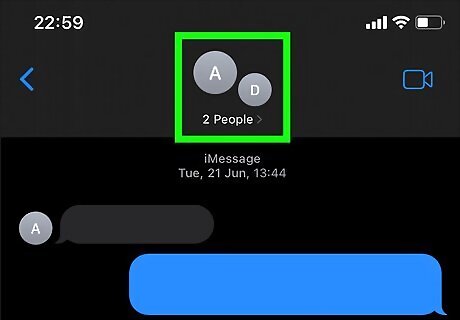
Tap name, profile picture, or member icons at the top of the screen. This will open the group's details.
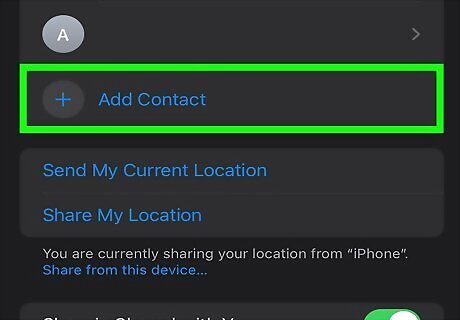
Tap Add Contact. It's at the bottom of the page.
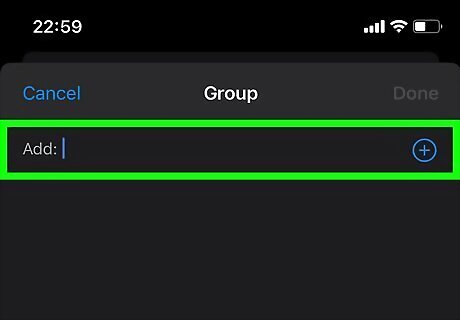
Enter their name or phone number. If they are in your Contacts, their information may auto-fill as you're typing their name. You can also enter their Apple ID if you don't know the other information.
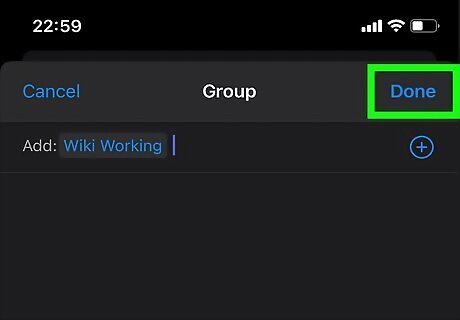
Tap Done. You'll see this in the upper right corner of your screen. That person, as long as they have an iPhone or iPad, will have access to your group text message. If you have a lot of groups, it might be easier to give them nicknames so you can quickly identify them.
Using an Android
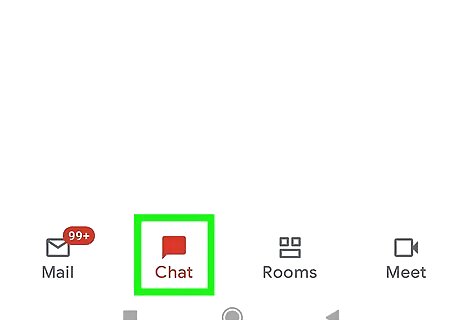
Open the Chats app or Gmail. The Chats mobile app looks like two green chat bubbles, but you can also launch Gmail and tap the Chat tab if you have it enabled. You can enable Chat in Gmail by tapping ☰ > Settings then tapping the account you want to chat with (if you have more than one Google account), and finally tapping the box next to "Chat." If you've already created a group text in your regular Messages app, it's not possible to add someone to the group later—you'll need to just create another group message if you want to keep your group chat in the Messages app. An alternative is to use an internet-based messaging service like Google Chats or WhatsApp, which lets you add people to group chats at any time.
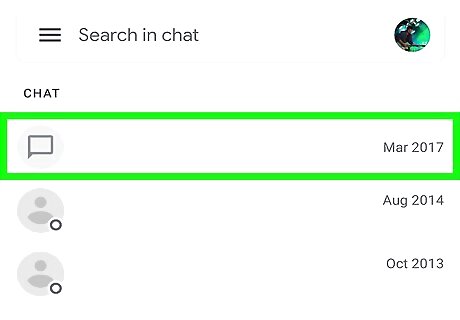
Navigate to the Chat that you want to add someone to and tap the group name. The group name is at the top of your screen.
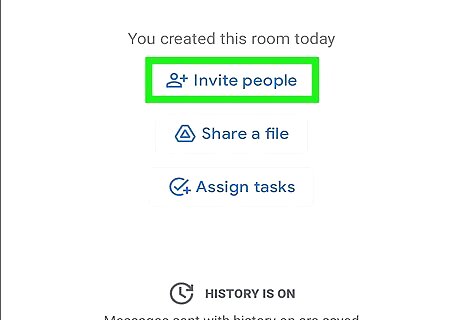
Tap Invite people. This will only work if you started the group originally. If you joined the group, you'll see the option to start a new chat with the same people in the group and have the ability to add more.
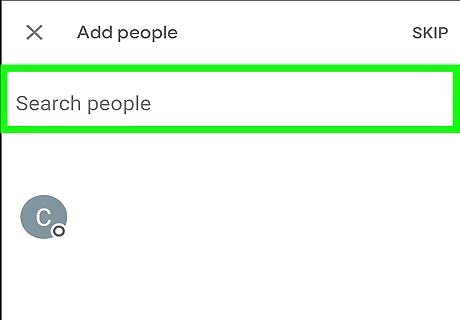
Enter the name or phone number of who you want to invite. You can also tap their Contact under Frequent.
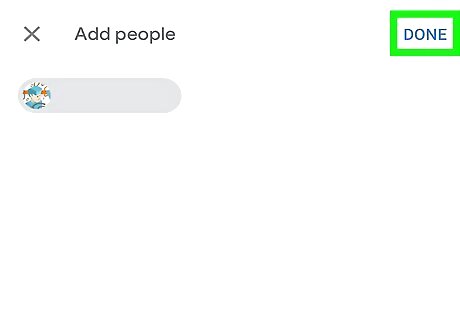
Tap Done. This is in the upper right corner of your screen and will add that person to your group text.















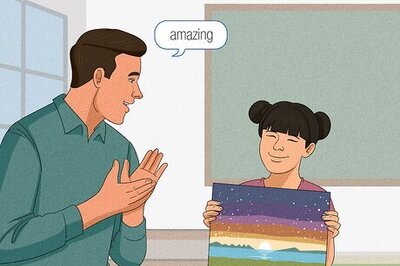

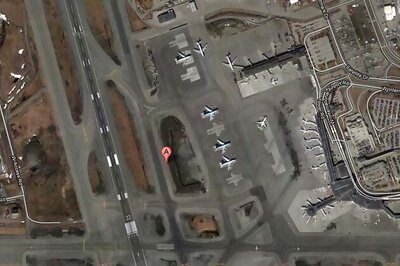

Comments
0 comment